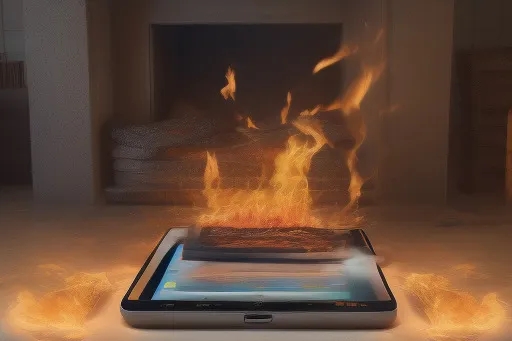In this article, we will explore the reasons why your Amazon Fire tablet may be running slow and provide some solutions to help improve its performance. If you’ve ever experienced lag or sluggishness when using your tablet, you’re not alone.
Many users have reported encountering this issue, but don’t worry, we’ve got you covered.
Check out this Youtube video: “How to Fix Slow / Laggy Fire Kids Tablet (Wipe Cache Partition)” if you want to learn how to solve the issue of your slow Amazon Fire tablet.
Limited Storage Space
One common reason for a slow Amazon Fire tablet is limited storage capacity. When your device’s storage is almost full, it can negatively impact its performance as it struggles to allocate space for new files and apps.
To check your device’s storage, go to Settings > Storage. If you find that your tablet is running low on storage, follow these steps to free up space:
-
Uninstall Unnecessary Apps: Go to Settings > Apps & Notifications > Manage All Applications. From here, you can uninstall any apps that you no longer need or use.
-
Clear Cached Data: Cached data can take up a significant amount of storage space. To clear the cache, go to Settings > Apps & Notifications > Manage All Applications.
Select the app you want to clear the cache for and tap on “Storage”. Then, tap on “Clear Cache”.
-
Move Files to the Cloud: If you have a lot of files taking up space on your tablet, consider moving them to a cloud storage service. Services like Google Drive or Dropbox allow you to upload your files to the cloud, freeing up space on your device.
Too Many Devices on the Same Network
Another reason why your Amazon Fire tablet may be running slow is the presence of too many devices connected to the same network. When multiple devices are connected and using the internet simultaneously, it can put a strain on your network’s bandwidth, resulting in slower internet speeds.
Here’s how you can alleviate this issue:
-
Disconnect Unnecessary Devices: Check how many devices are currently connected to your network and identify any that are not in use. Disconnecting these devices can help improve the overall performance of your tablet.
-
Upgrade Your Internet Package: If you consistently experience slow internet speeds with multiple devices connected, you may need to consider upgrading to a higher-speed internet package to accommodate the increased demand.
System Updates
Regular system updates are important for the overall performance and security of your Amazon Fire tablet. If you haven’t updated your tablet in a while, it’s possible that outdated software could be contributing to its slow performance.
Here’s how you can check for and install system updates:
-
Go to Settings > Device Options > System Updates. From here, you can check if any updates are available for your tablet.
If updates are available, follow the prompts to install them.
-
Automate System Updates: To ensure that your tablet is always up to date, you can enable automatic system updates. Simply go to Settings > Device Options > System Updates and toggle on the “Automatically download updates” option.
Perform a Factory Reset
If you’ve tried all the previous steps and your Amazon Fire tablet is still running slow, performing a factory reset may be necessary. Please note that performing a factory reset will erase all data on your tablet, so it’s important to backup any important files or documents before proceeding.
Here’s how you can perform a factory reset:
-
Go to Settings > Device Options > Reset to Factory Defaults.
-
Follow the on-screen prompts to confirm the factory reset. Your tablet will restart and return to its original factory settings.
Conclusion
After thorough analysis and consideration of various factors, our top recommended product to help speed up your Amazon Fire tablet is the SanDisk 128GB microSD card. This high-quality storage expansion solution will provide you with ample space to store your files, apps, and media without impacting the overall performance of your tablet. You can find the SanDisk 128GB microSD card on Amazon here.


Remember, a slow Amazon Fire tablet can be frustrating, but by following the steps outlined in this article, you can significantly improve its performance. Whether it’s freeing up storage space, optimizing your network, or updating your software, taking these steps will ensure a smoother and faster experience with your Amazon Fire tablet.