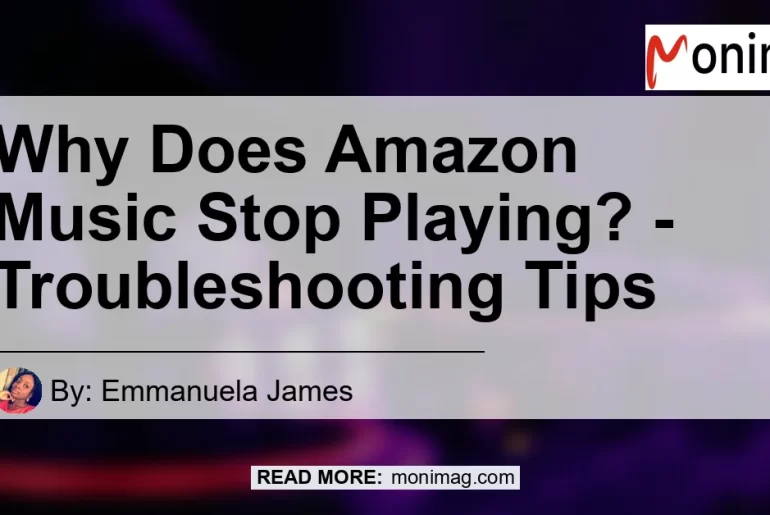Amazon Music is a popular streaming service that allows users to listen to their favorite songs and discover new music. However, it can be frustrating when songs constantly buffer, pause, or fail to play altogether. In this article, we will explore the reasons behind this issue and provide troubleshooting tips to help you get your music playing smoothly again.
Confirm Your Internet Connection
Before diving into troubleshooting methods, it’s essential to ensure that your device is properly connected to the internet. A stable and reliable internet connection is crucial for seamless music streaming. Here’s what you can do to confirm your internet connection:
Method 1: Check Wi-Fi or Mobile Network
- Verify that your device is connected to either Wi-Fi or a mobile network.
- Ensure that you have a strong and stable internet connection.
If you are using Wi-Fi, make sure that you are within range of your router. If you are using a mobile network, check if you have a strong signal. Weak or unstable connections can cause interruptions in music playback.
Method 2: Restart Your Device
Sometimes, simply restarting your device can resolve connectivity issues. Here’s how you can do it:
- Turn off your device completely.
- Wait for a few seconds, then turn it back on.
- Once it boots up, open the Amazon Music app and check if the issue persists.
Restarting your device can refresh its network settings and establish a fresh connection to your internet service provider.
Method 3: Update the Amazon Music App
Outdated apps can often cause compatibility issues, leading to music streaming problems. To ensure that you have the latest version of the Amazon Music app:
- Open your device’s app store (such as Google Play Store for Android or App Store for iOS).
- Search for “Amazon Music” and look for any available updates.
- If an update is available, tap on it to install the latest version of the app.
Updating the app can resolve any bugs or glitches that might be causing the music playback issues.
Disable “Nearby Devices” Permission
Sometimes, enabling certain permissions on your device can interfere with the proper functioning of Bluetooth devices, such as earbuds. One user on Reddit mentioned that disabling the “nearby devices” permission helped them play podcasts reliably through their Bluetooth earbuds. Here’s how you can do it:
- Go to your device’s Settings.
- Navigate to “Apps” or “Applications” (depending on your device).
- Find the Amazon Music app from the list of installed apps and tap on it to open its settings.
- Look for the “Permissions” section and locate the “Nearby Devices” permission.
- Disable the “Nearby Devices” permission by toggling it off.
Disabling this permission might allow for a more stable connection between your device and Bluetooth earbuds, ensuring uninterrupted music playback.
Conclusion
In this article, we explored some common reasons why Amazon Music might stop playing and provided troubleshooting tips to help you resolve the issues. It’s crucial to ensure that your internet connection is strong and stable before digging deeper into the problem. Restarting your device and updating the Amazon Music app can also help resolve any compatibility or software-related issues. Additionally, disabling the “nearby devices” permission might contribute to a more reliable connection with Bluetooth earbuds.
Based on the products mentioned, our recommendation for the best product to enhance your Amazon Music listening experience is the Apple AirPods Pro. These wireless earbuds offer excellent sound quality and noise cancellation features, providing an immersive music experience. You can find the Apple AirPods Pro on Amazon through this search link.


By following the troubleshooting tips and considering the recommended product, you can enjoy uninterrupted music streaming on Amazon Music. Happy listening!