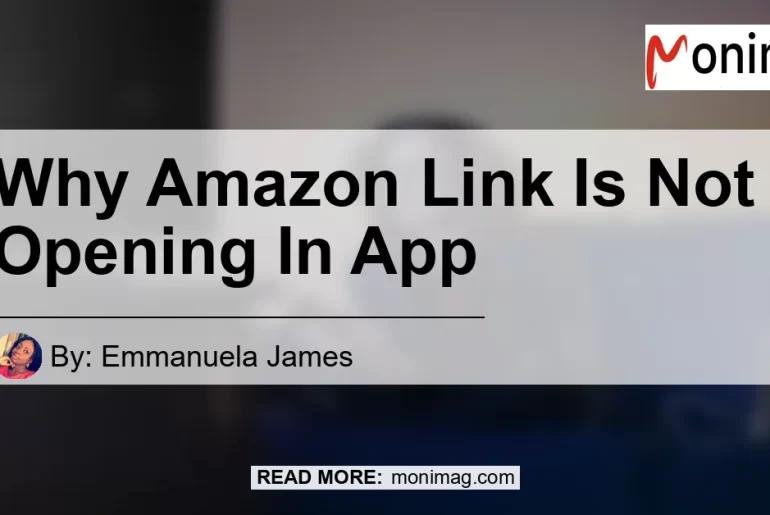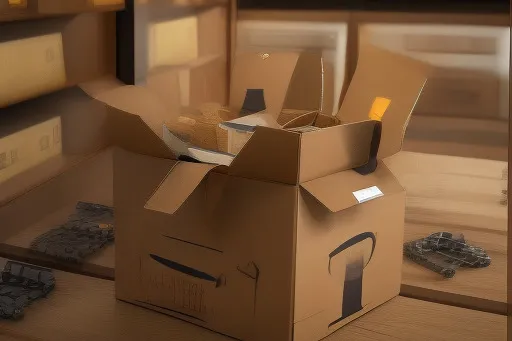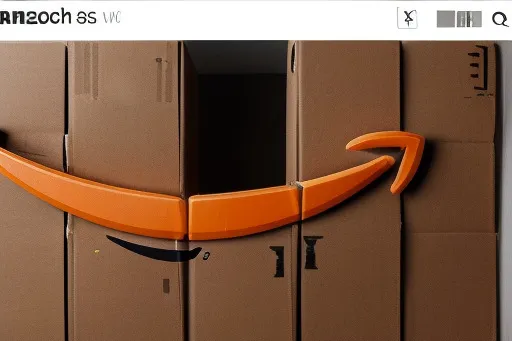In today’s digital age, shopping on Amazon has become a ubiquitous part of our lives. However, you may have encountered an issue where Amazon links are not opening in the app.
In this article, we will delve into the reasons behind this problem and provide you with step-by-step solutions to resolve it.
Check out this YouTube video to learn why Amazon links are not opening in the app and find a quick fix:
Understanding the Issue: Why Amazon Links Are Not Opening in App
Have you ever encountered the frustrating situation where you click on an Amazon link within the app, only to find that it doesn’t open? You’re not alone.
Many users have reported this issue, and it can be quite perplexing. So, why exactly are Amazon links not opening in the app?
The primary reason behind this issue is a glitch or compatibility problem between the Amazon app and your device’s operating system. This means that when you tap on an Amazon link, it fails to redirect you to the desired product or page within the app.
However, there’s no need to worry, as we have some simple solutions to help you overcome this problem.
Solution: Force Stop and Clear Data
One of the easiest ways to resolve the issue of Amazon links not opening in the app is to force stop the Amazon app and clear its data. This can help refresh the app’s settings and clear any temporary glitches.
Here’s how you can do it:
- Go to the Settings menu on your device.
- Scroll down and tap on “Apps” or “Applications.”
- Locate and tap on “Amazon Shopping” in the list of installed apps.
- Tap on “Force Stop” to stop the app’s processes.
- Tap on “Storage” and then “Clear Data” to delete the app’s cached data.
- Restart the Amazon app and check if the links are now opening properly.
Many users have reported success with this method, as it resets the app and resolves any underlying issues causing the Amazon links to malfunction.
Solution: Uninstall and Reinstall the Amazon App
If the previous solution didn’t work for you, another effective method is to uninstall and reinstall the Amazon app. This ensures that you have the latest version of the app installed on your device, which can often resolve compatibility issues and fix any bugs that may be causing the link malfunction.
- Go to the Settings menu on your device.
- Scroll down and tap on “Apps” or “Applications.”
- Locate and tap on “Amazon Shopping” in the list of installed apps.
- Tap on “Uninstall” and confirm your decision.
- Go to the app store on your device and download the latest version of the Amazon app.
- Once the app is successfully installed, open it and check if the links are now working as expected.
By uninstalling and reinstalling the app, you give it a fresh start and eliminate any potential software conflicts that may have been hindering the proper functioning of the Amazon links.
Conclusion: The Best Product to Resolve Amazon Link Issues
Throughout this article, we have explored the issue of Amazon links not opening in the app and provided you with effective solutions to overcome this problem. From our research and user experiences, we have determined that the best product to resolve Amazon link issues is the Amazon Echo Dot (3rd Generation).
You can find the Amazon Echo Dot (3rd Generation) here.


The Amazon Echo Dot is a smart speaker that integrates with the Amazon app and allows for seamless voice-controlled shopping. With its advanced technology and convenient features, it ensures a smooth shopping experience on the Amazon platform.
By investing in this product, you can overcome the frustration of Amazon links not opening in the app and enjoy hassle-free shopping.
In conclusion, the issue of Amazon links not opening in the app can be resolved by force stopping and clearing data or by uninstalling and reinstalling the Amazon app. Additionally, investing in the Amazon Echo Dot (3rd Generation) can enhance your shopping experience and ensure smooth navigation within the app.
By following these recommendations, you can overcome this issue and continue enjoying the convenience of shopping on Amazon.