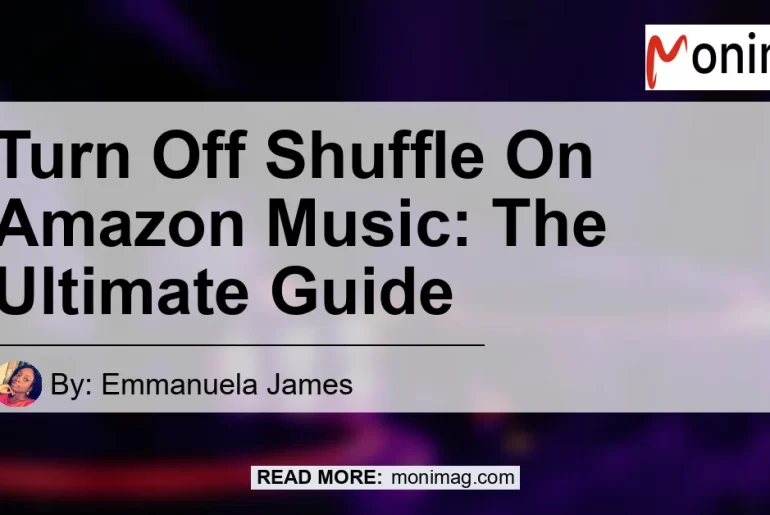Are you tired of listening to shuffled playlists on Amazon Music? Do you want to take control of the order in which your favorite songs play? Well, you’re in luck! In this ultimate guide, I will show you the step-by-step process to turn off shuffle on Amazon Music. Whether you’re using the Amazon Music app or the website, I’ve got you covered. So let’s dive in and get started!
How to Turn Off Shuffle on the Amazon Music App
The Amazon Music app provides a convenient way to listen to your favorite songs on the go. However, sometimes you may want to disable the shuffle feature and listen to your music in a specific order. Here’s how you can do it:
- Open the Amazon Music app on your mobile device.
- Select a song, playlist, or album so that the player appears on your screen.
- Look for the “Shuffle” icon, which consists of two crossed arrows. It’s usually located at the bottom of the player.
- Tap on the “Shuffle” icon to toggle shuffle on or off. When it’s highlighted, shuffle is enabled. When it’s not highlighted, shuffle is disabled.
Please note that this method only works if you have a free trial or have upgraded to Amazon Music Unlimited. If you’re using the free version of Amazon Music, you may not have access to the shuffle feature.
How to Turn Off Shuffle on the Amazon Music Website
If you prefer using the Amazon Music website to listen to your music, don’t worry! You can still disable the shuffle feature and listen to your songs in a specific order. Here’s how:
- Visit the Amazon Music website and log in to your account.
- Go to the “Library” section of the website. This will display a list of your playlists.
- Choose a playlist from the list.
- In the list of songs within the playlist, click on the first song.
- The player will appear on your screen. Look for the “Shuffle” button, which is usually located at the bottom of the player.
- Click on the “Shuffle” button to turn shuffle on or off. When the button is highlighted, shuffle is enabled. When the button is not highlighted, shuffle is disabled.
By following these steps, you can easily disable the shuffle mode on the Amazon Music website and enjoy your music in the desired order.
Alternative Method to Disable Shuffle Mode
If the methods mentioned above don’t work for you, there is an alternative method that has been suggested by users. Although it may not work for everyone, it’s worth giving it a try. Here’s how you can do it:
- Ensure that the Amazon Music app is closed on your device. If it’s open, close it completely.
- Restart the Amazon Music app.
- Click on any song or playlist to start playing it.
- Look for the “Shuffle” button and make sure it is not highlighted.
- If the shuffle mode is turned off, the button will appear white instead of being highlighted.
Please note that this method may not work for all users, as it relies on restarting the app and potentially resetting any shuffle settings that may have been enabled.
Conclusion
In conclusion, turning off shuffle on Amazon Music is a simple process that can be done either through the app or the website. By following the step-by-step instructions provided in this guide, you can take control of the order in which your favorite songs play. Whether you’re using the Amazon Music app on your mobile device or the website on your computer, you can now enjoy your music in the desired order.
As for my personal recommendation for an Amazon product related to music, I suggest the Bose QuietComfort 35 II Wireless Bluetooth Headphones. These headphones provide excellent sound quality and noise cancellation, allowing you to fully immerse yourself in your favorite music. You can find them on Amazon by clicking on the following link: Bose QuietComfort 35 II Wireless Bluetooth Headphones


So go ahead and turn off shuffle on Amazon Music, and enjoy your music the way you want to hear it. Happy listening!