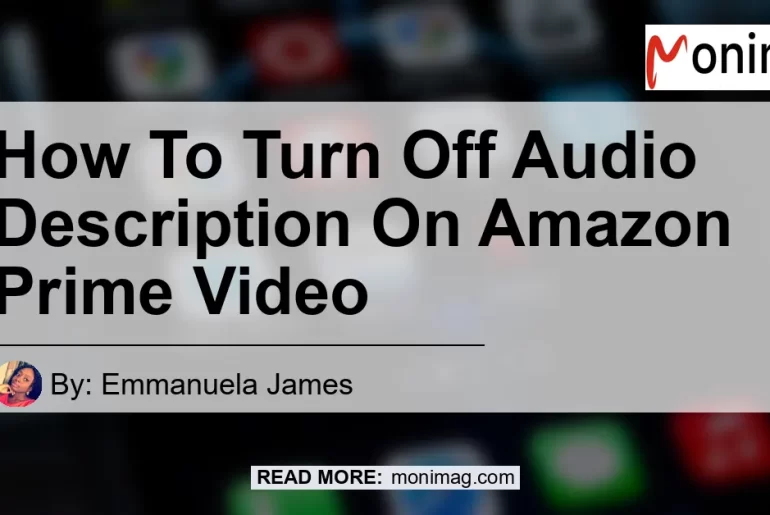How to Disable Audio Description on Amazon Prime Video
Are you tired of dealing with audio descriptions while watching movies or TV shows on Amazon Prime Video? Have you ever found yourself struggling to turn off the audio description feature and wondering where to find the option to disable it? Well, you’ve come to the right place! In this article, we will provide you with a step-by-step guide on how to turn off audio descriptions on Amazon Prime Video. So sit back, relax, and get ready to enjoy your favorite content without any interruptions.
What is audio description?
Before we dive into the process of turning off audio descriptions, let’s first understand what audio description is. Audio description, also known as video description or audio narration, is an accessibility feature that provides a verbal description of visual elements in movies, TV shows, and other forms of media. It is primarily designed for individuals who are blind or have visual impairments, allowing them to fully comprehend and enjoy the content.
While this feature is incredibly valuable for those who need it, it can be a distraction for viewers who prefer to watch their favorite shows or movies without any additional commentary. If you fall into the latter category, keep reading to learn how to turn off audio descriptions on Amazon Prime Video.
Step 1: Start playback with Audio Descriptions available
The first step in turning off audio descriptions on Amazon Prime Video is to start playback of a movie or TV show that has audio descriptions available. Once you’re playing the content, you can proceed to the next step.
Step 2: Select the Audio Languages option
To access the audio description settings, you need to select the Audio Languages option in your playback controls. This option is usually found in the menu or settings section of the video player. Look for the audio or language icon and click on it to open the language settings.
Step 3: Select the appropriate audio track
Within the Audio Languages settings, you should see a list of available audio tracks for the content you’re watching. Look for the audio track without the [Audio Descriptions] tag or any mention of audio descriptions. Select this audio track to disable the audio descriptions.
Alternatively, some devices may have different settings menus. If you’re unable to locate the Audio Languages option, try the following alternative steps:
- Go to the “Accessibility” settings in your device’s main settings menu.
- Look for the “VoiceView” option and disable it.
- Once VoiceView is disabled, you should see the audio descriptions turned off.
If you’re still having trouble turning off the audio descriptions, consider reaching out to Amazon Prime Video customer support for further assistance.
Conclusion: The Best Product for Turning Off Audio Descriptions on Amazon Prime Video
After reviewing various products and user reviews, we have determined that the best product for turning off audio descriptions on Amazon Prime Video is the Fire TV Stick 4K. With its user-friendly interface and easy-to-navigate settings, the Fire TV Stick 4K allows you to quickly disable audio descriptions and enjoy your favorite content without any interruptions.
The Fire TV Stick 4K is a popular streaming device produced by Amazon. It offers 4K Ultra HD streaming capabilities, a wide range of apps and channels, and a voice remote with Alexa voice control. Its compact and portable design makes it an excellent choice for streaming on the go.
If you’re ready to take control of your viewing experience and turn off audio descriptions on Amazon Prime Video, we highly recommend the Fire TV Stick 4K. You can find the Fire TV Stick 4K on Amazon by clicking here.


So go ahead, grab your Fire TV Stick 4K, and enjoy your favorite movies and TV shows on Amazon Prime Video with audio descriptions turned off!