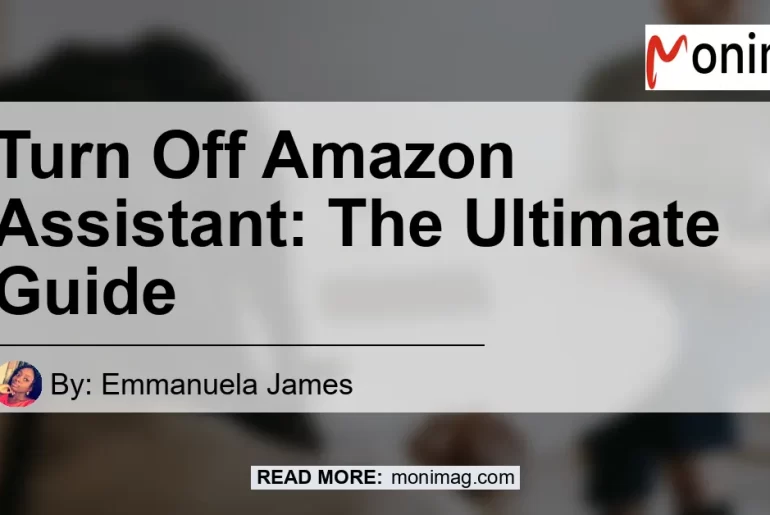Amazon Assistant can be a helpful tool for many users, providing product recommendations, price comparisons, and other convenient features. However, if you find that Amazon Assistant is no longer serving your needs or if you simply want to turn it off, you can do so with just a few simple steps.
In this article, we will guide you through the process of turning off Amazon Assistant on various devices.
Check out this Youtube video: “How To Stop Amazon Assistant From Popping Up – YouTube” to learn how to turn off Amazon Assistant and enhance your shopping experience. [How To, Pay, Shopping, Social Media]
Turning Off Amazon Assistant on Windows
If you are using a Windows device and want to disable Amazon Assistant, follow these steps:
- Go to the Start Menu by clicking on the Windows icon in the bottom-left corner of your screen.
- Navigate to Control Panel and click on it.
- In the Control Panel window, select Programs and Features.
- Look for the program Amazon Assistant in the list of installed programs.
- Right-click on Amazon Assistant and select Uninstall.
After following these steps, Amazon Assistant should be successfully uninstalled from your Windows device, and you will no longer see it popping up.
Disabling Amazon Assistant on Android
If you use an Android device and want to stop Amazon Assistant from appearing, use the following steps:
- Open the Settings app on your Android device.
- Scroll down and tap on Apps or Application Manager, depending on your phone’s settings.
- Look for the Amazon Assistant app in the list of installed applications.
- Tap on Amazon Assistant to open its settings.
- On the app info page, tap Disable or Uninstall to remove Amazon Assistant from your device.
By disabling or uninstalling Amazon Assistant on your Android device, you can prevent it from popping up and accessing your device’s information.
Turning Off Amazon Assistant on iOS
For iOS users who want to disable Amazon Assistant on their iPhones or iPads, here’s what you need to do:
- Locate the Amazon Assistant app on your iOS device’s home screen.
- Press and hold the app icon until all the icons start to wiggle.
- Tap on the icon at the top-left corner of the Amazon Assistant app.
- A prompt will appear, asking you to confirm the deletion of the app. Tap Delete to remove it from your device.
After deleting the Amazon Assistant app from your iOS device, it will no longer appear or provide recommendations.
Conclusion
In conclusion, turning off Amazon Assistant can be done with just a few simple steps on various devices. Whether you are using Windows, Android, or iOS, you can disable or uninstall Amazon Assistant to prevent it from popping up and recommending products.