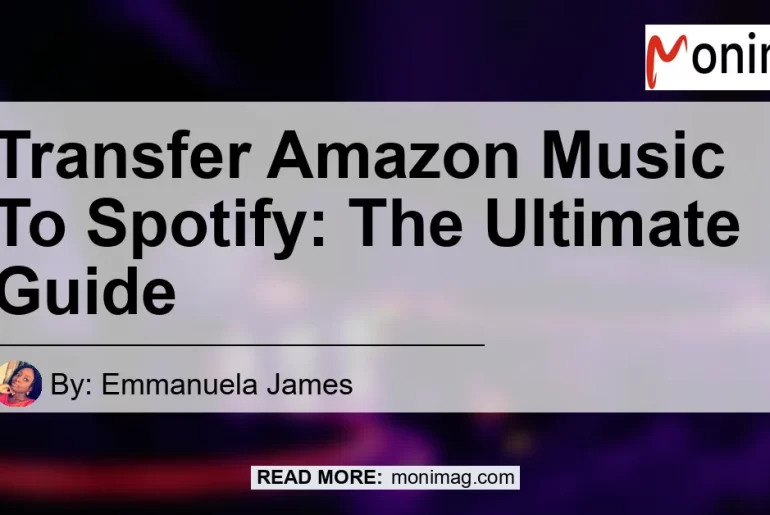Are you tired of manually adding songs from your Amazon Music account to your Spotify playlist? Well, you’re in luck! In this ultimate guide, we will walk you through the step-by-step process of transferring your Amazon Music library to Spotify. Whether you’re a music lover or just looking for a more convenient way to enjoy your favorite tunes, this guide will make the process seamless and hassle-free. So let’s dive right in!
Step 1: Open Soundiiz and Select the Transfer Tool
To begin the process of transferring your Amazon Music to Spotify, you will need to use a third-party tool called Soundiiz. Soundiiz is a platform that allows you to transfer playlists and tracks between different music streaming services. It supports a wide range of platforms, including Amazon Music and Spotify. To get started, follow these steps:
- Visit the Soundiiz website (https://www.soundiiz.com/) in your web browser.
- Create an account or sign in if you already have one.
- Once logged in, navigate to the transfer tool section.
Step 2: Connect Your Amazon Music and Spotify Accounts
Before you can transfer your Amazon Music library to Spotify, you will need to connect both accounts to Soundiiz. Here’s how to do it:
- In the transfer tool section of Soundiiz, click on the option to connect your Amazon Music account.
- Follow the prompts to grant Soundiiz access to your Amazon Music library.
- Next, click on the option to connect your Spotify account.
- Sign in to your Spotify account and authorize Soundiiz to access your Spotify library.
Step 3: Select the Songs You Want to Add to Spotify
Now that your Amazon Music and Spotify accounts are connected to Soundiiz, it’s time to choose the songs you want to transfer. You have the option to transfer individual songs or entire playlists. Here’s how you can do it:
- In the transfer tool section of Soundiiz, select the option to transfer a playlist or tracks.
- Choose Amazon Music as the source and Spotify as the destination.
- Select the playlist or tracks you want to transfer from Amazon Music to Spotify.
- You can use the search bar, filter options, or manually select the songs you want to transfer.
- Once you have made your selection, click on the transfer button.
Step 4: Confirm the Transfer
Before the transfer process begins, Soundiiz will show you a summary of the songs you have selected to transfer. Take a moment to review the list and ensure it includes all the songs you want to add to Spotify. Once you’re satisfied, confirm the transfer to start the process.
Step 5: Sit Back and Enjoy Your Music on Spotify
Now that the transfer process is underway, all you have to do is sit back, relax, and wait for Soundiiz to complete the transfer. The time it takes will depend on the number of songs you have selected. Once the transfer is complete, you will find your Amazon Music songs seamlessly integrated into your Spotify library. From here, you can create playlists, organize your music, and enjoy all the features Spotify has to offer.
In conclusion, transferring your Amazon Music library to Spotify is a breeze with the help of Soundiiz. By following the step-by-step process outlined in this guide, you can easily add your favorite songs from Amazon Music to Spotify without any hassle. So why wait? Start enjoying your entire music collection on Spotify today!
Best Recommended Product: Sony WH-1000XM4 Wireless Noise-Canceling Overhead Headphones
If you’re a music lover, having a high-quality pair of headphones is essential for the best audio experience. The Sony WH-1000XM4 Wireless Noise-Canceling Overhead Headphones are the perfect choice for anyone looking for superior sound quality, comfort, and noise-canceling capabilities. These headphones are loved by many for their exceptional sound performance and advanced noise-canceling technology.
Here are some key features of the Sony WH-1000XM4 headphones:
- Industry-leading noise cancellation: Block out distractions and immerse yourself in your music with Sony’s advanced noise-canceling technology.
- High-resolution audio: Experience music the way it was meant to be heard with high-resolution audio support.
- Adaptive sound control: The headphones automatically adjust the ambient sound settings based on your activity and location for a personalized listening experience.
- Comfortable design: The ergonomic design ensures a comfortable fit, even during long listening sessions.
- Voice assistant compatibility: Access your favorite virtual assistant, such as Amazon Alexa or Google Assistant, with just a simple voice command.
- Long battery life: Enjoy up to 30 hours of continuous playback on a single charge.
With its impressive features and excellent sound quality, the Sony WH-1000XM4 headphones are the perfect companion for transferring and enjoying your Amazon Music library on Spotify. So grab a pair today and elevate your music listening experience to new heights!
Buy Sony WH-1000XM4 Wireless Noise-Canceling Overhead Headphones on Amazon


Now that you have all the information you need to transfer your Amazon Music library to Spotify, it’s time to take action. Follow the steps in this guide and equip yourself with the best headphones for an immersive audio experience. Start enjoying your favorite songs on Spotify today!
Note: The mentioned product is just one of many great options available in the market. Feel free to explore other headphones that suit your preferences and budget.