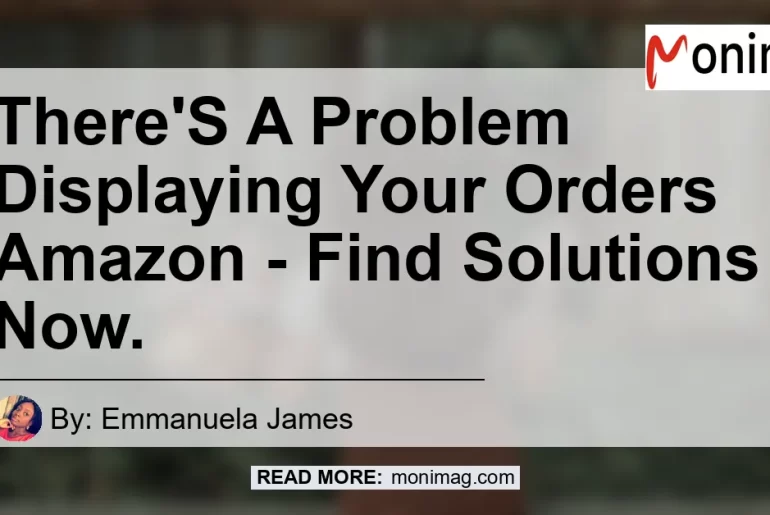In today’s fast-paced world, online shopping has become more popular than ever. With just a few clicks, we can order products and have them delivered right to our doorstep.
One of the leading e-commerce platforms is Amazon, which offers a wide range of products and services. However, like any other online platform, Amazon is not immune to technical glitches and errors.
In this article, we will discuss a common issue faced by users – “There’s a problem displaying your orders on Amazon.” We will explore the possible causes and provide troubleshooting steps to help you resolve this problem efficiently.
Is Anyone Else Having Trouble Checking on Their Orders?
If you’ve encountered the error message “There’s a problem displaying your orders” while trying to check your past or existing orders on Amazon, you’re not alone. Many users have reported this issue on various online platforms and forums.
It can be frustrating and worrisome, especially if you’re trying to track a package or review your purchase history. But rest assured, there are several potential solutions to try before getting too concerned.
Understanding the Error Message
The error message “There’s a problem displaying some of your orders” indicates that there is a technical issue preventing the proper display of your order history. It could be due to temporary server problems, a glitch in the Amazon system, or even compatibility issues with your browser or device.
The good news is that this issue is usually not permanent and can be resolved by following some simple troubleshooting steps.
Troubleshooting Steps to Resolve the Issue
If you’re experiencing trouble viewing your orders on Amazon, here are some steps you can take to fix the problem:
-
Refresh the Page: Sometimes, the error message may appear due to a temporary connectivity issue. Try refreshing the page to see if that resolves the problem.
-
Clear Browser Cache: Clearing your browser’s cache can help eliminate any stored data or temporary files that might be causing conflicts. Go to your browser’s settings and clear the cache, then try accessing your orders again.
-
Try a Different Browser: Compatibility issues between Amazon’s website and your current browser can also cause the error message. Switch to a different browser such as Google Chrome, Mozilla Firefox, or Microsoft Edge, and see if the problem persists.
-
Check Internet Connection: Ensure that you have a stable and reliable internet connection. A weak or intermittent connection can cause difficulties in loading and displaying your orders.
-
Disable Browser Extensions: Some browser extensions or plugins can interfere with the proper functioning of websites. Disable any extensions that might be conflicting with Amazon and try accessing your orders again.
-
Update Browser and Operating System: Outdated browser versions or operating systems might not be fully compatible with Amazon’s website. Update your browser and operating system to the latest versions available.
-
Try a Different Device: If possible, try accessing your orders on a different device, such as a smartphone or tablet, to see if the issue is specific to your current device.
By following these troubleshooting steps, you should be able to resolve the issue and view your orders on Amazon without encountering the error message.
Recommended Amazon Product: USB-C Hub
While troubleshooting the issue with displaying your orders on Amazon, we recommend considering the USB-C Hub as an essential accessory for your devices. The USB-C Hub offers versatile connectivity options, allowing you to connect multiple devices to your laptop or computer with ease.
It provides additional USB ports, HDMI output, SD card slots, and more, expanding the capabilities of your device and enhancing your productivity.
The USB-C Hub we recommend is the Anker USB-C Hub. This highly-rated and reliable brand offers a range of USB-C Hubs that are compatible with various devices, including laptops, tablets, and smartphones. With its sleek and portable design, the Anker USB-C Hub is the perfect addition to your tech arsenal.
You can find the Anker USB-C Hub on Amazon here.


Conclusion
In conclusion, encountering the error message “There’s a problem displaying your orders” on Amazon can be frustrating, but it doesn’t have to ruin your shopping experience. By following the troubleshooting steps outlined in this article, you should be able to resolve the issue and access your order history without any further complications.
Additionally, we highly recommend considering the Anker USB-C Hub as an essential accessory to enhance your device’s connectivity capabilities.
So, don’t let technical glitches get in the way of your online shopping experience. Follow the troubleshooting steps, grab the Anker USB-C Hub, and continue enjoying the convenience of shopping on Amazon hassle-free.
Find the Anker USB-C Hub on Amazon now and enhance your device’s connectivity.