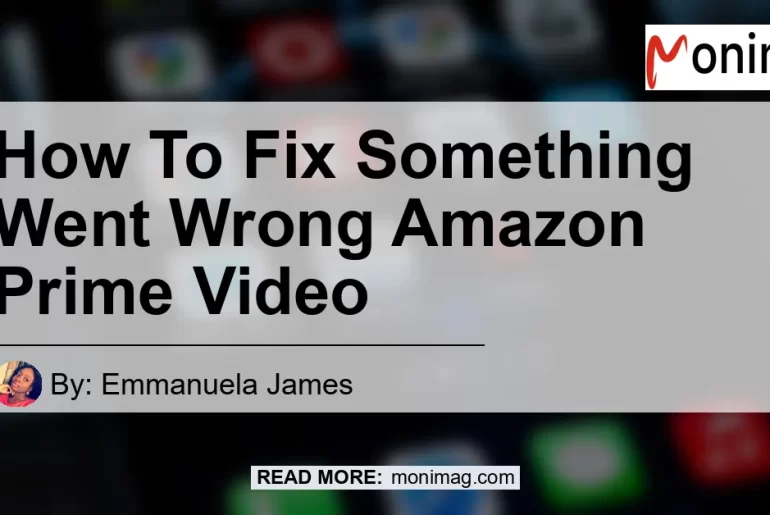Are you facing the frustrating “something went wrong” error when using Amazon Prime Video? Well, you’re not alone. Many Amazon Prime Video users encounter this error message, and it can be quite a nuisance. But fear not, as we have compiled a comprehensive guide to help you troubleshoot and fix this issue. In this article, we will explore the various reasons why you might be experiencing this error and provide you with step-by-step solutions to resolve it. So, let’s dive into the world of fixing the “something went wrong” error on Amazon Prime Video.
Why Does Amazon Prime Keep Saying “Something Went Wrong”?
Before we delve into the solutions, let’s first understand why Amazon Prime Video keeps saying “something went wrong.” There could be several reasons for this error message to appear, including:
- Network Connectivity Issues: A weak or unstable internet connection can disrupt the streaming service, leading to the error message.
- Application Glitches: Technical glitches within the Amazon Prime Video app can cause it to display the “something went wrong” error.
- Outdated App Version: Using an outdated version of the Amazon Prime Video app might result in compatibility issues and trigger the error message.
- Account-related Problems: Issues with your Amazon account, such as incorrect login credentials or payment problems, can also lead to this error.
Now that we have identified the potential causes, let’s move on to the troubleshooting steps to fix the “something went wrong” error on Amazon Prime Video.
Fix 1: Check Your Internet Connection
The first and foremost step is to ensure that you have a stable internet connection. Follow these steps to check your network connectivity:
- Verify that your Wi-Fi or Ethernet connection is active and working properly.
- Disconnect and reconnect to the network to refresh the connection.
- Restart your modem and router to resolve any network issues.
- Try connecting to a different network or using a mobile data connection to see if the error persists.
If your internet connection seems to be functioning correctly and you’re still encountering the error, move on to the next troubleshooting step.
Fix 2: Update the Amazon Prime Video App
Using an outdated version of the Amazon Prime Video app can sometimes lead to compatibility issues, causing the “something went wrong” error message. Here’s how to update the app:
- Open the app store on your device (e.g., Google Play Store for Android or App Store for iOS).
- Search for “Amazon Prime Video” and select the app from the search results.
- If an update is available, click on the “Update” button next to the app.
- Wait for the update to download and install on your device.
- Once the update is complete, relaunch the Amazon Prime Video app and check if the error persists.
If updating the app doesn’t resolve the issue, proceed to the next troubleshooting step.
Fix 3: Clear App Data and Cache
Clearing the data and cache of the Amazon Prime Video app can help resolve any glitches or temporary issues with the application. Follow these steps to clear the app data and cache:
- Go to your device’s settings and locate the “Apps” or “Applications” section.
- Find the Amazon Prime Video app from the list of installed apps and select it.
- Tap on the “Storage” or “Storage Usage” option.
- In the storage settings, click on the “Clear Data” or “Clear Storage” button to delete all the app’s data.
- Next, tap on the “Clear Cache” button to remove any temporary files stored by the app.
- Restart your device and relaunch the Amazon Prime Video app.
After clearing the app data and cache, check if the error still persists. If it does, move on to the next troubleshooting step.
Fix 4: Log Out and Log Back into Your Amazon Account
Sometimes, issues with your Amazon account can cause the “something went wrong” error on Prime Video. Logging out and signing back into your Amazon account can help resolve these account-related problems. Follow these steps to log out and log back into your Amazon account:
- Open the Amazon Prime Video app on your device.
- Navigate to the account settings within the app.
- Find the option to log out of your Amazon account and click on it.
- After logging out, close the app and relaunch it.
- Sign back into your Amazon account using your correct login credentials.
- Try streaming a video on Prime Video and check if the error message reappears.
If the error message still persists after logging back into your Amazon account, proceed to the next troubleshooting step.
Fix 5: Check for System Updates
Operating system updates can often contain bug fixes and improvements that help resolve compatibility issues with apps like Amazon Prime Video. Make sure your device is up to date by following these steps:
- Go to your device’s settings and look for the “System” or “Software Update” option.
- Click on the option to check for system updates.
- If an update is available, download and install it on your device.
- After the update is complete, restart your device and reopen the Amazon Prime Video app.
Once you’ve updated your device’s operating system, check if the error message still persists. If it does, there’s one more troubleshooting step to try.
Fix 6: Reinstall the Amazon Prime Video App
If none of the above solutions worked, reinstalling the Amazon Prime Video app can help resolve any lingering issues or corrupted files. Here’s how to reinstall the app:
- Uninstall the Amazon Prime Video app from your device.
- Go to your device’s app store and search for “Amazon Prime Video.”
- Download and install the app afresh on your device.
- Sign back into your Amazon account within the app.
- Try streaming a video on Prime Video and check if the error message reappears.
If you have followed all the troubleshooting steps and the error message still persists, it might be worth contacting Amazon Prime Video customer support for further assistance.
Conclusion
In conclusion, encountering the “something went wrong” error on Amazon Prime Video can be frustrating, but it can be resolved with the right troubleshooting steps. In this article, we have explored the various reasons why this error message appears and provided step-by-step solutions to fix it. Remember to check your internet connection, update the app, clear app data and cache, log out and log back into your Amazon account, check for system updates, and reinstall the app if necessary. By following these steps, you should be able to resolve the “something went wrong” error on Amazon Prime Video and enjoy uninterrupted streaming. Happy streaming!
Best Recommended Product: Amazon Fire TV Stick
One product that can greatly enhance your Amazon Prime Video streaming experience is the Amazon Fire TV Stick. With its seamless integration with the Prime Video app and easy setup process, the Fire TV Stick allows you to stream your favorite shows and movies with ease. Simply plug the Fire TV Stick into your TV’s HDMI port, connect it to your Wi-Fi network, and start streaming. The Fire TV Stick also offers additional features like voice-controlled search, access to other streaming platforms, and the ability to use popular apps like Netflix and Hulu. Upgrade your streaming experience with the Amazon Fire TV Stick.
You can find the Amazon Fire TV Stick here