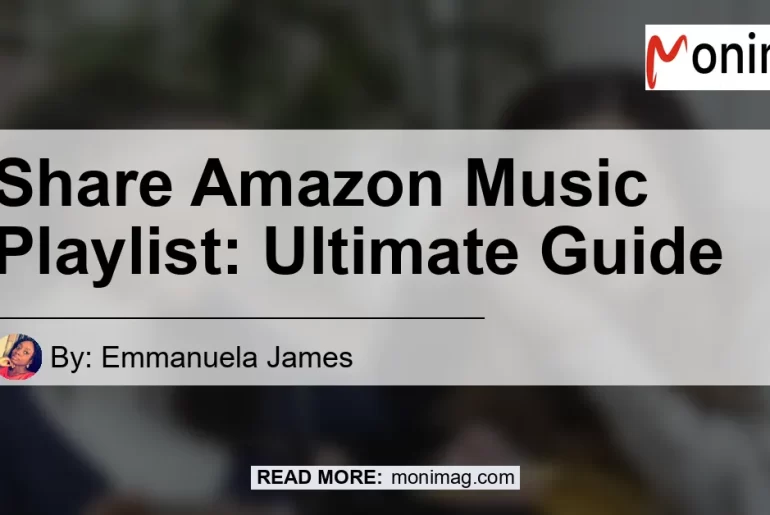How to Share Amazon Music Playlist: A Step-by-Step Guide
Sharing music playlists with your friends and family on Amazon Music is a breeze. Whether you want to share your favorite songs or create collaborative playlists, Amazon Music makes it easy for you to spread the joy of music. In this article, we will walk you through the step-by-step process of sharing your Amazon Music playlist. So let’s dive in and start spreading the musical goodness!
Step 1: Open the Amazon Music App
To begin sharing your playlist, open the Amazon Music app on your device. If you don’t have the app yet, you can download it from your device’s app store. Once installed, launch the app and sign in to your Amazon Music account.
Step 2: Select the Playlist You Want to Share
Once you’re logged in, navigate to the playlist you wish to share. You can either choose an existing playlist or create a new one. To select an existing playlist, simply tap on the playlist name from your library.
Step 3: Tap the Share Icon
Now that you have your playlist ready, tap on the share icon. It looks like an arrow pointing out of a box and is usually located at the top right corner of your screen. Tapping on this icon will open a sharing menu with various options.
Step 4: Choose How to Share
In the sharing menu, you’ll see different methods to share your playlist. You can share it via email, messaging apps, or through social media platforms. Select the method that suits you best and proceed with sharing.
And that’s it! Your Amazon Music playlist is now ready to be shared with your loved ones. Simply follow these steps, and you’ll be enjoying the music together in no time.
But what if you want to invite your family members to join your Amazon Music Family Plan? Well, Amazon has made that process quick and easy too. Here’s how you can invite your family members:
How to Invite Family Members to Your Amazon Music Family Plan
-
Go to Your Amazon Music Settings: Open the Amazon Music app and navigate to the settings menu. You can usually find it by tapping on the three horizontal lines in the top left corner of your screen.
-
Select “Invite or Remove Members”: Within the settings menu, look for the option that says “Invite or Remove Members.” Tap on it to proceed.
-
Share the Invitation URL Link: Once you’re in the “Invite or Remove Members” section, you’ll be presented with an invitation URL link. Copy the link or share it directly with your family members through email, messaging apps, or social media.
By following these simple steps, you can invite your family members to join your Amazon Music Family Plan and enjoy the benefits of unlimited music streaming together.
Now that you know how to share your Amazon Music playlist and invite family members, let’s dive into some recommended products that can enhance your music listening experience. Here are a few top picks:
-
Product 1: Bose QuietComfort 35 Wireless Bluetooth Headphones: These noise-canceling headphones from Bose offer exceptional sound quality and comfort, allowing you to immerse yourself in your favorite music without any distractions. With wireless Bluetooth connectivity, you can enjoy your playlist on the go without the hassle of tangled wires.
-
Product 2: JBL Charge 4 Portable Waterproof Bluetooth Speaker: If you love listening to music outdoors or during gatherings, this portable Bluetooth speaker from JBL is a must-have. It delivers powerful and clear sound, and its waterproof design makes it perfect for poolside parties or beach trips.
-
Product 3: Echo Dot (4th Gen) – Smart speaker with Alexa: With the Echo Dot smart speaker, you can not only stream your Amazon Music playlist effortlessly but also control it with just your voice. Alexa, the virtual assistant, can play your favorite songs, create playlists, and even answer your questions. It’s the perfect companion for any music lover.
Conclusion:
In conclusion, sharing your Amazon Music playlist has never been easier. With just a few simple steps, you can spread the joy of music and enjoy it together with your loved ones. Remember to use the provided Amazon search links to explore recommended products like the Bose QuietComfort 35 Wireless Bluetooth Headphones, JBL Charge 4 Portable Waterproof Bluetooth Speaker, and Echo Dot (4th Gen) – Smart speaker with Alexa, which can enhance your music listening experience. So go ahead, create and share your playlists, and let the music bring people closer together. Happy listening!
Note: The recommended product, Bose QuietComfort 35 Wireless Bluetooth Headphones, is a popular brand known for its exceptional sound quality and comfort. You can find more details and make a purchase by following this Amazon link.