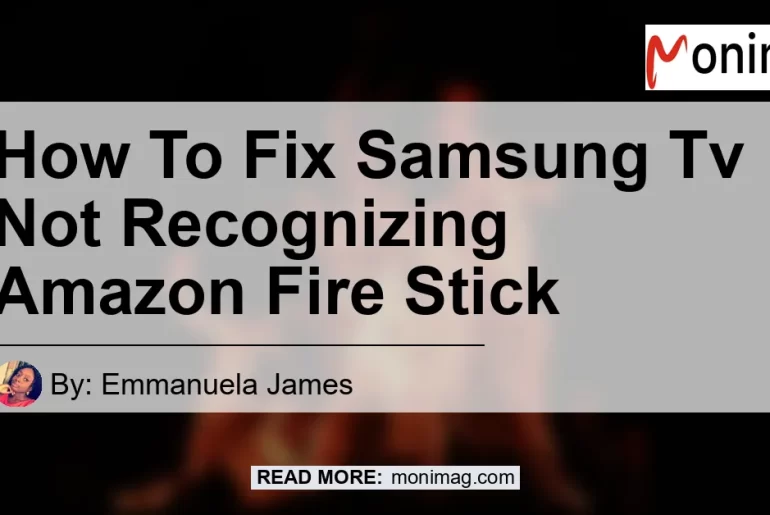If you have a Samsung TV and recently purchased an Amazon Fire Stick, but your TV isn’t recognizing the device, you may be wondering what the issue is and how to fix it. In this article, we will provide you with step-by-step solutions to resolve the problem of your Samsung TV not recognizing your Amazon Fire Stick. We will also recommend some products that can enhance your Fire Stick experience. So let’s dive into the world of troubleshooting and find the solution!
Possible Causes of Samsung TV Not Recognizing Amazon Fire Stick
When your Samsung TV doesn’t recognize your Amazon Fire Stick, there can be several reasons behind it. Here are some common causes:
-
Improper Cable Connection: One of the most common reasons for a TV not recognizing a Fire Stick is an improper cable connection. Make sure all the cables are plugged in securely and in the correct ports.
-
Faulty HDMI Cable: The HDMI cable plays a crucial role in transmitting audio and video signals from the Fire Stick to your TV. If the cable is damaged or of poor quality, it can cause issues with recognition.
-
Power Supply Problem: Insufficient power supply to the Fire Stick can lead to recognition problems. Ensure that the power cable is connected securely and try plugging it into a different power outlet.
Steps to Fix Samsung TV Not Recognizing Amazon Fire Stick
Now that we have identified the possible causes, let’s go through some step-by-step solutions to fix the issue of your Samsung TV not recognizing your Amazon Fire Stick.
Solution 1: Check the Cable Connection
The first solution we recommend is to check the cable connection between your Samsung TV and Amazon Fire Stick. Follow these steps to ensure a proper connection:
- Power off your TV and unplug all the cables connected to the Fire Stick.
- Examine the HDMI cable for any visible damage. If you notice any cuts or kinks, consider replacing it with a new one.
- Reconnect the HDMI cable firmly to both the Fire Stick and the HDMI port on your TV.
- Ensure that all the other necessary cables, such as the power cable, are securely connected as well.
- Power on your TV and check if it recognizes the Fire Stick.
Solution 2: Try a Different HDMI Port
If the issue persists after checking the cable connection, it’s worth trying a different HDMI port on your Samsung TV. Follow these steps:
- Power off your TV and unplug the Fire Stick from the current HDMI port.
- Plug the Fire Stick into a different HDMI port on your TV.
- Power on your TV and wait for it to recognize the Fire Stick.
Solution 3: Use a Different Power Outlet
If the above solutions didn’t work, there may be a power supply problem. To troubleshoot this, try plugging the Fire Stick into a different power outlet. Here’s how:
- Power off your TV and unplug the Fire Stick from its current power outlet.
- Plug the Fire Stick into a different power outlet in your vicinity.
- Power on your TV and check if it recognizes the Fire Stick.
Solution 4: Update the Firmware
Sometimes, outdated firmware can cause compatibility issues between your TV and the Fire Stick. To resolve this, try updating the firmware of your Samsung TV. Here’s what you can do:
- Power on your Samsung TV and navigate to the settings menu.
- Look for the “Software Update” or “Firmware Update” option.
- Select the option and follow the on-screen instructions to update the firmware.
- After the update is complete, power off your TV and then power it back on.
- Check if the Fire Stick is recognized by your TV.
Solution 5: Reset the Fire Stick
If none of the above solutions work, you can try resetting the Fire Stick to its factory settings. Here’s how:
- Power on your TV and go to the settings menu.
- Look for the “System” or “Device” option and select it.
- Find the “Reset” or “Factory Reset” option and choose it.
- Confirm the reset process and wait for the Fire Stick to reset.
- After the reset is complete, set up the Fire Stick again and check if your TV recognizes it.
Recommended Products to Enhance Your Fire Stick Experience
While troubleshooting your Samsung TV not recognizing the Amazon Fire Stick, you may also be interested in enhancing your Fire Stick experience. Here are some recommended products that complement the Fire Stick and provide additional features:
-
Alexa Voice Remote for Fire TV – This remote allows you to control your Fire Stick using voice commands, making it more convenient and user-friendly.
-
Wireless Keyboard – A wireless keyboard can be a valuable addition, especially if you frequently type or search for content on your Fire Stick.
-
HDMI Extender – If your TV’s HDMI ports are difficult to reach or are too close together, an HDMI extender can make it easier to connect and disconnect the Fire Stick.
-
Ethernet Adapter – If you want to ensure a stable and reliable internet connection for streaming, an Ethernet adapter can be a great investment.
-
TV Wall Mount – If you prefer a clutter-free setup and want to mount your TV on the wall, a TV wall mount can provide a sleek and space-saving solution.
Conclusion
In conclusion, if your Samsung TV is not recognizing your Amazon Fire Stick, there are several potential solutions to try. Start by checking the cable connection and ensure that everything is securely plugged in. If the issue persists, try using a different HDMI port on your TV or a different power outlet. Updating the firmware of your TV or resetting the Fire Stick to its factory settings may also help. To enhance your Fire Stick experience, consider investing in products like the Alexa Voice Remote, wireless keyboard, HDMI extender, Ethernet adapter, or TV wall mount.
Among the recommended products, our top pick is the Alexa Voice Remote for Fire TV. This remote provides seamless control through voice commands, enhancing your streaming experience with the Amazon Fire Stick. So give it a try and enjoy the convenience of hands-free operation.


Remember, the key to a successful resolution is patience and persistence. By following the steps and considering these recommended products, you can overcome the issue of your Samsung TV not recognizing your Amazon Fire Stick and enjoy uninterrupted streaming on your favorite apps and services.