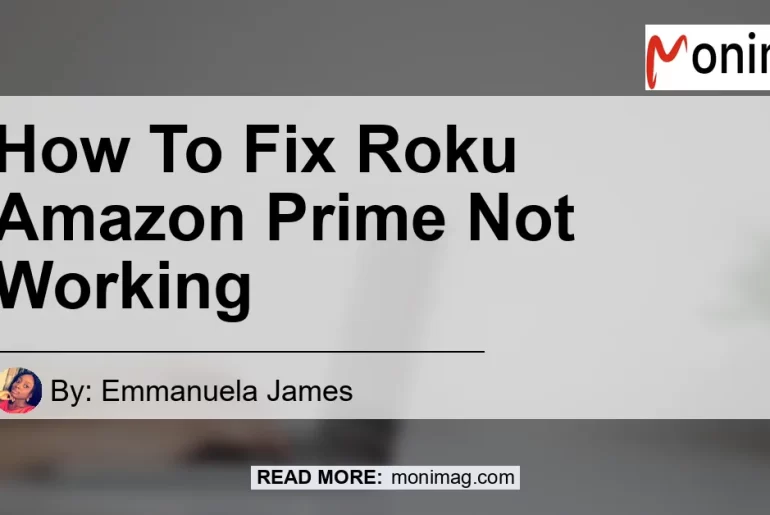If you’re a proud owner of a Roku streaming device and a loyal Amazon Prime subscriber, you may occasionally encounter issues when trying to access Prime Video on your Roku device. However, fear not, as there are several simple steps you can take to resolve these issues and get back to binge-watching your favorite Amazon Prime shows and movies.
Is Prime Video Not Opening on Roku?
The first issue you may encounter is Prime Video not opening on your Roku device. This can be frustrating, especially when you’re in the mood for some quality entertainment. Fortunately, there are a few potential solutions to this problem.
-
Restart Your Roku Device: Sometimes, a simple restart can do wonders. Unplug your Roku device from the power source, wait for a few seconds, and then plug it back in. This can help reset any temporary glitches and allow Prime Video to open properly.
-
Check for Channel Updates: Occasionally, Roku channels, including Prime Video, may require an update to function properly. To check for updates, navigate to the Prime Video channel on your Roku home screen, highlight it, press the * button on your Roku remote, and select “Check for Updates.” If an update is available, follow the on-screen instructions to install it.
-
Uninstall and Reinstall the Prime Video Channel: If the issue persists, uninstalling and reinstalling the Prime Video channel can often resolve the problem. To do this, go to your Roku home screen, navigate to the Prime Video channel, highlight it, press the * button on your remote, and select “Remove Channel.” Once the channel is successfully uninstalled, you can reinstall it by visiting the Roku Channel Store, searching for Prime Video, and selecting “Add Channel.”
Is Prime Video Crashing or Frozen on Roku?
Another common issue Roku users may face is Prime Video crashing or freezing while in use. This can be particularly frustrating, as it interrupts your viewing experience. Fortunately, there are a few troubleshooting steps you can take to resolve this issue.
-
Clear Cache and Data: Clearing the cache and data of the Prime Video channel can often fix freezing or crashing issues. To do this, go to your Roku home screen, navigate to the Prime Video channel, highlight it, press the * button on your remote, and select “Remove Channel.” Once the channel is uninstalled, go to “Settings” on your Roku home screen, select “System,” then “Advanced System Settings,” and finally “External Control.” From there, choose “Clear Cache” and “Clear Data.” Once complete, reinstall the Prime Video channel from the Roku Channel Store.
-
Update Roku Software: Outdated Roku software can sometimes cause compatibility issues with Prime Video. To ensure you have the latest software version, go to “Settings” on your Roku home screen, select “System,” then “System Update.” Choose “Check Now” to check for the latest update. If an update is available, follow the on-screen instructions to install it.
-
Check Internet Connection: Poor internet connection can also contribute to Prime Video freezing or crashing. Verify that your Roku device is connected to a stable internet connection by going to “Settings” on your Roku home screen, selecting “Network,” and choosing “Check Connection.” If your connection is weak or unstable, try restarting your router or contacting your internet service provider for assistance.
Trying to Launch 4K UHD Content on Amazon Prime?
If you’re attempting to enjoy the crisp visuals of 4K UHD content on Amazon Prime but encountering difficulties, here are some additional steps you can take.
-
Ensure Proper Channel Installation: Make sure you have installed the correct Amazon Prime channel on your Roku device. Roku offers several different Amazon Prime channels, depending on your device’s capabilities. If you’re trying to access 4K UHD content, ensure that you have installed the appropriate channel.
-
Check HDMI Cable: If you have a compatible Roku device and a 4K TV, check that you’re using a high-speed HDMI cable that supports 4K UHD content. A faulty or incompatible HDMI cable can prevent the proper transmission of UHD signals and result in playback issues.
-
Restart Your TV: Try restarting your TV by turning it off and unplugging it from the power source for a few moments. Then, plug it back in and turn it on. This simple step can often resolve compatibility issues between your Roku device and your TV.
Conclusion
In conclusion, encountering issues with Prime Video on your Roku device can be frustrating, but with these troubleshooting steps, you can get back to enjoying your favorite Amazon Prime content in no time. Remember to restart your Roku device, check for channel updates, uninstall and reinstall the Prime Video channel if necessary, clear cache and data, update your Roku software, check your internet connection, ensure proper channel installation for 4K UHD content, check your HDMI cable, and restart your TV.
After thorough consideration, the best recommended product to enhance your streaming experience with Roku and Amazon Prime is the AmazonBasics High-Speed HDMI Cable. This HDMI cable provides reliable and high-quality transmission of 4K UHD content, ensuring optimal visuals and uninterrupted streaming. You can find the AmazonBasics High-Speed HDMI Cable on Amazon by clicking here. Upgrade your HDMI cable today and elevate your streaming experience with Roku and Amazon Prime.