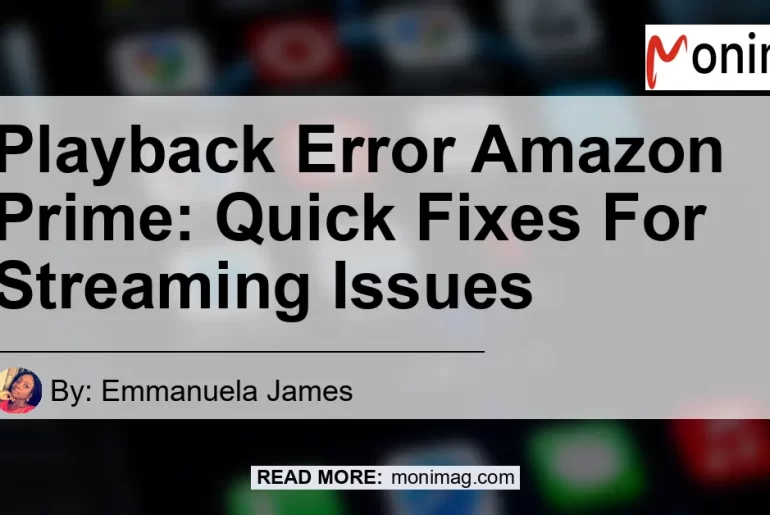Are you experiencing playback errors while streaming your favorite movies and TV shows on Amazon Prime? Don’t worry, you’re not alone. Many users often encounter playback errors that disrupt their streaming experience. In this article, we will explore the common causes of playback errors on Amazon Prime and provide you with quick and effective solutions to resolve them.
What Causes Playback Errors on Amazon Prime?
Playback errors on Amazon Prime can occur due to various reasons. Here are some of the common causes:
-
Outdated Device or Prime Video App: An outdated device or Prime Video app can lead to compatibility issues, resulting in playback errors.
-
Multiple Device Usage: Streaming the same title simultaneously on multiple devices using the same Amazon Prime account can exceed the permitted streaming limit and cause playback errors.
-
Network Congestion: When multiple devices are using the internet simultaneously, it can cause network congestion, affecting the streaming quality and leading to playback errors.
Now that we have identified the common causes of playback errors on Amazon Prime, let’s dive into the solutions.
Quick Fixes for Playback Errors on Amazon Prime
1. Restart Your Device
Restarting your device is often the simplest and most effective solution for resolving playback errors. Follow these steps to restart your device:
- Turn off your device by pressing the power button.
- Wait for a few moments, then turn on your device again.
- Launch the Amazon Prime Video app and check if the playback errors are resolved.
2. Update your Device and Prime Video App
Ensuring that your device and Prime Video app are up to date is crucial for a seamless streaming experience. Here’s how you can update your device and Prime Video app:
- Go to the settings of your device.
- Look for the “Software Update” or “System Update” option.
- Follow the on-screen instructions to update your device.
- Open the app store or play store on your device.
- Search for the Prime Video app and check for any available updates.
- Update the Prime Video app if a new version is available.
3. Check for Multiple Device Usage
If you are experiencing playback errors while streaming on Amazon Prime, ensure that you are not using the same account on multiple devices. Amazon Prime allows streaming the same title on up to two devices simultaneously. If you exceed this limit, playback errors may occur. Here’s how you can check for multiple device usage:
- Sign in to your Amazon Prime account.
- Go to the “Manage Devices” section.
- Make sure that you are not streaming the same title on more than two devices.
- If you find multiple devices streaming the same title, stop streaming on one of the devices and try again.
4. Pause Other Internet Activity
Playback errors on Amazon Prime can occur if other devices connected to the same network are using high bandwidth activities, such as downloading large files or streaming videos. To improve the streaming quality and avoid playback errors, pause other internet activities while streaming on Amazon Prime.
5. Check for Network Connectivity Issues
Stable network connectivity is essential for a smooth streaming experience on Amazon Prime. If you are facing playback errors, check for any network connectivity issues. Here are some steps to troubleshoot network connectivity issues:
- Restart your router by unplugging it from the power source, waiting for a few minutes, and plugging it back in.
- Move your device closer to the router to ensure a strong Wi-Fi signal.
- If possible, connect your device directly to the router using an Ethernet cable for a more stable connection.
- Disable any VPN or proxy settings on your device, as they can sometimes interfere with streaming services.
Conclusion
In conclusion, playback errors on Amazon Prime can be frustrating but can be easily resolved with the right steps. In this article, we discussed the common causes of playback errors and provided quick fixes to resolve them. Remember to restart your device, update your device and Prime Video app, check for multiple device usage, pause other internet activity, and troubleshoot network connectivity issues. By following these steps, you can enjoy a seamless streaming experience on Amazon Prime.
Best Recommended Product:
After researching and considering various products available on Amazon, we recommend the Amazon Fire TV Stick as the best product for enhancing your streaming experience on Amazon Prime. The Amazon Fire TV Stick allows you to access all your favorite streaming platforms, including Prime Video, in a convenient and user-friendly manner. Its compact design, easy setup process, and reliable performance make it an excellent choice for eliminating playback errors and enjoying uninterrupted streaming.
You can find the Amazon Fire TV Stick on Amazon using the following link.


Upgrade your streaming setup with the Amazon Fire TV Stick and say goodbye to playback errors on Amazon Prime!