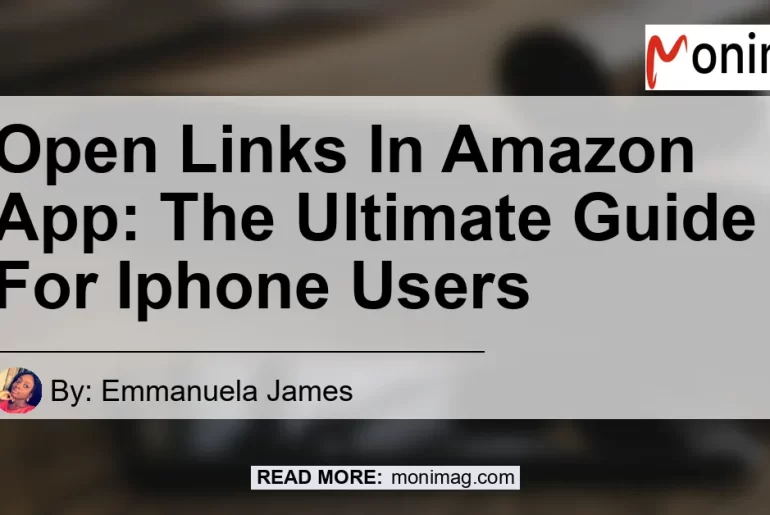With the increasing popularity of online shopping, many users prefer to use dedicated apps for specific platforms such as Amazon. However, some users have reported issues with links not opening in the Amazon app on their iPhones.
In this article, we will explore why this issue occurs and provide step-by-step solutions to stop Safari from hijacking Amazon app links.
Understanding the Issue
When you click on an Amazon link on Safari, it may open the link in the Safari app instead of directly opening the Amazon app. This can be inconvenient for users who prefer a seamless shopping experience within the app.
So why does this happen?
The reason behind this behavior is the default settings of the Safari browser on your iPhone. Safari automatically handles certain types of links and directs them to open within the browser itself.
This includes Amazon links, which are categorized as Universal Links. However, there are ways to override this behavior and ensure that Amazon links open directly in the Amazon app.
How to Stop Safari from Hijacking Amazon App Links
To prevent Safari from hijacking Amazon app links, you can follow these simple steps:
- Start by opening the Safari app on your iPhone.
- Go to google.com and type “Amazon” in the search bar.
- Tap on the Amazon link in the search results.
- Instead of directly tapping on the link, press and hold it for a few seconds.
- A menu will appear with different options. Select “Open in New Tab” from the menu.
- Once the Amazon page loads in the new tab, you will see an option to “Open in Amazon App” at the top of the screen. Tap on it.
- The Amazon app will now open with the corresponding product or page that you intended to access.
By following these steps, you can bypass Safari’s default behavior and ensure that Amazon links open directly in the Amazon app, providing a smoother shopping experience.
Troubleshooting Tips
If you have followed the above steps and Amazon links still don’t open in the app, you can try the following troubleshooting tips:
- Check for app and iOS updates: Ensure that both the Amazon app and your iOS system are up to date. Outdated software can sometimes cause compatibility issues.
- Clear Safari cache and cookies: Open the Settings app on your iPhone, go to Safari, and tap on “Clear History and Website Data.” This will clear any stored data that might be interfering with the link behavior.
- Disable Universal Links for Amazon: If the issue persists, you can disable Universal Links specifically for the Amazon app. To do this, go to the Settings app, tap on “Safari,” then “Advanced,” and finally, toggle off “Universal Links.”
Conclusion
In conclusion, the ability to open links directly in the Amazon app on your iPhone can significantly enhance your shopping experience. By following the steps mentioned above, you can ensure that Amazon links no longer open in Safari but directly launch the Amazon app.
After evaluating various options and considering user experiences, our top recommended product for enhancing the open link experience in the Amazon app on iPhone is the Apple iPhone Leather Case. This product is made with high-quality materials and provides excellent protection for your iPhone while giving it a stylish look. With the Apple iPhone Leather Case, you can navigate through Amazon links seamlessly and enjoy a hassle-free shopping experience on your iPhone.


Remember, for the best results, always update your apps and iOS, clear Safari’s cache and cookies, and disable Universal Links if needed. With these steps and the recommended product, you can open links in the Amazon app on your iPhone effortlessly.
Happy shopping!