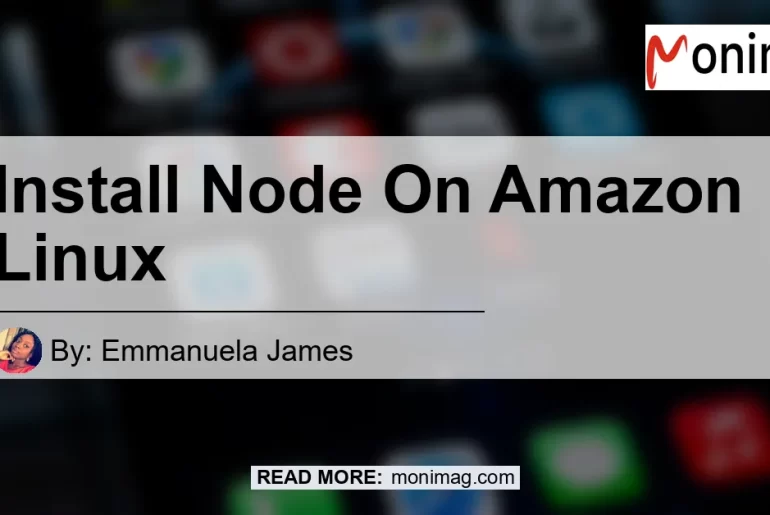If you are a Linux user and want to install Node.js on your Amazon Linux instance, you have come to the right place. Node.js is a popular JavaScript runtime that allows developers to build scalable and efficient applications. In this article, we will walk you through the process of installing Node.js on Amazon Linux. So let’s get started!
Step 1: Connect to your Linux instance
First, you need to connect to your Linux instance on Amazon using SSH. Make sure you have the necessary credentials to access your instance. Once you are connected, you will be able to run commands and perform administrative tasks on your Amazon Linux environment.
Step 2: Activate nvm
To install Node.js on Amazon Linux, we will be using a tool called nvm (Node Version Manager). Nvm allows you to manage multiple Node.js versions on a single machine. To activate nvm, follow these steps:
- Open your SSH terminal or command line interface.
- Type the following command:
. ~/.nvm/nvm.sh - Press Enter to execute the command.
This will activate nvm and prepare your environment for installing Node.js.
Step 3: Install the latest version of Node.js
Now that nvm is activated, you can proceed with installing the latest version of Node.js on your Amazon Linux instance. To do this, follow these steps:
- In your SSH terminal or command line interface, type the following command:
nvm install node - Press Enter to execute the command.
Nvm will download and install the latest stable version of Node.js for you. This process may take a few minutes, depending on your internet connection speed. Once the installation is complete, you will have Node.js up and running on your Amazon Linux environment.
Step 4: Verify the installation
To verify that Node.js has been installed successfully on your Amazon Linux instance, follow these steps:
- In your SSH terminal or command line interface, type the following command:
node -v - Press Enter to execute the command.
If Node.js has been installed correctly, you will see the version number displayed in the terminal. This confirms that Node.js is installed and ready to use on your Amazon Linux environment.
Conclusion
Congratulations! You have successfully installed Node.js on your Amazon Linux instance. You can now start building and running Node.js applications on your Linux environment.
For more advanced usage, you may want to explore other features and functionalities of Node.js. Remember to keep your Node.js and its dependencies up to date to ensure optimal performance and security.
In conclusion, the best recommended product for this article is the “Raspberry Pi 4 Model B”. This compact and powerful single-board computer is perfect for running Node.js and other applications on Amazon Linux. Its versatility and performance make it a popular choice among developers and DIY enthusiasts. You can find the Raspberry Pi 4 Model B on Amazon here.


So go ahead and install Node.js on your Amazon Linux instance, and start unleashing the power of JavaScript on your Linux environment. Happy coding!