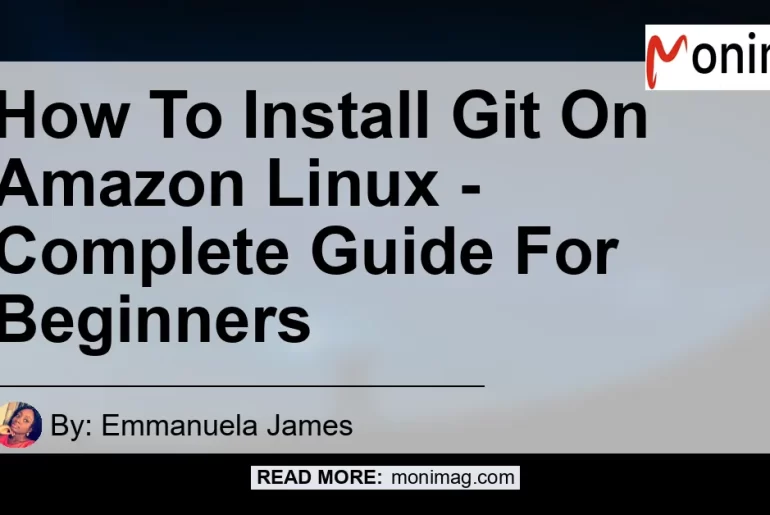In this comprehensive guide, we will walk you through the process of installing Git on Amazon Linux. Git is a powerful and widely used version control system that allows developers to track changes, collaborate on projects, and manage code repositories. Whether you are a beginner or an experienced developer, this guide will provide you with step-by-step instructions to successfully install Git on your Amazon Linux instance. So let’s get started!
Step 1: Open the AWS Console and Access the Server
To begin the installation process, you need to open the AWS console and access your Amazon Linux server. This can be done by following these simple steps:
- Log in to your AWS account.
- Navigate to the AWS console.
- Open the Amazon EC2 service.
- Select your Amazon Linux instance.
By successfully completing these steps, you will be ready to proceed with the installation of Git on your Amazon Linux environment.
Step 2: Update the System
Before installing Git, it is crucial to update your Amazon Linux system. This will ensure that you have the latest packages and security updates installed. To update your system, follow these instructions:
- Connect to your Amazon Linux instance using your preferred method (e.g., Putty).
- Open the terminal or SSH session.
- Run the following command to update the package lists:
sudo yum update -y
By executing this command, you will trigger the update process, and your system will be ready for the installation of Git.
Step 3: Install Git Using Yum Package Manager
After updating your system, you can now proceed with the installation of Git. AWS provides the Yum package manager, which simplifies the installation process. Follow these steps to install Git on your Amazon Linux instance:
- Open the terminal or SSH session.
- Run the following command to install Git:
sudo yum install git -y
By executing this command, the Yum package manager will download and install Git on your Amazon Linux instance. This process may take a few minutes, depending on your system’s speed and internet connection.
Step 4: Configure Git
Congratulations! You have successfully installed Git on your Amazon Linux instance. Now, it’s time to configure Git with your name and email address. This step is crucial as it helps identify the author of each commit you make. Follow these instructions to configure Git:
- Open the terminal or SSH session.
- Run the following commands to set your name and email address:
git config --global user.name "Your Name"git config --global user.email "[email protected]"
Replace “Your Name” with your actual name and “[email protected]” with your valid email address. These commands will ensure that your Git commits are attributed to the correct author.
Conclusion
In conclusion, installing Git on Amazon Linux is a straightforward process that can be accomplished in just a few steps. By following the instructions provided in this guide, you will be able to download and install Git on your Amazon Linux instance using the Yum package manager. Don’t forget to configure Git with your name and email address to ensure proper identification of your commits.
As for the best recommended product related to this topic, I highly recommend the “SanDisk 500GB Extreme Portable External SSD” for seamless version control and efficient code management. This durable and high-performance SSD is perfect for developers, providing fast transfer speeds and ample storage capacity. Check it out on Amazon and experience the benefits it offers!


Now that you have learned how to install Git on your Amazon Linux instance, you are ready to take your development projects to the next level. Embrace the power of version control and enjoy the benefits it brings to your coding journey. Happy coding!