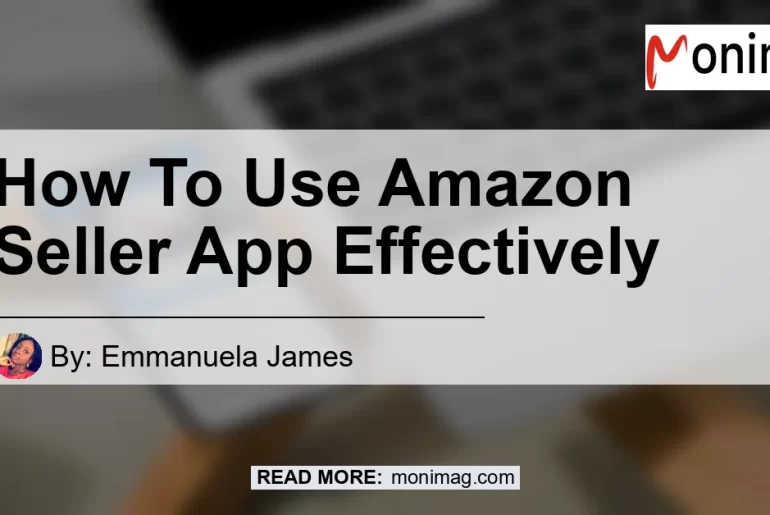Using the Amazon Seller App: A Guide to Enhance Effectiveness
In today’s digital world, selling products online has become more accessible than ever before. One platform that has revolutionized the e-commerce industry is Amazon. With millions of buyers and sellers around the globe, Amazon provides a bustling marketplace for entrepreneurs and small businesses to showcase their products to a wider audience.
To make the selling process more convenient and user-friendly, Amazon has developed the Amazon Seller App. This free mobile application allows sellers to manage their Amazon business directly from their smartphones, offering features and tools that streamline the selling experience. In this article, we will explore how to use the Amazon Seller App effectively and maximize its potential for your online business.
Setting Up Your Amazon Seller Account
To begin using the Amazon Seller App, you must first set up a seller account on Amazon. Follow these steps to create your account:
- Visit the official Amazon Seller Central website.
- Click on the “Sign up” button and enter your email address.
- Provide the required information, such as your business name, address, and contact details.
- Select the type of selling account you prefer (Individual or Professional).
- Agree to the terms and conditions and click on the “Next” button.
- Enter your preferred payment method and tax information.
- Complete the verification process by following the instructions provided.
Once your Amazon seller account is set up, you can proceed to download and install the Amazon Seller App on your smartphone.
Downloading and Installing the Amazon Seller App
The Amazon Seller App is available for both iOS and Android devices. Follow these steps to download and install the app:
For iOS Devices (iPhone or iPad):
- Open the App Store on your device.
- Search for “Amazon Seller” in the search bar.
- Locate the official Amazon Seller App and click on the “Get” button.
- Wait for the installation process to complete.
- Once installed, open the app and sign in using your Amazon seller account credentials.
For Android Devices:
- Open the Google Play Store on your device.
- Search for “Amazon Seller” in the search bar.
- Locate the official Amazon Seller App and click on the “Install” button.
- Wait for the installation process to complete.
- Once installed, open the app and sign in using your Amazon seller account credentials.
Congratulations! You have successfully downloaded and installed the Amazon Seller App on your smartphone. Now, let’s dive into how to use the app effectively to manage your Amazon business.
Navigating the Amazon Seller App
Upon opening the Amazon Seller App, you will be greeted with a user-friendly interface designed to help sellers navigate various features and tools easily. The home screen provides a quick overview of your account’s performance and recent activities.
To access different sections of the app, you can use the navigation menu located at the bottom of the screen. Here is a breakdown of each section:
-
Home: This section provides an overview of your account’s performance, including sales, orders, and customer feedback.
-
Inventory: The inventory section allows you to manage your product listings, add new products, edit existing listings, and adjust inventory quantities.
-
Orders: In the orders section, you can view and manage customer orders, print shipping labels, mark orders as shipped, and communicate with buyers.
-
Marketing: This section includes tools and features to promote your products on Amazon, such as running sponsored ads campaigns and managing advertising budgets.
-
Performance: The performance section provides insights into your account’s performance metrics, including customer feedback, customer messages, and seller metrics.
-
Settings: In the settings section, you can customize your account preferences, update your business information, manage shipping settings, and configure notifications.
Scanning Products Using the Amazon Seller App
One of the most powerful features of the Amazon Seller App is its ability to scan products using your smartphone’s camera. This feature allows you to quickly gather product information, check prices, and identify potential opportunities for selling on Amazon.
To scan products using the Amazon Seller App, follow these steps:
- Select the camera icon on the app home screen or tap on “Add a Product” to get started.
- Position the product’s barcode within the camera frame.
- The app will automatically scan the barcode and retrieve the product information from the Amazon database.
- Review the displayed information, including product details, pricing, and Amazon’s selling fees.
- If you decide to sell the product, proceed to create a new listing or add it to an existing listing in your inventory.
By utilizing the scanning feature, you can save time and ensure accurate product information while adding new products to your inventory. It also provides valuable insights into market competitiveness and helps you make informed pricing decisions.
Managing Inventory and Listings
With the Amazon Seller App, you can effortlessly manage your inventory and listings directly from your smartphone. Here are the key features for managing inventory and listings:
-
Add New Products: Use the app to easily add new products to your inventory. Fill in the required product information, including title, description, images, pricing, and shipping details.
-
Edit Existing Listings: Update product details, modify prices, adjust inventory quantities, and make any necessary changes to your existing listings.
-
Bulk Operations: If you have a large inventory, the app allows you to perform bulk operations, making it convenient to update or modify multiple listings simultaneously.
-
Inventory Management: Keep track of your inventory levels, set alerts for low stock, and replenish your inventory to avoid stockouts.
-
Fulfillment Options: Choose the appropriate fulfillment method for your products, whether it’s Amazon FBA (Fulfillment by Amazon) or FBM (Fulfillment by Merchant).
-
Product Performance: Monitor the performance of your listings, including sales data, customer feedback, and product reviews. Use this information to optimize your listings and improve customer satisfaction.
Managing Customer Orders and Communication
The Amazon Seller App provides essential tools for effectively managing customer orders and communication. Here’s what you can do:
-
Order Processing: Access and fulfill customer orders directly from the app. Print shipping labels, pack orders, and mark them as shipped to provide customers with timely updates.
-
Customer Communication: Respond to customer messages and inquiries promptly. Timely communication is key to ensuring customer satisfaction and building a positive reputation as a seller.
-
Return Management: Process return requests and issue refunds or replacements when necessary. Handle return cases promptly and professionally to maintain a high level of customer satisfaction.
-
Order Tracking: Keep track of shipped orders and provide customers with tracking information for their packages. This helps build trust and transparency with your buyers.
Harnessing Marketing Tools for Increased Sales
To boost your sales and reach a wider audience, the Amazon Seller App offers various marketing tools and features. Here are some options to consider:
Sponsored Ads Campaigns
Run sponsored ads campaigns to promote your products on Amazon search results and product detail pages. Use targeted keywords, set your daily budget, and monitor campaign performance directly from the app.
Deals and Promotions
Create limited-time deals, discounts, and promotions to attract potential customers and boost sales. Schedule promotions in advance and monitor their performance to optimize results.
Managing Advertising Budget
Monitor your advertising spend and adjust your budget accordingly. The app provides insights into the performance of your advertising campaigns, helping you make data-driven decisions.
Conclusion
In conclusion, the Amazon Seller App is an indispensable tool for sellers looking to optimize their experience on Amazon. By utilizing its features and tools effectively, you can streamline your business operations, manage inventory, fulfill orders, and drive sales.
Throughout this article, we have explored how to use the Amazon Seller App, from setting up your seller account to navigating the app’s different sections. We also delved into scanning products, managing inventory and listings, and harnessing marketing tools for increased sales.
Among the recommended products for Amazon sellers, the standout is the Dymo LabelWriter 450 Turbo. This label printer simplifies the shipping process and allows you to generate professional-quality labels for your products, minimizing errors and ensuring efficient order fulfillment.


Incorporate the strategies and tips outlined in this article to make the most of the Amazon Seller App and propel your online business to new heights. Embrace the power of e-commerce on the Amazon platform, and with the right tools and knowledge, success awaits. Happy selling!