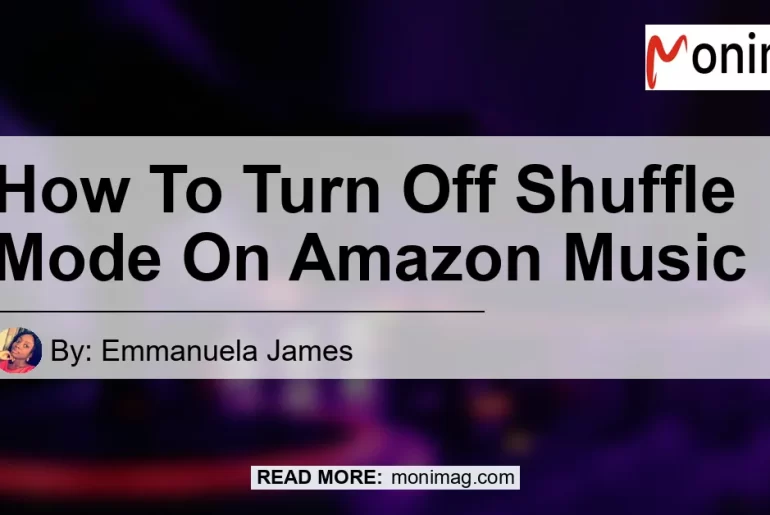If you’re an avid listener of music on Amazon Music and find yourself getting frustrated with the constant shuffling of songs, you’re not alone. Many users have been seeking a solution to turn off the shuffle mode on Amazon Music. In this article, we will guide you on how to disable shuffle mode, step by step. So let’s dive right in and get your music playing in the order you want!
How to Disable Shuffle Mode on Amazon Music
To turn off shuffle mode on Amazon Music, you can follow these simple steps:
- Start by playing a song on Amazon Music. This will open the “Now Playing” view on a larger screen.
- Once the “Now Playing” view is open, locate the Shuffle button at the bottom-right corner of the screen.
- Check if the Shuffle button is highlighted or not. If it is highlighted, it means shuffle mode is currently enabled.
- To disable shuffle mode, simply tap on the Shuffle button. This will deselect the button and turn off shuffle mode.
- Now, you can enjoy your music without having it shuffled randomly.
Alternative Method to Turn Off Shuffle Mode on Amazon Music
If the previous method didn’t work for you, there is an alternative way to turn off shuffle mode on Amazon Music. Here’s how:
- Close the Amazon Music app if it is currently open on your device.
- Click the Start menu button or the equivalent on your device to access the app list.
- Locate the Amazon Music app and right-click on it.
- From the options that appear, select “Stop” or “Exit” to completely close the app.
- Once the app is closed, reopen it and navigate to the song, playlist, or album you want to play.
- When the player appears, you should now see the Shuffle button.
- Simply click on the Shuffle button to disable shuffle mode.
Limitations with Shuffle Mode on Amazon Music
It is important to note that currently, users of Amazon Prime Music do not have the ability to turn off shuffle mode. This limitation applies specifically to Prime Music, which is a subset of Amazon Music. Therefore, if you are a Prime Music user, you will not be able to disable shuffle mode at this time.
Conclusion
In conclusion, turning off shuffle mode on Amazon Music is a straightforward process. By following the steps outlined in this article, you can easily disable the shuffle mode and enjoy your music in the desired order. However, it is essential to keep in mind that Prime Music users currently do not have the option to turn off shuffle mode.
After careful consideration of various products related to music and audio streaming, we have identified the Bose QuietComfort 35 II Wireless Bluetooth Headphones as the best recommended product. These headphones offer excellent sound quality and noise cancellation features, providing an immersive listening experience. With their wireless connectivity, you can effortlessly enjoy your music without any interruptions.


So, if you’re looking for a top-notch audio experience while listening to music on Amazon Music, we highly recommend the Bose QuietComfort 35 II Wireless Bluetooth Headphones. Click on the link provided to explore more about this product and make your purchase.
Remember, with the guide provided in this article, you can now easily turn off shuffle mode on Amazon Music and take control of your music listening experience. Happy listening!