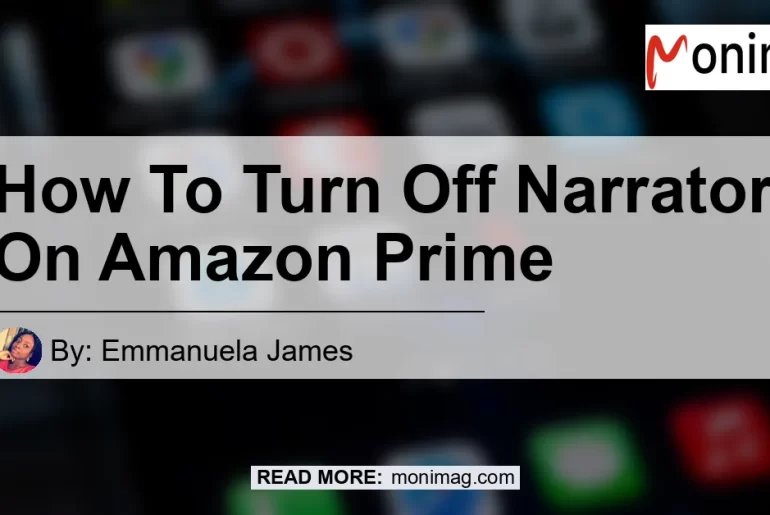Are you tired of the narrator’s voice constantly interrupting your binge-watching sessions on Amazon Prime? Don’t worry, you’re not alone. Many users have had difficulties turning off the narrator feature on their Amazon Prime accounts. In this article, we will guide you through the step-by-step process of how to turn off the narrator on Amazon Prime and enjoy uninterrupted streaming. So grab your popcorn, and let’s get started!
Step 1: Go to Fire TV Settings
To begin the process of turning off the narrator on Amazon Prime, you need to access your Fire TV settings. The settings menu is where you can customize various features and preferences on your Fire TV device. Follow these simple steps:
- Using your remote, navigate to the home screen of your Fire TV.
- Scroll to the top and select the “Settings” option located in the menu bar.
Step 2: Access the Accessibility Menu
Once you’re in the Fire TV settings, it’s time to locate the Accessibility menu. The Accessibility menu is where you can find options to customize your device according to your specific needs. Here’s how you can access it:
- Scroll down the settings menu until you find the “Accessibility” option.
- Click on “Accessibility” to enter the Accessibility menu.
Step 3: Disable Audio Description for Prime Video
Now that you’ve entered the Accessibility menu, you’ll need to disable the audio description specifically for Prime Video. The audio description feature provides extra narration for visually impaired individuals, but it can be a nuisance for those who don’t need it. Follow these instructions to turn it off:
- Scroll through the options in the Accessibility menu until you find the “Audio Description” setting.
- Select the “Audio Description” option to open the settings.
- Ensure that the “Audio Description” setting for Prime Video is set to “OFF”. If it is already off, you can skip to the next step.
- If the audio description is enabled, click on the setting to switch it off.
That’s it! You’ve successfully turned off the narrator on Amazon Prime. Now you can enjoy your favorite movies and TV shows without any interruptions. Happy streaming!
Additional Tips and Troubleshooting
In some cases, you may encounter difficulties in turning off the narrator on Amazon Prime, even after following the above steps. Here are a few additional tips and troubleshooting techniques that might help:
1. Restart your Fire TV Device
Sometimes, a simple restart can resolve minor technical glitches. Try restarting your Fire TV device by following these steps:
- Navigate to the home screen of your Fire TV.
- Scroll to the top and select the “Settings” option located in the menu bar.
- Scroll down and select the “My Fire TV” option.
- Choose “Restart” from the list of options.
2. Update your Fire TV Software
Outdated software can sometimes cause issues with certain features. To ensure that you have the latest software version installed, follow these steps:
- Go to the settings menu on your Fire TV.
- Scroll down and select the “My Fire TV” option.
- Choose the “About” option.
- Select “Check for System Update” and follow the on-screen prompts to update your device if available.
3. Contact Amazon Support
If none of the above troubleshooting steps work, it’s best to reach out to Amazon support for further assistance. They have a dedicated team of experts who can guide you through the process and provide personalized solutions for your specific issue.
Conclusion
In conclusion, turning off the narrator on Amazon Prime is a simple process that can be done within the settings menu of your Fire TV device. By following the step-by-step instructions provided in this article, you can easily disable the narrator feature and enjoy uninterrupted viewing on Amazon Prime. Remember, if you encounter any difficulties, don’t hesitate to reach out to Amazon support for further assistance.
Our recommended product to enhance your streaming experience on Amazon Prime is the Amazon Fire TV Stick 4K. This powerful streaming device allows you to access all your favorite apps, including Prime Video, with ease. Its 4K Ultra HD and HDR support ensure crystal-clear picture quality, while the voice remote with Alexa lets you control your Fire TV hands-free. Upgrade to the Fire TV Stick 4K now and take your streaming experience to the next level.
Click here to check out the Amazon Fire TV Stick 4K on Amazon


So what are you waiting for? Grab your Fire TV Stick 4K, turn off the narrator, and dive into a world of entertainment with Amazon Prime!