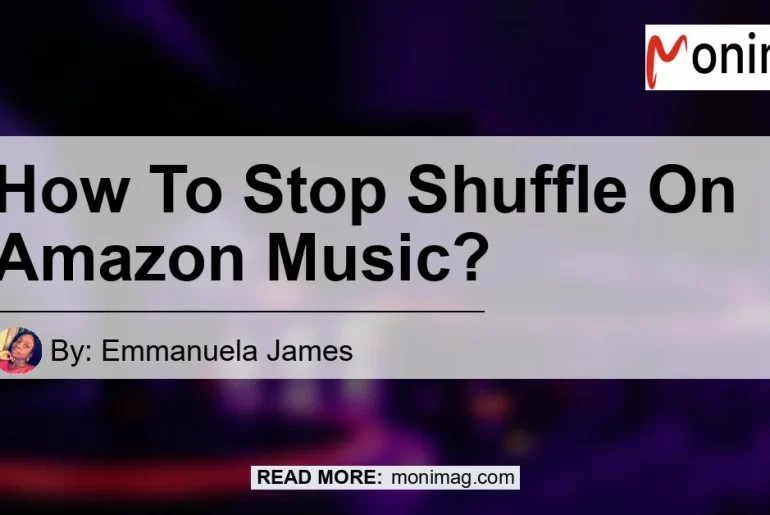Have you ever found yourself frustrated while listening to music on Amazon Music because it keeps shuffling your playlist? Fear not, as I’m here to guide you on how to stop shuffle on Amazon Music. Whether you want to listen to your favorite songs in a particular order or just want a break from random playback, I will provide you with step-by-step instructions on how to disable the shuffle mode on Amazon Music.
Method 1: Tap the Song and Check the Shuffle Button
- Open the Amazon Music app on your device.
- Play a song from your library or browse through different playlists and albums until you find a song you want to listen to.
- Once the song starts playing, tap on it to open the Now Playing view on a larger screen.
- Look for the Shuffle button located at the bottom-right corner of the screen. It should be highlighted if shuffle mode is enabled.
- To disable shuffle mode, simply tap on the Shuffle button. This will make the button no longer highlighted.
By following these simple steps, you can easily disable the shuffle mode on Amazon Music and enjoy your songs in the desired order.
Method 2: Close the Amazon Music App and Reopen
- If you have the Amazon Music app already open on your device, close it completely.
- Once the app is closed, reopen it by tapping on the app icon.
- Navigate to your library or any playlist/album you want to play.
- Select a song from the list and start playing it.
- Look for the Shuffle button in the player interface. If it is highlighted, it means shuffle mode is enabled.
- To turn off shuffle completely, click on the Shuffle button again. It should turn white, indicating that shuffle mode is now disabled.
This method is effective when the shuffle mode persists despite attempting to disable it using the first method. Closing and reopening the app can sometimes resolve technical glitches that may cause the shuffle mode to remain active.
Method 3: Access Your Library and Pick a Playlist
- Launch the Amazon Music app on your device.
- From the app’s main screen, select the “Library” option.
- A list of your playlists will be displayed. Choose the playlist you want to listen to in order.
- Once you’ve selected a playlist, the list of songs within that playlist will appear.
- Tap on the first song in the list to start playing it.
- If shuffle mode is enabled, the songs will play in random order. To disable shuffle, look for the Shuffle button in the player interface.
- Tap on the Shuffle button to turn off shuffle mode. It should no longer be highlighted, indicating that songs will play in the order they appear in the playlist.
Using this method, you can disable shuffle and enjoy your selected playlist in the intended order.
Method 4: Turn off Shuffle Completely
- Open the Amazon Music app on your device.
- Choose a song, playlist, or album that you want to listen to.
- Once the player interface appears, locate the Shuffle button.
- If the Shuffle button is highlighted, it means shuffle mode is enabled.
- To turn off shuffle completely for the entire session, click on the Shuffle button once again.
- The Shuffle button should now be white, indicating that shuffle mode is disabled.
- Your selected music will now play in the order they appear in the playlist or album.
By following this method, you can ensure that shuffle mode is completely turned off and enjoy your music in the intended order without any interruptions.
Conclusion
In conclusion, stopping the shuffle on Amazon Music is a simple process that can be done through various methods. By tapping on the shuffle button, closing and reopening the app, accessing your library and picking a playlist, or turning off shuffle completely, you can regain control over the order in which your songs are played.
After carefully considering the different options, my personal recommendation for the best product related to stopping shuffle on Amazon Music is the Bose QuietComfort 35 II Wireless Bluetooth Headphones. These headphones provide excellent sound quality and noise-canceling capabilities, allowing you to fully immerse yourself in your music. You can find these headphones and many other great products on Amazon by searching for Bose QuietComfort 35 II Wireless Bluetooth Headphones.


With the techniques and recommendations provided in this article, you can now enjoy your music on Amazon Music without the frustration of shuffle mode. So go ahead, disable shuffle, and groove to the beats of your favorite songs in the order you desire!