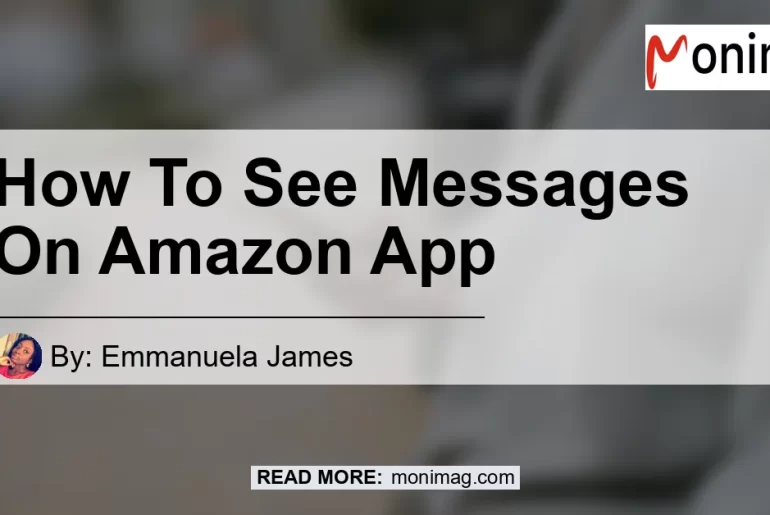In this comprehensive guide, we’ll show you how to easily access and check your messages on the Amazon app. Whether you’re a buyer or a seller, staying on top of your messages is crucial for effective communication and a smooth shopping experience.
We’ll walk you through the step-by-step process and provide helpful tips along the way. So let’s get started!
Check out this Youtube video: “How To View Messages Amazon – YouTube” to learn how to see messages on the Amazon app! This video is perfect for anyone interested in improving their shopping experience.
Accessing the Buyer-Seller Messaging Service
To begin, log into your Amazon.com account using the Amazon app. Once logged in, navigate to the Message Center.
This is where you can access the Buyer-Seller Messaging Service, which allows you to conveniently send and receive messages related to your purchases or sales on Amazon.
Checking Your Messages on Amazon App
To check your messages on the Amazon app, follow these simple steps:
- Open the Amazon app on your phone.
- Tap on the “Account” option to access your account settings.
- Scroll down the menu and locate “Message Center”.
- Tap on “Message Center”, and you’ll be directed to a page where you can view all your messages.
It’s that easy! Now you can stay informed and promptly respond to any messages from buyers or sellers on Amazon.
Managing Your Messages
The Buyer-Seller Messaging Service offers convenient features to help you manage your messages effectively. Here are some tips to make the most out of this service:
-
Sent Messages: If you want to review the messages you have sent, simply click on the “Sent Messages” option on the left-hand side of the Message Center page. This allows you to keep track of your communication history.
-
Organize Messages: To keep your messages organized, you can use the labeling feature provided by the Message Center. This enables you to categorize your messages and easily find specific conversations when needed.
-
Mark as Unread: If you come across a message that requires your attention but you’re unable to respond right away, you can mark it as unread. This helps you prioritize important messages and ensures you don’t forget to respond later.
Conclusion
In conclusion, staying on top of your messages on the Amazon app is essential for effective communication and a seamless shopping experience. By following the simple steps outlined in this guide, you can easily access and check your messages on the Amazon app. Our recommended product to enhance your messaging experience on Amazon is the Amazon Echo Dot (4th generation), a popular smart speaker designed to make everyday tasks effortless. With its voice control capabilities, you can conveniently check your messages hands-free.


So start taking advantage of the Buyer-Seller Messaging Service on the Amazon app and enjoy seamless communication with buyers and sellers. Happy shopping!