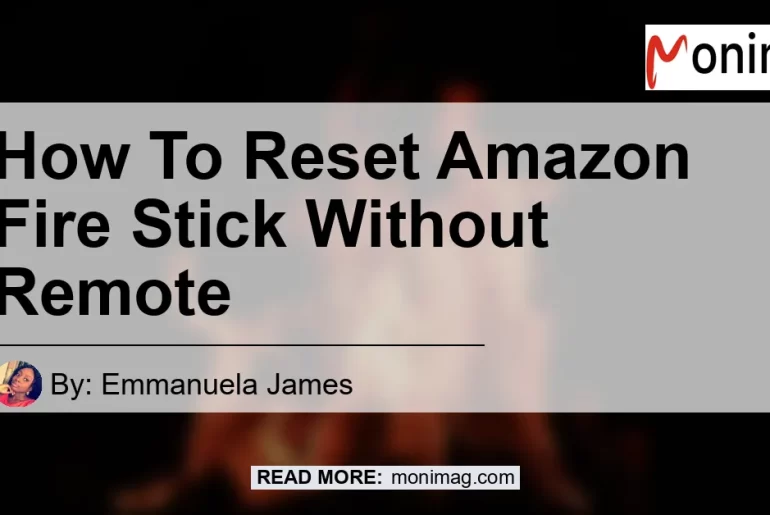Resetting Amazon Fire Stick Without a Remote
The Amazon Fire Stick has become a popular streaming device for many households, providing access to a wide range of entertainment options. However, what do you do if you lose the remote control for your Fire Stick and need to reset it? In this article, we will explore various methods to reset your Amazon Fire Stick without a remote, including using Alexa voice commands and alternative solutions. So let’s dive into the wonderful world of Fire Stick troubleshooting and discover how simple it can be to reset your device without a remote!
Using Alexa Voice Commands to Reset Your Fire Stick
One of the most surprising ways to reset your Fire Stick without a remote is by using Alexa voice commands. If you have an Alexa-enabled device, such as an Echo or Echo Dot, you can easily control your Fire Stick using voice commands. Here’s how you can reset your Fire Stick with Alexa:
-
Make sure your Alexa-enabled device is connected to the same Wi-Fi network as your Fire Stick.
-
Simply say, “Alexa, open Fire TV” to launch the Fire TV app on your Alexa device.
-
Once the Fire TV app is open, you can use voice commands to navigate and control your Fire Stick. For example, you can say, “Alexa, select Settings” to access the settings menu.
-
From the settings menu, select “Device” and then choose “Reset to Factory Defaults” to initiate the reset process.
-
Confirm the reset by following the on-screen instructions.
By using Alexa voice commands, you can easily reset your Fire Stick without the need for a physical remote. This method is particularly useful if you have an Alexa-enabled device already set up in your home.
Alternative Solutions for Resetting Your Fire Stick Without a Remote
If you don’t have an Alexa-enabled device or prefer alternative methods, don’t worry! There are other solutions available to reset your Fire Stick without a remote. Here are a few options you can try:
-
Use the Fire TV App: The Fire TV app is available for both Android and iOS devices and allows you to control your Fire Stick using your smartphone or tablet. Simply download the app, connect it to the same Wi-Fi network as your Fire Stick, and use the on-screen controls to navigate and reset your device.
-
Use a Universal Remote: If you have a universal remote that supports HDMI-CEC (Consumer Electronics Control), you may be able to control your Fire Stick through your TV’s remote control. HDMI-CEC allows devices connected via HDMI to control each other. Check if your TV and remote support this functionality and follow the manufacturer’s instructions to set it up.
-
Use a USB Keyboard: Another option is to connect a USB keyboard to your Fire Stick using an OTG (On-The-Go) cable. Once connected, you can use the keyboard’s arrow keys to navigate and the Enter key to select options and initiate a reset.
-
Contact Amazon Support: If none of the above methods work for you, reach out to Amazon Support for assistance. They may be able to provide additional guidance or options for resetting your Fire Stick without a remote.
Conclusion
In conclusion, losing the remote control for your Amazon Fire Stick doesn’t mean you’re out of luck when it comes to resetting the device. There are several alternative solutions available, including using Alexa voice commands, the Fire TV app, a universal remote, or a USB keyboard. Experiment with these methods and find the one that works best for you.
After exploring all the options, our top recommended product for controlling your Fire Stick without a remote is the Amazon Fire TV App. With its intuitive interface and seamless connectivity, this app offers an excellent alternative to a physical remote. You can download the Fire TV app for both Android and iOS devices, and it provides a convenient way to navigate and control your Fire Stick without the need for a remote. So why wait? Download the Fire TV app today and take full control of your Fire Stick experience!
Click here to explore the Amazon Fire TV App


With the Amazon Fire TV App, you’ll never have to worry about losing your remote control again. Enjoy seamless navigation and control of your Fire Stick from the convenience of your smartphone or tablet. Get the Fire TV App today and enhance your streaming experience!