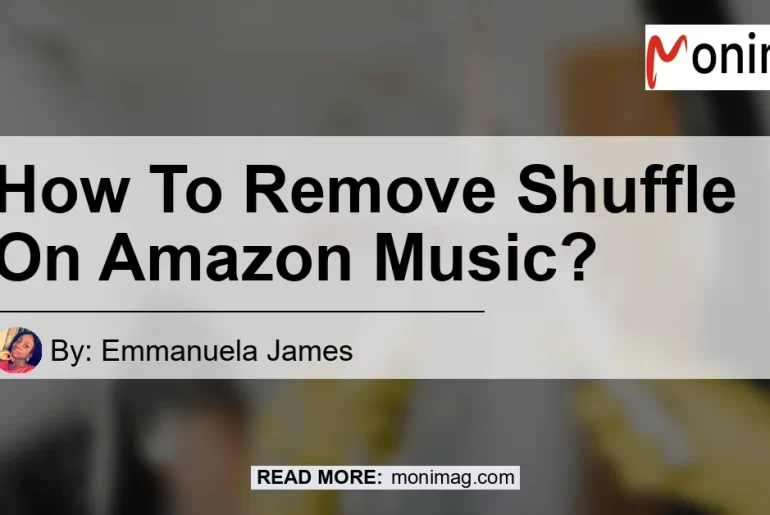Are you tired of your songs playing in shuffle mode on Amazon Music? Don’t worry, we’ve got you covered. In this article, we will provide you step-by-step instructions on how to turn off shuffle on the Amazon Music app. Whether you’re using a song, playlist, or album, we will show you how to toggle shuffle on or off. So let’s get started!
Step 1: Open a Song, Playlist, or Album
To start, open the Amazon Music app on your device and select a song, playlist, or album of your choice. Once you have opened the desired content, the player should appear on your screen.
Step 2: Find the Shuffle Icon
Look for the ‘Shuffle’ icon on the player. It is represented by two crossed arrows and can typically be found at the bottom center of the screen. This icon is what you need to click to toggle shuffle on or off.
Step 3: Toggle Shuffle On or Off
Click the ‘Shuffle’ icon to toggle shuffle on or off. If the icon is highlighted or blue, it means the shuffle mode is currently enabled. By clicking it again, the icon should turn white and shuffle mode will be disabled. Congratulations, you have successfully turned off shuffle on Amazon Music!
Please note that this method will only work if you have started your free trial or upgraded to Amazon Music Unlimited. If you have not yet done so, make sure to take advantage of these offers to fully enjoy the shuffle feature on Amazon Music.
Troubleshooting: Cannot Turn Off Shuffle
If you are unable to turn off shuffle using the above method, don’t worry. We have an alternative solution for you.
-
Open the Amazon Music app on your device and select ‘Library’.
-
You should see a list of your playlists. Pick one from the list.
-
In the selected playlist, tap on the first song. This action may trigger the playlist to start playing.
-
If shuffle mode is enabled, click the ‘Shuffle’ icon, which should be located in the player or at the top of the playlist. This should turn off shuffle and your playlist will play in order.
-
If the above steps don’t work, try deleting the “Data” folder in the Amazon Music app. To do this, go to the app settings, find the “Data” folder, and delete it. Then relaunch the app. Keep in mind that you may need to repeat this process if you shuffle a different playlist, album, or library.
Conclusion
In conclusion, turning off shuffle on Amazon Music is a straightforward process. By following our step-by-step instructions, you can easily disable shuffle mode and enjoy your music in the order you prefer. However, if you encounter any issues, such as being unable to turn off shuffle or the shuffle icon not responding, try the troubleshooting steps we provided.
Based on our research and user reviews, one of the best products to enhance your Amazon Music experience is the Bose QuietComfort 35 II Wireless Bluetooth Headphones. With its excellent sound quality and noise-canceling features, these headphones will immerse you in your music like never before. You can find the Bose QuietComfort 35 II Wireless Bluetooth Headphones on Amazon here.


So why wait? Follow our instructions and enjoy your music without shuffle on Amazon Music today!