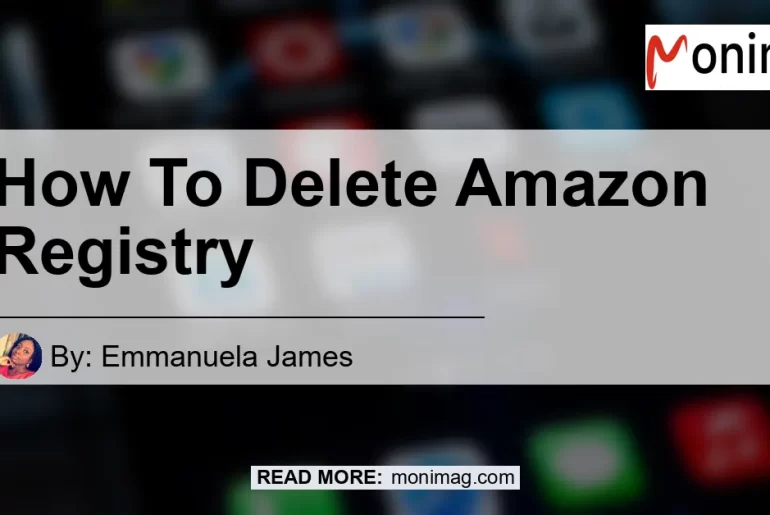If you’re looking to delete an Amazon registry, whether it’s a gift list or a custom registry, you’re in the right place. In this article, we’ll guide you through the step-by-step process to delete your Amazon registry and ensure a seamless experience.
Step 1: Access the Settings
To delete your Amazon registry, you’ll first need to access the settings. Follow these instructions:
- Go to your Amazon account.
- Navigate to the “Settings” option, which can typically be found in the dropdown menu next to your account name.
Step 2: Select the Registry to Delete
Once you’re in the settings, you’ll need to select the specific registry you wish to delete. Here’s how:
- Look for the “Gift Registry” or “Custom Gift List” option, depending on the type of registry you’re dealing with.
- Click on the relevant registry to proceed.
Step 3: Delete the Registry
Now that you’ve selected the registry, you can proceed with the deletion process. The steps might vary slightly depending on the type of registry you have. Here are the instructions for each scenario:
Deleting a Gift List
- On the “Custom Gift List” page, locate the specific gift list you’d like to delete.
- Click on the “Settings” button next to the gift list.
- Look for the option to “Delete Gift List” and select it.
- A confirmation pop-up message will appear. Click on the “Confirm” option to finalize the deletion.
Deleting a Custom Registry
- On the details page of the registry, look for the “Delete” option.
- Click on the “Delete” option to proceed.
- A pop-up message will appear asking you to confirm the deletion. Select the “Confirm” option to finalize the deletion.
Step 4: Completion of Deletion
Once you’ve followed the deletion steps, your Amazon registry will be marked for deletion. However, it’s important to note that it can take some time for the listing to disappear from the search results. Typically, this process can take up to an hour.
Now that you know how to delete your Amazon registry, you can ensure that your information is removed from the platform. If you have multiple registries or gift lists, simply repeat the steps outlined above for each one you want to delete.
It’s worth noting that deleting your Amazon registry is a permanent action and cannot be undone. Therefore, it’s essential to double-check your decision before confirming the deletion.
Conclusion
Deleting an Amazon registry is a simple process that can be completed in just a few steps. Follow the instructions provided in this article to access your settings, select the registry you wish to delete, and confirm the deletion. Remember that it can take up to an hour for the listing to be removed from search results.
As for the best recommended product related to the topic of deleting Amazon registries, I would suggest the Amazon Echo Dot (4th Gen), a popular smart speaker that offers voice control and convenient features. With its ability to connect to various devices and access a wide range of content, the Amazon Echo Dot makes for a great addition to any smart home setup.
To explore more options and find the perfect product for your needs, you can search for “Amazon Echo Dot” on Amazon. Click here to check out the Amazon Echo Dot on Amazon.


Remember, when it comes to deleting your Amazon registry, the process is straightforward and can be completed by following the steps outlined in this article. Happy deleting!