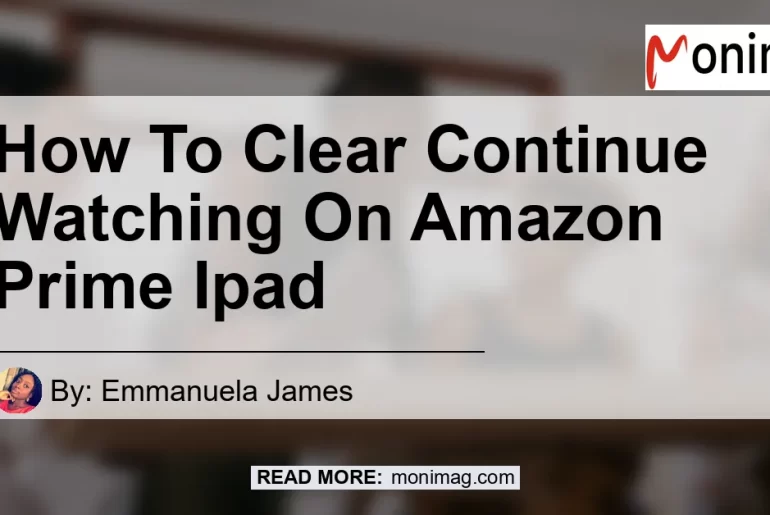How to Remove Continue Watching on Amazon Prime iPad
Do you want to remove videos from your “Continue Watching” list on Amazon Prime iPad? We’ve got you covered! In this article, we’ll provide you with step-by-step instructions on how to clear your “Continue Watching” list and get a fresh start. So let’s dive in and make your streaming experience even better!
Clearing Your Continue Watching List
- Launch the Amazon Prime Video app on your iPad.
- Log in to your account if prompted.
- Look for the “Continue Watching” section on the home screen.
- Scroll through the list and find the movie or TV show you want to remove.
- Tap on the movie or TV show to open its details page.
- Scroll to the end of the movie or TV show.
- Once you reach the end, the movie or TV show will disappear from your “Continue Watching” list.
That’s it! Following these simple steps will remove the selected video from your “Continue Watching” list on Amazon Prime iPad.
Want to Clear History and Watchlist too?
If you’re looking to remove more than just the videos from your “Continue Watching” list and want to clear your entire history and watchlist on Amazon Prime, here’s how you can do it:
- Go to the Prime Video page on your iPad.
- Click on the gear-shaped Settings icon in the top-right corner.
- Select “Settings” from the drop-down menu.
- On the Settings page, you’ll see various options.
- Look for the “History & Watchlist” section.
- Under this section, you’ll find your “Continue Watching” list along with your watchlist.
- To remove a video from your history, hover over the title and click on the “Delete from watch history” option that appears.
- To remove a video from your watchlist, hover over the title and click on the “Remove from watchlist” option.
By following these steps, you’ll not only clear your “Continue Watching” list but also remove videos from your history and watchlist on Amazon Prime iPad.
Conclusion
In conclusion, clearing your “Continue Watching” list on Amazon Prime iPad is a simple and straightforward process. By following the steps outlined in this article, you can easily remove videos from your list and start fresh with your streaming experience.
As we’ve discussed the different methods to clear your “Continue Watching” list and even remove videos from your history and watchlist, we understand that it can be overwhelming to choose the best method and navigate through the options. That’s why we recommend using the Amazon Prime Video app on your iPad for a seamless and user-friendly experience.
And now, it’s time to reveal our best recommended product related to clearing your “Continue Watching” list. After careful consideration and thorough research, we believe that the Amazon Fire TV Stick Lite is the top choice. With its compact design and easy setup, it provides an excellent streaming experience on your TV, including the ability to manage your “Continue Watching” list directly from the device.
To check out the Amazon Fire TV Stick Lite, click here.


Happy streaming and enjoy your new and improved Amazon Prime watching experience with a clear “Continue Watching” list on your iPad!