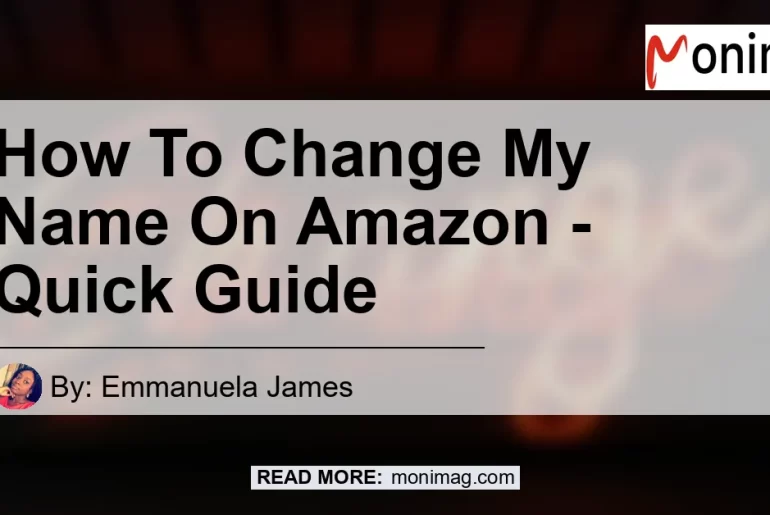In today’s digital age, it’s not uncommon for people to change their names for various reasons. Whether you recently got married, legally changed your name, or simply want to update your personal information, changing your name on online platforms like Amazon is a necessary step. Amazon, being one of the largest e-commerce platforms globally, allows users to easily update their account information, including their name. In this article, we will provide you with a quick guide on how to change your name on Amazon.
Step 1: Login to Your Amazon Account
To get started, you first need to log in to your Amazon account. Visit the Amazon website and enter your login credentials, including your email address or mobile number, and password. Once logged in, you will be directed to your account homepage.
Step 2: Navigate to Your Account Settings
On your account homepage, locate the “Account & Lists” option. Depending on whether you are accessing Amazon on a desktop or mobile device, you may find this option at the top right corner of the page or in the navigation menu. Click or tap on “Account & Lists” to proceed.
Step 3: Access the “Login & Security” Section
Upon clicking or tapping on “Account & Lists,” a dropdown menu will appear. From the options provided, select “Login & Security.” This will take you to the page where you can manage your account settings.
Step 4: Edit Your Account Information
On the “Login & Security” page, you will see a list of different account information that you can update, including your name, email address, phone number, password, and more. To change your name specifically, locate the “Name” section and click or tap on the “Edit” button next to it.
Step 5: Update Your Name
After clicking or tapping on the “Edit” button, a form will appear, allowing you to edit your name. Enter your new name in the designated fields, providing your first name, middle name (if applicable), and last name. Once you have entered your new name, click or tap on the “Save Changes” button to update your name on Amazon.
Step 6: Verify the Change
After saving your changes, Amazon may require you to verify the name change for security purposes. You may receive an email or a notification requesting further confirmation. Follow the instructions provided to verify the change to complete the process.
Conclusion
Changing your name on Amazon is a straightforward process that can be done in just a few simple steps. By following our quick guide, you can easily update your name on Amazon and ensure that your account information accurately reflects your new name. Remember to verify the change if prompted by Amazon for additional security. Now that you know how to change your name on Amazon, you can confidently make any necessary updates to reflect your new identity.
As an additional recommendation, if you’re looking for a secure and reliable password manager to help you keep track of your login credentials across various platforms, we suggest using the popular brand LastPass. LastPass offers a user-friendly interface, strong password encryption, and multi-device sync capabilities, making it an excellent choice for managing your passwords securely and conveniently. You can find the LastPass password manager on Amazon by clicking here.


Remember, keeping your personal information up to date not only ensures a smooth online experience but also helps protect your account from potential security risks. Stay proactive and make the necessary changes whenever your personal information changes.