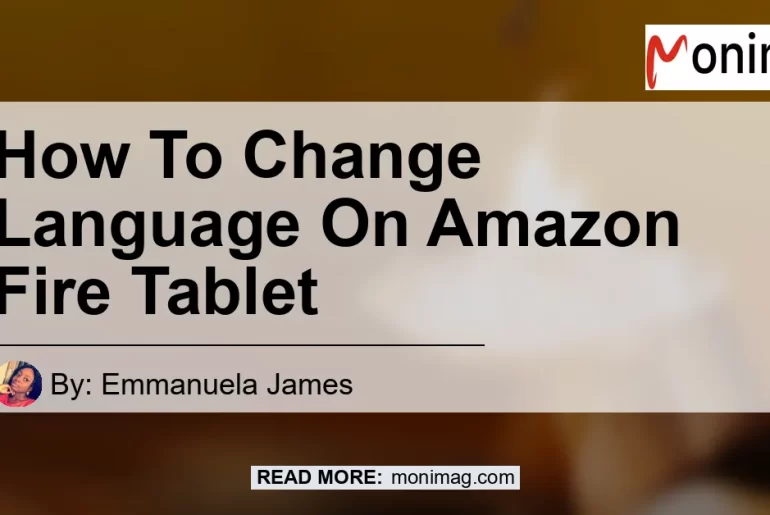Are you struggling with changing the language on your Amazon Fire tablet? Don’t worry, we’ve got you covered!
In this comprehensive guide, we will walk you through the step-by-step process of changing the language on your Amazon Fire tablet. Whether you accidentally set the wrong language or simply want to switch to a different one, we’ll help you make the necessary adjustments.
So without further ado, let’s dive right in!
Check out this Youtube video on “How to Change Language on Amazon Fire Tablet” and easily switch the language settings on your device for a seamless experience.
Step 1: Accessing the Settings Menu
To begin changing the language on your Amazon Fire tablet, you’ll need to access the Settings menu. Follow these simple steps to get started:
- Open your Amazon Fire tablet.
- Swipe down from the top of the screen to open the notification bar.
- Tap on the “Settings” icon.
Step 2: Language Settings
Once you’re in the Settings menu, it’s time to navigate to the Language settings. Here’s how to do it:
- Scroll down and tap on the “Device Options” or “Device” tab, depending on your tablet model.
- Look for the “Keyboard & Language” option and tap on it.
Step 3: Selecting the Desired Language
Now that you’re in the Language settings, you can choose your desired language from the list. Follow these steps to complete the process:
- Tap on the “Language” option.
- A list of available languages will appear. Scroll through the list and select the language you want.
- Once you’ve made your selection, tap on the language to confirm your choice.
Congratulations! You have successfully changed the language on your Amazon Fire tablet.
The changes should take effect immediately, and you can enjoy using your tablet in your preferred language.
Additional Tips
Here are a few additional tips to keep in mind when changing the language on your Amazon Fire tablet:
- Make sure to select a language that you are familiar with and comfortable using.
- If you encounter any issues or difficulties during the process, consult the user manual or contact Amazon customer support for further assistance.
- It’s always a good idea to double-check your language settings after making any changes to ensure they were applied correctly.
Best Recommended Product: Amazon Fire HD 10 Tablet
If you’re in the market for a high-quality tablet with excellent language customization options, we highly recommend the Amazon Fire HD 10 Tablet. With its stunning display, powerful performance, and user-friendly interface, this tablet is perfect for all your language needs. You can find the Amazon Fire HD 10 Tablet here.


In conclusion, changing the language on your Amazon Fire tablet is a simple and straightforward process. Just follow the steps outlined in this guide, and you’ll be able to switch to your desired language in no time.
Don’t let language barriers hold you back from enjoying the full potential of your Amazon Fire tablet. Happy exploring!