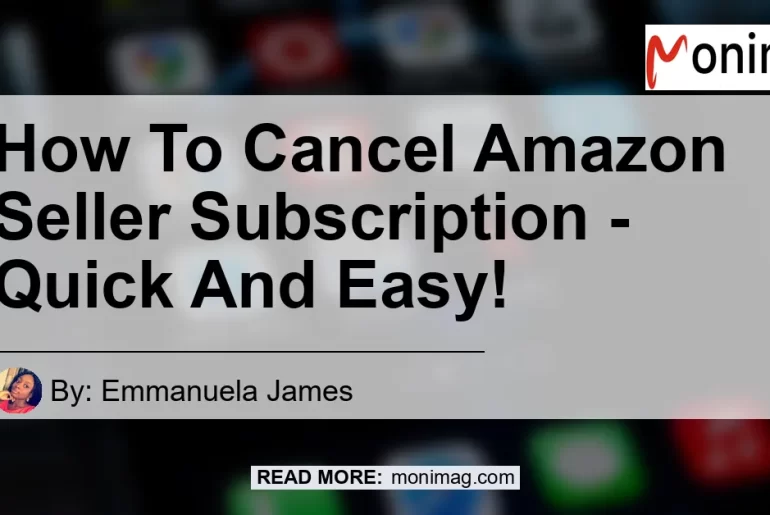Are you an Amazon seller looking to cancel your subscription? Maybe you’ve decided to explore other avenues or you just want to take a break. Whatever the reason may be, cancelling your Amazon seller subscription shouldn’t be a complicated process. In this article, we will provide you with a step-by-step guide on how to cancel your Amazon seller subscription quickly and easily. So let’s dive right in!
Step 1: Log into your Amazon Seller Central Account
The first step towards cancelling your Amazon seller subscription is to log into your Amazon Seller Central Account. This is where you manage your seller account and access various tools and features. Once logged in, you’ll be able to navigate to the necessary settings to initiate the cancellation process.
Step 2: Access the “Account Info” Section
After logging into your Amazon Seller Central Account, you need to select “Account Info” from the “Settings” drop-down menu in the upper right-hand corner. This will take you to the account information section where you can make changes to your subscription.
Step 3: Navigate to the Subscriptions Tab
Within the “Account Info” section, you’ll find a tab labeled “Subscriptions.” Click on this tab to access your subscription details. Here, you’ll be able to view and modify your subscription settings.
Step 4: Edit and Cancel Your Subscription
Once you’re in the Subscriptions tab, look for the option to edit or cancel your subscription. This option may vary depending on your specific subscription type. Click on “Edit” to make changes or “Cancel subscription” to initiate the cancellation process.
Step 5: Provide a Cancellation Reason
When cancelling your Amazon seller subscription, you’ll likely be asked to provide a reason for your cancellation. This feedback helps Amazon improve its services and understand why sellers choose to cancel their subscriptions. Select the most appropriate reason from the list provided or provide additional feedback in the designated field.
Step 6: Complete the Cancellation Process
Amazon will guide you through a step-by-step process to close your seller account. Follow the instructions provided to complete the cancellation process. Be sure to carefully review any information or terms presented to ensure a smooth cancellation.
Conclusion
Cancelling your Amazon seller subscription doesn’t have to be a daunting task. By following the steps outlined in this guide, you can cancel your subscription quickly and easily. Remember to log into your Amazon Seller Central Account, access the “Account Info” section, navigate to the Subscriptions tab, edit or cancel your subscription, provide a cancellation reason, and complete the cancellation process.
Before we conclude, let’s take a look at the best product recommendation that is related to the topic – cancelling your Amazon seller subscription.
Best Recommended Product: AmazonBasics Multi-Purpose Drafting Stool
One product that can enhance your Amazon seller experience is the AmazonBasics Multi-Purpose Drafting Stool. As a seller, you may spend long hours working on your computer, managing listings, and handling customer inquiries. This drafting stool offers ergonomic support, with adjustable height and a comfortable seat, allowing you to work in a more comfortable and productive manner.
With its sleek design and durable construction, the AmazonBasics Multi-Purpose Drafting Stool is a reliable and practical addition to your workspace. Whether you’re a full-time seller or just starting out, investing in a comfortable chair can make a significant difference in your overall productivity and well-being.
To learn more about the AmazonBasics Multi-Purpose Drafting Stool or to make a purchase, please visit the Amazon search link.


In conclusion, cancelling your Amazon seller subscription is a straightforward process that can be easily accomplished by following the steps provided in this guide. Remember to log into your Amazon Seller Central Account, access the “Account Info” section, navigate to the Subscriptions tab, edit or cancel your subscription, provide a cancellation reason, and complete the cancellation process. Additionally, consider investing in the AmazonBasics Multi-Purpose Drafting Stool to enhance your seller experience. Good luck with your future endeavors!