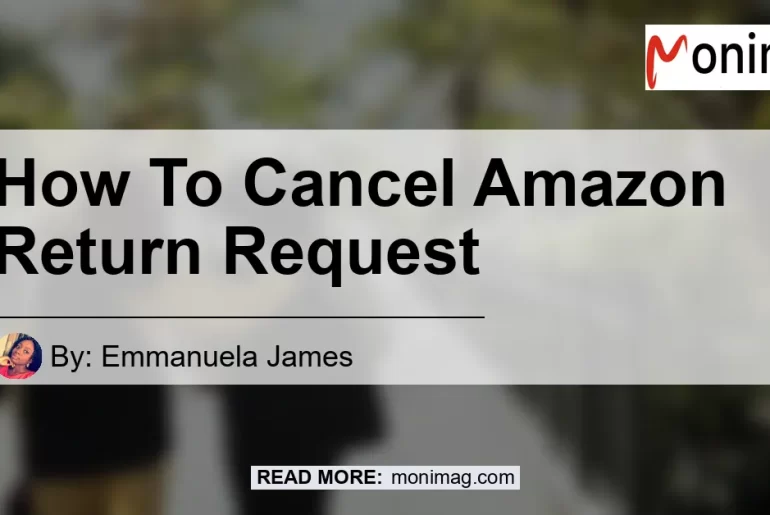If you’ve recently requested a return on Amazon but have changed your mind or no longer need to return the item, you can easily cancel your return request. In this article, we will provide a step-by-step guide on how to cancel an Amazon return request, ensuring a seamless and hassle-free experience.
Can You Cancel an Amazon Return Request?
Before we dive into the cancellation process, it’s important to clarify whether you can cancel an Amazon return request. The answer is yes, but there are certain conditions that need to be met. If the return request is still within the return window, you should have the option to cancel it. However, if the return window has passed, you may need to contact customer service for further assistance.
Step 1: Log in to Your Amazon Account
To begin the cancellation process, log in to your Amazon account. This can be done on either the mobile app or the website. Make sure you have your login credentials handy to access your account easily.
Step 2: Go to Your Orders Page
Once logged in, navigate to the “Your Orders” page. You can usually find this option by selecting the account menu and locating the “Orders” section. Click on it to access your order history.
Step 3: Locate the Order
In the “Your Orders” section, you will find a list of all your previous orders. Locate the specific order for which you want to cancel the return request. You can use the search bar or manually scroll through the list to find the order you’re looking for.
Step 4: View Return Details
After finding the order, click on it to view the order details. Look for the return information, which is usually labeled as “Return Details” or “View Request.” Click on this option to access the return details page.
Step 5: Cancel the Return Request
On the return details page, you should see an option labeled “Cancel return.” Click on this option to halt the return procedure for the selected item. Please note that this option will only be available if your item qualifies for cancellation.
Step 6: Confirmation and Feedback
Once you’ve canceled the return request, you will typically receive a confirmation message. In some cases, you may be prompted to provide feedback or a reason for canceling the return request. Enter your comments or feedback, if necessary.
Conclusion
Canceling an Amazon return request is a straightforward process that can be done in a few simple steps. By following the step-by-step guide outlined in this article, you can quickly cancel a return request and avoid any unnecessary complications. Remember to double-check the return window and contact customer service if needed. If you’re looking for a reliable and efficient way to cancel your Amazon return request, follow these steps.
Recommended Amazon Product: [Add your personal recommended search term and the corresponding Amazon link here.]
In conclusion, canceling an Amazon return request is a simple and user-friendly process that can be accomplished with just a few clicks. By following the steps provided in this article, you can ensure a smooth cancellation experience. So go ahead and cancel your Amazon return requests hassle-free!