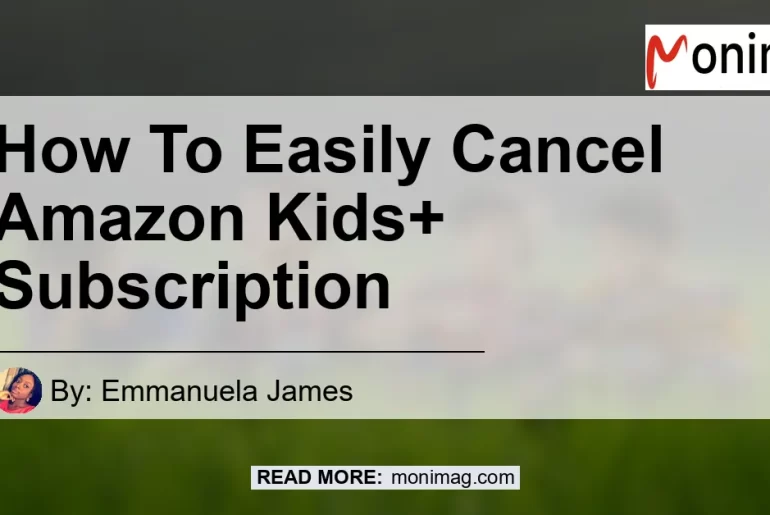In this fast-paced world where digital subscriptions are a part of our everyday lives, it is important to know how to effectively manage and cancel these subscriptions when we no longer need them. One such subscription is Amazon Kids+, a service that provides access to a wide range of kid-friendly content such as books, games, and videos.
If you find yourself needing to cancel your Amazon Kids+ subscription, you’re in the right place. In this article, we will guide you through the step-by-step process of canceling your Amazon Kids+ subscription.
Canceling Amazon Kids+ Subscription: Step-by-Step Guide
Canceling your Amazon Kids+ subscription is a simple and straightforward process. Just follow the steps below:
-
Go to Your Memberships & Subscriptions: Start by visiting the “Your Memberships & Subscriptions” page on the Amazon website.
-
Select Cancel Subscription: Once you are on the “Your Memberships & Subscriptions” page, locate your Amazon Kids+ subscription and select the “Cancel Subscription” option.
-
Follow the Next Steps: After selecting the “Cancel Subscription” option, you will be guided through a series of prompts to confirm the cancelation of your Amazon Kids+ subscription. Follow the on-screen instructions to proceed with the cancelation process.
-
Confirmation Message: Once you have completed the cancelation process, a confirmation message will appear, confirming that your Amazon Kids+ subscription has been successfully canceled.
By following these steps, you can easily cancel your Amazon Kids+ subscription and avoid any further charges.
Other Ways to Cancel Amazon Kids+ Subscription
In addition to the above method, there are a few other ways to cancel your Amazon Kids+ subscription. Let’s take a look at them:
Method 1: Using the Parent Dashboard
-
Go to Parent Dashboard: Start by accessing the Parent Dashboard on the Amazon website.
-
Select Menu: Once you are on the Parent Dashboard, select the Menu option.
-
Manage Amazon Kids+ subscription: From the Menu, choose the option to “Manage Amazon Kids+ subscription”.
-
Cancel Amazon Kids+ subscription: On the Manage Amazon Kids+ subscription page, select the option to “Cancel Amazon Kids+ subscription” and follow the prompts to complete the cancelation process.
Method 2: Clicking “Cancel My Subscription” Message
-
Click “Cancel My Subscription”: In some cases, when you log in to your Amazon account, a message may pop up on the screen, giving you the option to “Cancel My Subscription”. Simply click on this message to proceed with canceling your Amazon Kids+ subscription.
-
Confirmation Message: Similar to the previous methods, a confirmation message will appear once the cancelation process is complete.
Recommended Amazon Product: Amazon Fire HD 10 Kids Pro Tablet
While canceling your Amazon Kids+ subscription, you might be interested in exploring other kid-friendly devices to keep your child engaged and entertained. One such device is the Amazon Fire HD 10 Kids Pro Tablet.
The Amazon Fire HD 10 Kids Pro Tablet is a powerful and durable tablet designed specifically for children. It comes preloaded with a variety of educational and entertainment content suitable for different age groups.
With parental controls and robust kid-proof casing, you can have peace of mind while your child explores the digital world.
Here are some key features of the Amazon Fire HD 10 Kids Pro Tablet:
- 10.1-inch Full HD display: Provides a vibrant and immersive viewing experience.
- Kid-friendly content: Access to a vast library of books, videos, educational apps, and games through Amazon Kids+.
- Parental controls: Easily manage screen time, set educational goals, and filter content to ensure a safe and appropriate experience for your child.
- Durable design: The tablet comes with a kid-proof case that can withstand accidental drops and bumps.
- Long battery life: Enjoy hours of uninterrupted usage with the tablet’s long-lasting battery.
If you’re looking for a reliable and engaging device for your child, the Amazon Fire HD 10 Kids Pro Tablet is a great choice. You can find more information and purchase the tablet here.


Conclusion
Canceling your Amazon Kids+ subscription is a simple process that can be done directly from the “Your Memberships & Subscriptions” page or through the Parent Dashboard. By following the step-by-step guide provided in this article, you can easily cancel your Amazon Kids+ subscription and stop any further charges.
While canceling your subscription, you might want to explore other kid-friendly devices. The Amazon Fire HD 10 Kids Pro Tablet is a highly recommended option that provides a safe and engaging digital experience for children. With its robust parental controls and vast library of educational content, it’s an excellent choice for parents seeking to enhance their child’s learning and entertainment. You can find more information about the tablet and purchase it here.


Take control of your subscriptions and ensure the best digital experience for your child by canceling your Amazon Kids+ subscription and exploring new possibilities with the Amazon Fire HD 10 Kids Pro Tablet. Happy parenting!
Reference
Amazon.com. (n.d.). Amazon Kids Help. Retrieved November 11, 2021, from https://www.amazon.com/gp/help/customer/display.html?nodeId=G6QS6FH5JWV5N974%3C%2Fa%3E%3C%2Fp%3E&tag=monimag-20