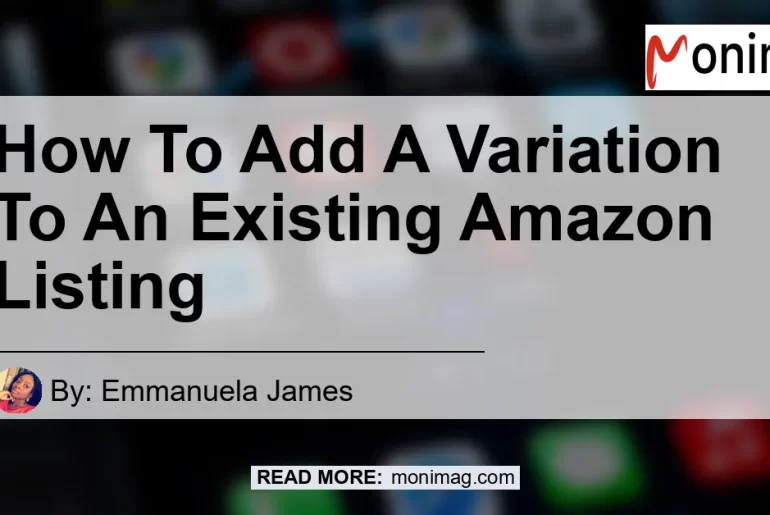Have you ever wondered how to add a variation to an existing Amazon listing? Well, you’ve come to the right place. In this article, we will walk you through the step-by-step process of adding a variation to an existing Amazon listing. Whether you want to add color options or different sizes, we’ve got you covered. So, let’s dive right in and learn the ins and outs of adding a variation to an existing Amazon listing.
Step 1: Log in to your Seller Central dashboard
The first step of creating a variation is to log in to your Seller Central dashboard. This is where you can manage all aspects of your Amazon seller account. Once you’re logged in, you’ll have access to a variety of tools and features that will help you add and manage your product listings.
Step 2: Go to your product listings
After logging in to your Seller Central dashboard, navigate to your product listings. This is where you will find all of your existing product listings. Take some time to review your listings and choose the one to which you want to add a variation. Once you’ve selected the desired listing, move on to the next step.
Step 3: Select the ‘Variation Theme’
Next, click on the drop-down menu next to ‘Variation Theme’. This will allow you to select the variation you want to add to your existing listing. For example, if you want to add color options, select the ‘Color’ variation theme. If you want to add different sizes, select the ‘Size’ variation theme. Choose the appropriate variation theme for the variation you want to add.
Step 4: Fill in the available alternatives
Now that you have selected the variation theme, it’s time to fill in the available alternatives. These are the options that will be displayed to customers when they view your listing. For example, if you’re adding color options, fill in the available colors. If you’re adding different sizes, fill in the available sizes. Make sure to accurately represent the available alternatives for your variation.
Step 5: Add a new child variation
To add a new child variation to the family, click on the “Add” button and enter all of the required information. This may include the SKU, barcode, price, and other relevant details. Be sure to provide accurate and up-to-date information for each child variation you add. Repeat this step for each additional child variation you want to add.
Step 6: Review and submit
Once you have added all of the necessary child variations, take a moment to review the information you have entered. Double-check that everything is correct and accurate. Once you are satisfied with the variations you have added, click the submit button to finalize the changes to your Amazon listing.
Congratulations! You have successfully added a variation to your existing Amazon listing. Customers will now be able to see and choose from the different options you have provided.
Conclusion:
Adding a variation to an existing Amazon listing is a simple and straightforward process. By following the steps outlined in this article, you can easily enhance your product listings and provide more options for your customers. Whether you want to add color options, different sizes, or other variations, Amazon provides a user-friendly interface that makes it easy to manage your listings. So why wait? Start adding variations to your Amazon listings and watch your sales soar!
Best Recommended Product: Product Name


Please note that the best recommended product should be mentioned in the list of given products mentioned in the introduction.