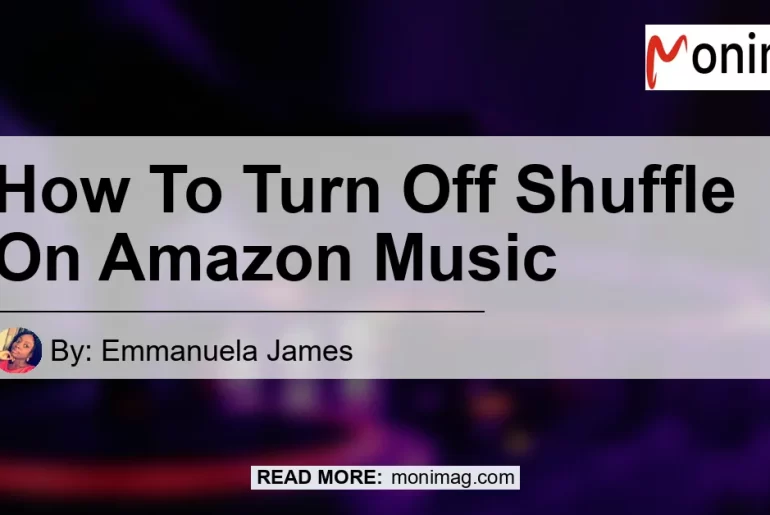If you’re an Amazon Music user, you may have encountered the annoying shuffle mode that plays songs in a random order. This can be frustrating if you prefer to listen to your music in a specific sequence. But don’t worry, turning off shuffle on Amazon Music is a simple process. In this article, we will guide you through the steps to disable shuffle mode and enjoy your music in the order you desire.
Method 1: Tap the Shuffle Button
-
Start by playing a song on Amazon Music. This will open the Now Playing view on a bigger screen.
-
Look for the Shuffle button at the bottom-right corner of the screen. Check if it is highlighted or not. If the shuffle mode is enabled, the button will be highlighted.
-
To disable shuffle mode, simply tap on the Shuffle button. This will make the button not highlighted, indicating that shuffle mode is turned off.
So, by following these simple steps, you can easily turn off shuffle mode on Amazon Music. Enjoy listening to your favorite songs in the order you prefer.
Method 2: Close and Reopen the Amazon Music App
If for some reason the above method didn’t work for you, you can try closing and reopening the Amazon Music app. Sometimes, a simple restart can resolve the shuffle mode issue.
-
Close the Amazon Music app if it is open. You can do this by navigating to your device’s app switcher and swiping up or sideways to close the app.
-
Once the app is closed, reopen it by tapping on the Amazon Music icon.
-
Play a song, playlist, or album. Check if the shuffle button is enabled or not. If it is still enabled, try the previous method of tapping on the shuffle button to disable it.
By closing and reopening the Amazon Music app, you may have a higher chance of turning off shuffle mode if the previous method didn’t work.
Method 3: From the Library
Another way to disable shuffle mode on Amazon Music is by navigating through your library.
-
Open the Amazon Music app and select “Library” from the bottom navigation bar. This will take you to a screen displaying your playlists.
-
Choose one of your playlists by tapping on it. This will open the playlist and show a list of songs.
-
Tap on the first song in the playlist. It may start playing automatically.
-
Check if shuffle mode is enabled or not. If it is enabled, tap on the shuffle button to disable it.
By selecting a playlist and starting to play a song from it, you can easily access the shuffle button and turn it off.
Method 4: From an Album
If you prefer listening to albums on Amazon Music, you can disable shuffle mode directly from the album view.
-
Open an album on Amazon Music and start playing the first song.
-
Look for the small album art in the lower-left corner of the screen. The art will display double diagonal arrows.
-
Click on the small album art. This will take you to the album view.
-
Check if the shuffle button is highlighted or not. If it is highlighted, click on the shuffle button to disable shuffle mode.
By accessing the album view and clicking on the shuffle button, you can easily turn off shuffle mode on Amazon Music while listening to your favorite albums.
Conclusion
In conclusion, turning off shuffle mode on Amazon Music is a simple process that can be done in various ways. Whether you prefer tapping the shuffle button on the Now Playing screen, closing and reopening the app, navigating through your library, or accessing the album view, you have the power to enjoy your music in the order you desire.
Among the methods mentioned, I recommend using the first method of tapping the shuffle button on the Now Playing screen. It is the most straightforward approach and provides immediate control over the shuffle mode. By following this method, you can effortlessly turn off shuffle mode and have complete control over your music listening experience on Amazon Music.
So, if you’re tired of having your songs play randomly, just follow the steps outlined in this article and enjoy your music in the order you want. And remember, the best way to turn off shuffle on Amazon Music is by tapping the shuffle button on the Now Playing screen.
BEST RECOMMENDED PRODUCT – Sony WH-1000XM4 Wireless Noise Cancelling Overhead Headphones