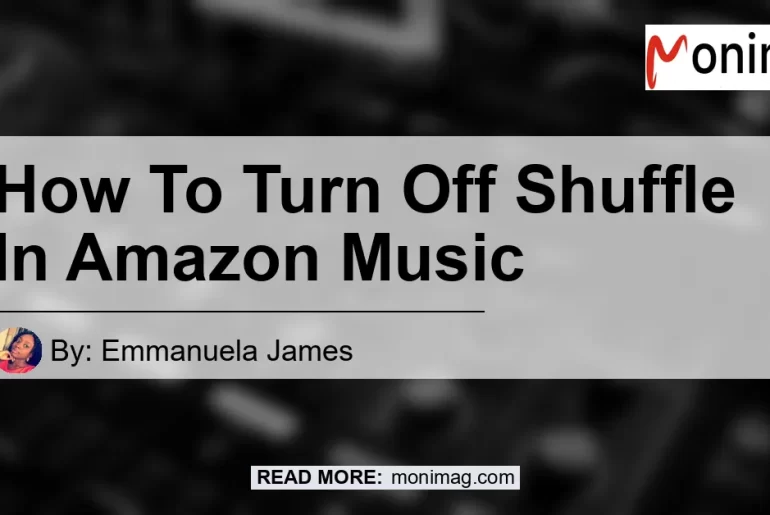Have you ever found yourself wanting to listen to your favorite songs in a specific order, only to have the shuffle mode on in the Amazon Music app? It can be frustrating when the songs play in a random order, ruining the intended flow and experience.
Luckily, turning off shuffle mode in Amazon Music is a simple process. In this article, we will guide you step-by-step on how to turn off shuffle in Amazon Music, ensuring that you can enjoy your music in the desired order.
Check out this YouTube video: “How to Fix Amazon Music Prime Shuffle Only?” It will show you how to turn off shuffle in Amazon Music and enhance your music listening experience.
What is Shuffle Mode and Why Turn it Off?
Before we delve into the steps on how to turn off shuffle mode, let’s first understand what exactly shuffle mode is. Shuffle mode on Amazon Music, also known as random play, plays songs from your selected playlist or album in a random order.
It adds an element of surprise, allowing you to discover songs you may have forgotten about. However, there are times when you want to listen to your songs in a specific sequence, such as when you’re creating a playlist for a specific mood or occasion.
In such cases, turning off shuffle mode becomes essential.
Step-by-Step Guide to Turning Off Shuffle in Amazon Music
To turn off shuffle mode on the Amazon Music app, follow these simple steps:
-
Open the Amazon Music app on your device. If the app is already open, make sure to close it and relaunch it for a fresh start.
-
Choose a song, playlist, or album that you want to play. This will open the player screen for that specific selection.
-
Look for the shuffle button at the bottom-right corner of the player screen. The shuffle button is represented by two crossed arrows.
-
Check if the shuffle button is highlighted or enabled. If the shuffle button is highlighted, it means that shuffle mode is currently turned on.
-
To turn off shuffle mode, simply tap on the shuffle button. This will make the shuffle button not highlighted, indicating that shuffle mode is now turned off.
By following these steps, you can easily turn off shuffle mode in the Amazon Music app, allowing you to enjoy your favorite songs in the order you prefer.
Recommended Product: Bose QuietComfort 35 (Series II) Wireless Headphones
Listening to music becomes even more enjoyable when you have high-quality headphones that provide exceptional sound and comfort. As a recommended product for music enthusiasts, we suggest the Bose QuietComfort 35 (Series II) Wireless Headphones. These headphones offer a superior listening experience with industry-leading noise cancellation technology and balanced audio performance. With wireless connectivity and long battery life, you can enjoy your music without any interruptions. To purchase the Bose QuietComfort 35 (Series II) Wireless Headphones, click here.


Conclusion
In conclusion, turning off shuffle mode in Amazon Music is a simple process that allows you to enjoy your music in the desired order. By following the step-by-step guide provided in this article, you can easily turn off shuffle mode on the Amazon Music app. Additionally, we recommend the Bose QuietComfort 35 (Series II) Wireless Headphones for an enhanced music listening experience. With its advanced features and exceptional sound quality, these headphones are a perfect companion for music lovers. To purchase the Bose QuietComfort 35 (Series II) Wireless Headphones, click here. Start enjoying your music in the order you prefer with Amazon Music and the Bose QuietComfort 35 (Series II) Wireless Headphones.