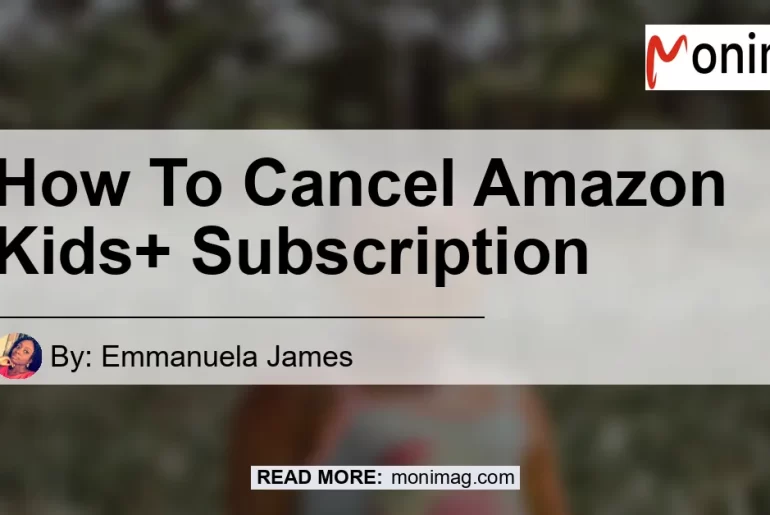Are you looking to cancel your Amazon Kids+ subscription? Don’t worry, we’ve got you covered.
In this comprehensive article, we’ll guide you step by step on how to cancel your Amazon Kids+ subscription and provide some helpful tips along the way. So let’s dive right in!
Check out this Youtube video: “How to Cancel Amazon Kids+ Subscription Plan” if you’re looking for a simple guide on canceling your Amazon Kids subscription!
Overview of Amazon Kids+
Before we get into the cancellation process, let’s briefly go over what Amazon Kids+ is. Formerly known as Amazon FreeTime Unlimited, Amazon Kids+ is a subscription service that offers unlimited access to thousands of kid-friendly books, movies, TV shows, educational apps, and games.
It’s a great way to keep your kids entertained and engaged, but if you no longer wish to continue your subscription, here’s how you can cancel it.
Step-by-Step Guide to Cancel Amazon Kids+
Canceling your Amazon Kids+ subscription is a straightforward process. Just follow these simple steps:
-
Go to “Your Memberships & Subscriptions”. You can access this page by clicking on the “Your Account” dropdown menu on the top right corner of the Amazon website.
-
Select “Cancel Subscription”. This option should be listed next to your Amazon Kids+ subscription.
-
Follow the prompts to complete the cancellation process. You may be asked to confirm your decision or provide feedback.
Simply follow the on-screen instructions and your subscription will be canceled.
It’s important to note that once you cancel your Amazon Kids+ subscription, you will no longer have access to the content included in the subscription. So make sure you’re ready to cancel before proceeding.
Additional Help and Resources
If you encounter any issues or have further questions, you can always refer to the Amazon Kids Help page. This resource provides detailed information on how to manage and cancel your subscription, as well as answers to frequently asked questions.
Recommended Amazon Product: Parental Control Router
As you navigate the world of digital content for kids, it’s essential to prioritize their online safety. One highly recommended product that can help you with this is a parental control router.
Our top pick is the “Netgear Nighthawk AX12 Parental Control Router” which offers advanced security features and robust parental controls.
With the Netgear Nighthawk AX12, you can easily manage and monitor your child’s internet usage, set up content filters, limit screen time, and block inappropriate websites. It provides a safe and secure online environment for your kids, giving you peace of mind.
You can find the Netgear Nighthawk AX12 Parental Control Router on Amazon here.


Conclusion
Canceling your Amazon Kids+ subscription is a breeze if you follow the simple steps outlined in this article. Remember to consider your child’s online safety by investing in a reliable parental control router like the Netgear Nighthawk AX12. With the right tools and guidance, you can ensure a safe and enjoyable digital experience for your kids.
Did this article help you cancel your Amazon Kids+ subscription? Let us know in the comments below!