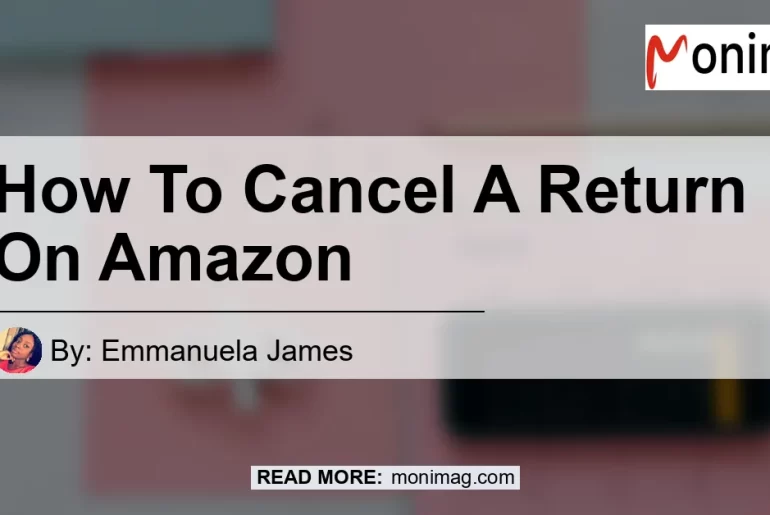Returning items on Amazon is generally a straightforward process, but what if you change your mind and decide to cancel a return request? In this article, we will guide you through the steps on how to cancel a return on Amazon. Whether you’ve realized you still want the item or have found an alternative solution, canceling a return is easy when you know the right steps to follow.
Can I Cancel a Return on Amazon?
Yes, you can cancel a return on Amazon if the return request is still pending or in progress. Once the return request has been approved and the item is on its way back to the seller, you may not be able to cancel the return. However, if the return request is still within a cancellable window, you can follow the steps below to cancel it.
Step-by-Step Guide to Canceling a Return on Amazon
- Access Your Amazon Account:
-
Go to the Amazon website and sign in to your account.
-
Go to “Returns & Orders”:
-
Click on “Returns & Orders,” located at the top right corner of the page.
-
Locate the Item:
-
Find the item for which you want to cancel the return. It should be listed under your recent orders or in the “Returns & Orders” section.
-
Verify the Return Status:
-
Check the return status of the item. If the return is still pending or in progress, you can proceed with canceling it.
-
Cancel the Return Request:
-
Look for the option to cancel the return request. This may be labeled as “Cancel Return,” “Withdraw Request,” or something similar. Click on this option to cancel the return.
-
Confirm the Cancellation:
-
You may be prompted to confirm the cancellation. Read through the information carefully and click on “Confirm” to cancel the return request.
-
Provide Feedback (Optional):
-
Amazon may provide an opportunity for you to provide feedback on why you are canceling the return. This step is optional, but you can provide any relevant comments if you wish.
-
Confirmation of Cancellation:
- Once you have successfully canceled the return request, you will receive a confirmation message or notification. The item will no longer be marked for return.
Conclusion
Canceling a return on Amazon is a simple process that can be done in a few easy steps. By accessing your Amazon account, locating the item, verifying the return status, and canceling the return request, you can quickly and efficiently stop the return process. Remember, it is important to cancel the return before it reaches the seller or is marked as “completed” to avoid any confusion or inconvenience.
Please note that the information provided in this article is accurate at the time of writing, but Amazon’s policies and procedures may change. For the most up-to-date information, refer to Amazon’s official help center or contact their customer service for assistance.
Now that you know how to cancel a return on Amazon, you can confidently manage your orders and make the necessary adjustments when needed.
Best Recommended Product: Amazon Echo Dot (4th Generation)


As a versatile smart speaker with voice-controlled Alexa capabilities, the Amazon Echo Dot 4th Generation provides a seamless hands-free experience for accessing music, news, weather, and more. Its compact design and powerful sound make it an excellent addition to any smart home setup. With a wide range of skills and compatibility with various smart home devices, the Echo Dot offers an enhanced user experience. Get your Amazon Echo Dot (4th Generation) now to elevate your smart home experience.