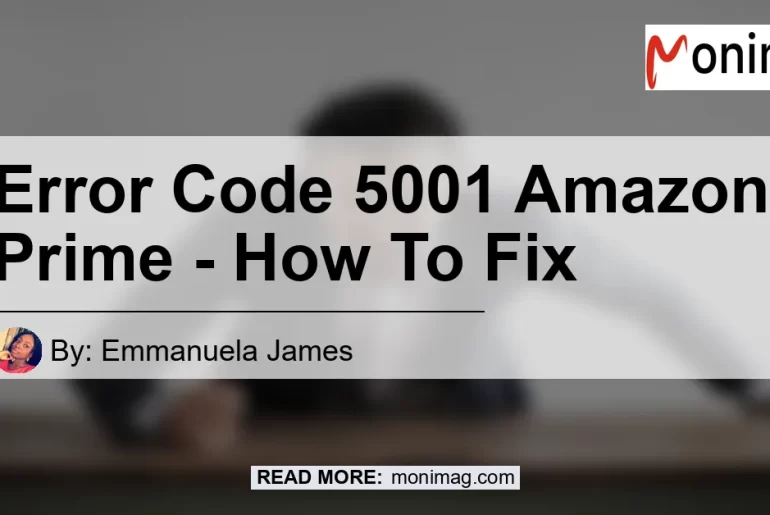Are you encountering the frustrating error code 5001 while trying to stream content on Amazon Prime Video? You’re not alone. Many users have experienced this error, but the good news is that there are steps you can take to resolve it. In this comprehensive guide, we will delve into the causes of the error, explore troubleshooting tips, and provide solutions to help you get back to enjoying your favorite movies and TV shows without interruption.
What is Error Code 5001?
Error code 5001 is a common issue that Amazon Prime Video users encounter when trying to watch movies or TV shows on the platform. This error typically indicates a problem with the streaming service or device you’re using. It can occur due to various reasons, including connectivity issues, outdated software, or conflicts with other devices or applications.
Causes of Error Code 5001
Before we jump into the troubleshooting steps, it’s important to understand the possible causes of error code 5001. By identifying the root cause, you can take targeted actions to resolve the issue. Here are some common reasons behind this error:
-
Outdated Software: Ensure that your streaming device, such as your smart TV or streaming stick, has the latest firmware updates installed. Outdated software can lead to compatibility issues and result in error code 5001.
-
Multiple Device Streaming: Amazon Prime Video allows streaming on multiple devices, but there is a limit to the number of devices that can simultaneously stream the same content. If you’re using the same account on multiple devices, ensure that you’re not exceeding the streaming limit.
-
Internet Connectivity Issues: A stable and fast internet connection is crucial for uninterrupted streaming. Check your internet connection and make sure it meets the recommended speed requirements for Amazon Prime Video.
-
Device or Network Restart: Sometimes, simply restarting your streaming device or home network devices like routers or modems can resolve temporary glitches and connectivity issues.
Troubleshooting and Solutions
Now that we understand the potential causes of error code 5001, let’s explore some effective troubleshooting steps and solutions to resolve the issue:
-
Update your Streaming Device: Ensure that your smart TV, streaming stick, or other compatible devices are running the latest firmware or software updates. Refer to the device manufacturer’s instructions to check for updates and install them if available.
-
Check Simultaneous Streaming: If you’re trying to stream on multiple devices simultaneously, make sure you’re not exceeding the allowed limit. Amazon Prime Video allows streaming on up to two devices at a time for the same account.
-
Verify Internet Connection: Run a speed test to check your internet connection’s stability and speed. Make sure it meets the minimum requirements for streaming on Amazon Prime Video. If your connection is slow or unstable, consider troubleshooting your network or contacting your internet service provider for assistance.
-
Restart Devices and Network: Sometimes, a simple restart can resolve temporary glitches. Restart your streaming device, as well as your home network devices like routers or modems. This can refresh the connection and potentially resolve error code 5001.
-
Reinstall Amazon Prime Video App: If the issue persists, try uninstalling and reinstalling the Amazon Prime Video app on your streaming device. This can help resolve any software conflicts or corrupted files that may be causing the error.
-
Contact Amazon Customer Support: If none of the above troubleshooting steps resolve the error, reach out to Amazon Customer Support for further assistance. They can provide personalized solutions and guide you through additional troubleshooting or escalate the issue if necessary.
Conclusion
Encountering error code 5001 on Amazon Prime Video can be frustrating, but with the troubleshooting tips and solutions provided in this article, you should be able to resolve the issue and continue enjoying your favorite movies and TV shows. Remember to keep your streaming device updated, check for simultaneous streaming limits, ensure a stable internet connection, and try restarting your devices and network. If all else fails, don’t hesitate to reach out to Amazon Customer Support for further assistance.
And now, for our best recommended product related to the topic: the Fire TV Stick 4K (Amazon link: Fire TV Stick 4K). The Fire TV Stick 4K offers seamless streaming experience and supports high-quality content in 4K resolution. With its user-friendly interface and extensive app library, it is the perfect companion for your Amazon Prime Video streaming needs. Upgrade your streaming setup with the Fire TV Stick 4K for an enhanced entertainment experience.


References:
– Amazon Forum (Error 5001): Link to Forum
– Amazon Customer Support: Contact Support