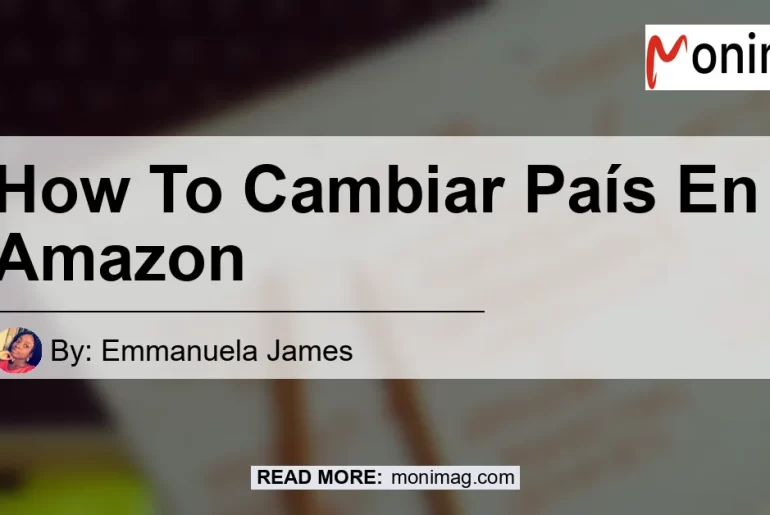Are you looking to change the country associated with your Amazon account? Whether you’ve moved to a new country or simply want to explore different products and services, changing your country on Amazon can be done easily. In this article, we will provide a step-by-step guide on how to change your country on Amazon.
Step 1: Go to Your Account Preferences
The first step in changing your country on Amazon is to access your account preferences. To do this, follow these simple steps:
- Go to the “Manage Your Content and Devices” page on Amazon.
- Click on the “Preferences” tab.
Step 2: Click on Country Settings
Once you’re on the “Preferences” tab, you’ll need to locate the “Country Settings” section. Follow these steps to proceed:
- Click on the “Change” option in the “Country Settings” section.
Step 3: Enter Your New Address
In the “Country Settings” section, you’ll have the option to enter your new address. Follow these steps to proceed:
- Select or enter your new address in the provided field.
Step 4: Update Your Country
After entering your new address, you’ll need to update your country settings. To do this, follow these simple steps:
- Click on the “Update” button. This button is typically located at the bottom right corner of the pop-up window.
Congratulations! You have successfully changed your country on Amazon. You can now start exploring and shopping in your new country.
Conclusion
In conclusion, changing your country on Amazon is a straightforward process that can be done in just a few simple steps. By following the steps outlined in this article, you can easily update your country settings and start enjoying all the benefits of shopping on Amazon in a new country.