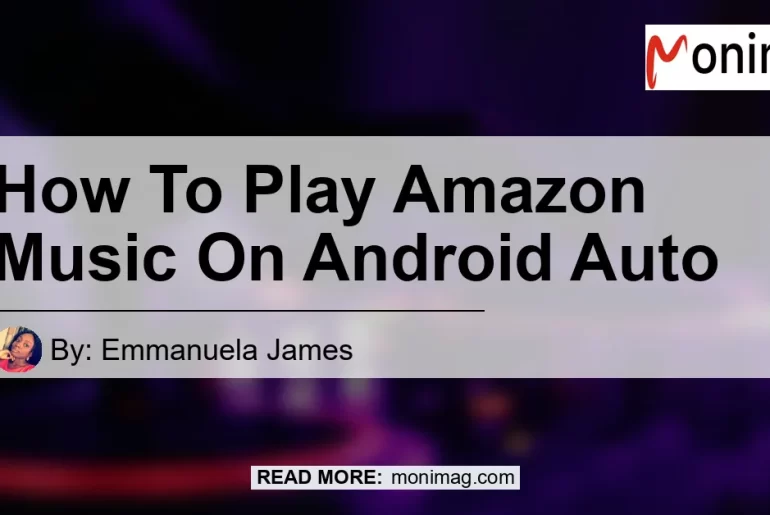In today’s fast-paced world, music has become an essential part of our lives. Whether we are driving to work, going for a jog, or simply relaxing at home, having the right music to accompany us can enhance our mood and make any activity more enjoyable. With the advent of technology, music streaming services have become increasingly popular, offering users access to a vast library of songs at their fingertips. One such service is Amazon Music, which provides a wide range of songs and playlists for users to enjoy. In this article, we will explore how to play Amazon Music on Android Auto, a popular app that allows users to integrate their Android smartphones with their cars for a seamless music listening experience. So, let’s dive into the world of Android Auto and Amazon Music!
What is Android Auto?
Is Android Auto an essential app? Yes, indeed! Android Auto is a widely-used app that enables users to connect their Android smartphones to their car’s infotainment system. It provides a user-friendly interface and allows users to access a variety of features and applications, such as navigation, music, messaging, and more, all from the convenience of their car’s dashboard. Android Auto is compatible with a wide range of car models and offers voice recognition capabilities, making it safe and easy to use while driving.
Can I use Amazon Music with Android Auto?
Is it possible to use Amazon Music with Android Auto? Yes, absolutely! Amazon Music is fully compatible with Android Auto, allowing users to enjoy their favorite songs, playlists, and albums while on the road. With Amazon Music, users have access to a vast library of music spanning various genres and artists. The app offers features such as personalized recommendations, curated playlists, and offline listening, ensuring that users have a seamless and enjoyable music experience.
Setting up Amazon Music on Android Auto
Now that we know that Amazon Music is compatible with Android Auto, let’s take a look at how to set it up on your Android smartphone.
- Launch the Google Play Store on your Android smartphone.
- In the Play Store’s search bar, type “Amazon Music.”
- Select the Amazon Music app from the search results.
- Click on “Install” to download and install the app on your smartphone.
- Once the app is installed, open it and sign in to your Amazon Music account.
- Make sure that your Android device is connected to your car’s infotainment system via USB or Bluetooth.
- On your car’s dashboard, select the Android Auto app.
- Navigate to the media or music section in Android Auto.
- Select Amazon Music as your preferred music app.
- You’re now ready to enjoy Amazon Music on Android Auto! Use voice commands or the touch screen interface to browse through your music library and select your favorite songs.
Troubleshooting: Amazon Music not working on Android Auto
While using Amazon Music on Android Auto is generally a smooth experience, there may be instances where you encounter some issues. Here are some troubleshooting steps you can try if Amazon Music is not working correctly on Android Auto:
- Make sure that both the Amazon Music app and Android Auto app are up to date. Check for any available updates in the respective app stores.
- Disconnect and reconnect your Android device to your car’s infotainment system.
- Restart both your Android device and your car’s infotainment system.
- Clear the cache and data of the Amazon Music app and Android Auto app. You can do this by going to the app settings on your Android device and selecting the respective apps.
- Check your internet connection. A stable and reliable internet connection is necessary for streaming music on Amazon Music.
- If all else fails, try uninstalling and reinstalling both the Amazon Music app and Android Auto app.
Conclusion
In conclusion, playing Amazon Music on Android Auto is a convenient and enjoyable way to enjoy your favorite songs while on the go. By following the simple steps outlined in this article, you can easily set up the Amazon Music app on your Android smartphone and seamlessly integrate it with your car’s infotainment system through Android Auto. With a vast library of music at your fingertips, personalized recommendations, and offline listening capabilities, Amazon Music offers a comprehensive music streaming experience. So, why wait? Start playing Amazon Music on Android Auto and elevate your driving experience to a whole new level!
Best Recommended Product: Sony Xperia 5 II – 5G Android Smartphone
Looking for the perfect Android smartphone to enhance your music listening experience on Android Auto? Look no further than the Sony Xperia 5 II. With its powerful performance, stunning display, and exceptional audio capabilities, the Sony Xperia 5 II is the ideal companion for music lovers.
Key Features:
- 5G connectivity for fast and reliable internet access
- 6.1-inch HDR OLED display for vibrant and immersive visuals
- Qualcomm Snapdragon 865 processor for smooth multitasking and lag-free performance
- High-resolution audio support for crystal-clear sound quality
- Triple camera system for capturing stunning photos and videos
- Long-lasting battery life for uninterrupted music playback
With its top-of-the-line features and cutting-edge technology, the Sony Xperia 5 II is the ultimate choice for anyone looking to enhance their music listening experience on Android Auto. So, why wait? Order your Sony Xperia 5 II today and take your music enjoyment to new heights!
Click here to check the Sony Xperia 5 II on Amazon