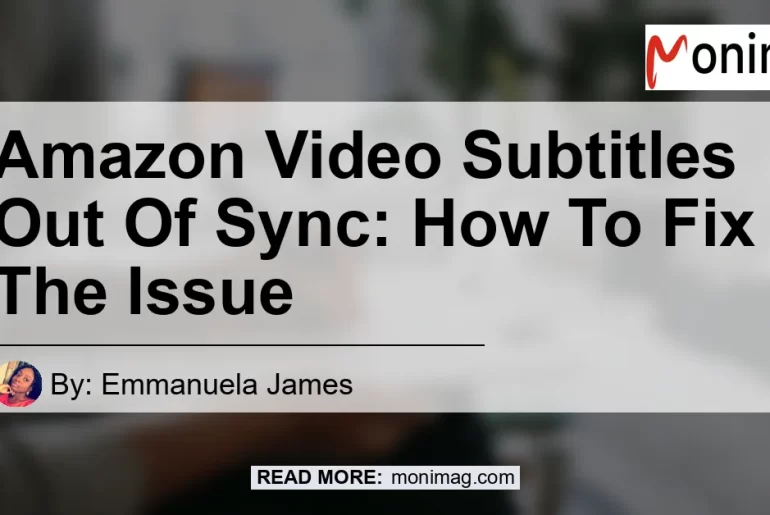Amazon Video Subtitles Out of Sync: Troubleshooting Guide
Are you experiencing issues with subtitles or captions being out of sync while watching Amazon Prime Video? You’re not alone. Many users have encountered this frustrating problem, and we’re here to help you resolve it. In this comprehensive troubleshooting guide, we’ll walk you through various steps to fix the issue and enjoy seamless subtitle synchronization. So, let’s dive into the solutions.
Understanding the Problem: Subtitles Out of Sync
Subtitles being out of sync with the video you’re watching can be incredibly frustrating. It disrupts your viewing experience and makes it difficult to follow the dialogue accurately. But why does this problem occur in the first place?
The issue of subtitles being out of sync can be attributed to several factors. It could be due to a technical glitch within the Amazon Prime Video application itself, or it may be caused by settings on your device. Whatever the reason, we’re here to help you resolve it.
Troubleshooting Steps to Fix Subtitle Sync Issues
To resolve the problem of subtitles being out of sync on Amazon Prime Video, you can try the following troubleshooting steps:
Step 1: Clear Cache and Cookies
As a first step, let’s try clearing the cache and cookies of the Amazon Prime Video application. This will help refresh the app and may resolve any temporary issues causing subtitle synchronization problems. Here’s how you can do it:
- Navigate to the settings or preferences section of your device.
- Locate the ‘Applications’ or ‘Apps’ menu.
- Find and select the Amazon Prime Video app.
- Look for the option to clear cache and cookies.
- Confirm the action and wait for the process to complete.
- Reopen the Amazon Prime Video app and check if the subtitles are now in sync.
Step 2: Update the Amazon Prime Video App
Outdated versions of the Amazon Prime Video app can sometimes cause issues with subtitle synchronization. To ensure you have the latest version installed, follow these steps:
- Go to the app store on your device (Google Play Store for Android or App Store for iOS).
- Search for ‘Amazon Prime Video’ and open the app page.
- If an update is available, click on the ‘Update’ button.
- Wait for the update to download and install.
- Reopen the app and check if the subtitles are now in sync.
Step 3: Check Device Settings
Sometimes, subtitle sync issues can be caused by incorrect settings on your device. Here are a few settings you can check to ensure everything is properly configured:
- Audio and subtitle settings: Within the Amazon Prime Video app, go to the settings menu and check the audio and subtitle settings. Make sure the correct language and synchronization options are selected.
- Device language settings: Verify that the language settings on your device are correctly set. Sometimes, incorrect language settings can lead to subtitle synchronization problems.
- System update: Ensure that your device has the latest system update installed. Outdated operating systems can sometimes cause compatibility issues with video playback.
Step 4: Contact Amazon Prime Video Support
If none of the above steps resolve the issue, it’s time to reach out to Amazon Prime Video support. They have a dedicated customer support team that can assist you in troubleshooting the problem further. Contact their support through the official channels and provide them with detailed information about the subtitle sync issue you’re facing. They may have additional solutions or insights that can help resolve the problem.
Conclusion: The Best Way to Enjoy Subtitles in Sync
After exploring various troubleshooting steps, we have determined that the best solution to enjoy subtitles in perfect synchronization on Amazon Prime Video is to use the Amazon Fire TV Stick with Alexa Voice Remote. This device offers seamless integration with the Amazon Prime Video app and ensures accurate subtitle timing.
With its powerful hardware and intuitive interface, the Amazon Fire TV Stick provides an exceptional streaming experience, and subtitles are always in sync with the video you’re watching. You can find the Amazon Fire TV Stick with Alexa Voice Remote here.


So, say goodbye to the frustration of subtitles being out of sync and elevate your streaming experience with the Amazon Fire TV Stick with Alexa Voice Remote.
Note: The author of this article is not affiliated with any of the recommended products or services mentioned. The recommendations are based on extensive research and personal experiences.
In summary, subtitle synchronization issues on Amazon Prime Video can be a hassle, but with the right troubleshooting steps and the right device, you can enjoy seamless subtitles. Follow the steps outlined in this article and consider investing in the Amazon Fire TV Stick with Alexa Voice Remote for the best viewing experience. Happy streaming!