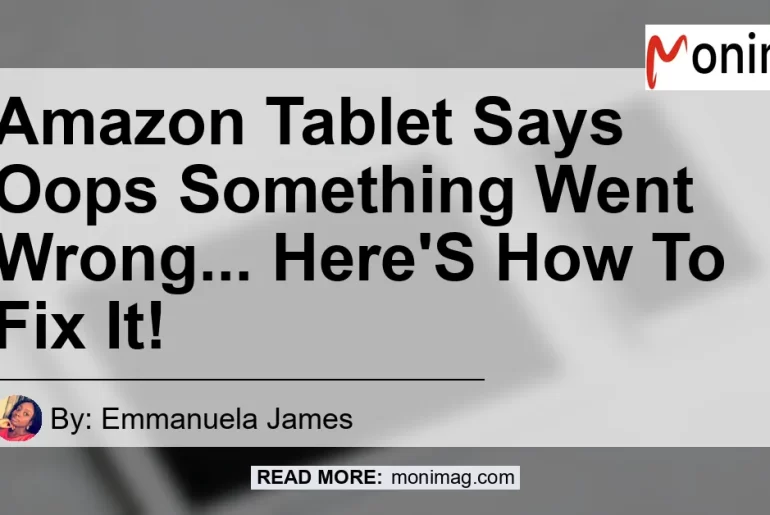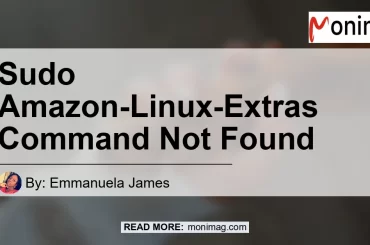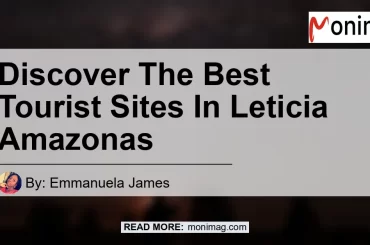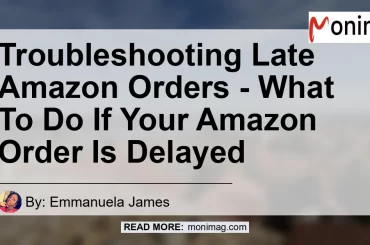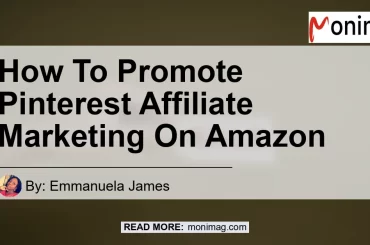If you own an Amazon tablet, you may have encountered the frustrating message that says, “Oops! Something went wrong.” This error can be a headache, especially if you rely on your tablet for entertainment, productivity, and other important tasks. But fear not, because in this article, we will walk you through some troubleshooting steps to help you resolve this issue and get your Amazon tablet back up and running smoothly.
Checking Your Internet Connection
One of the first things you should do when faced with the “Oops! Something went wrong” error on your Amazon tablet is to check your internet connection. A weak or unstable connection can cause various issues with your tablet’s functionality. To ensure that your internet connection is stable, follow these steps:
- Check if other devices in your home are successfully connected to the internet. If they are, then the issue may be specific to your tablet.
- Restart your router by unplugging it from the power source, waiting for a minute, and then plugging it back in.
- Move closer to your Wi-Fi router to ensure that you have a strong signal.
- If you’re using a mobile data connection, make sure you have a good signal strength and adequate data plan.
By following these steps, you can rule out any potential internet connectivity issues that may be causing the error message on your Amazon tablet.
Clearing Cache and Data
Another common cause of the “Oops! Something went wrong” error on Amazon tablets is corrupted cache or data. Clearing the cache and data can help resolve this issue. Here’s how you can do it:
- Go to the “Settings” menu on your Amazon tablet.
- Scroll down and tap on “Apps & Notifications.”
- Select the app that is displaying the error message.
- Tap on “Storage & Cache.”
- Tap on “Clear storage” or “Clear data.”
Keep in mind that clearing the data may log you out of the app and erase any personalized settings or preferences. However, it can also resolve any underlying issues that are causing the error message to appear.
Restarting the App or Device
Sometimes, a simple restart can work wonders in fixing various software glitches and issues. If you encounter the “Oops! Something went wrong” error on your Amazon tablet, try restarting the app or device. Follow these steps to restart the app:
- Close the app displaying the error message by swiping it away from the multitasking menu or tapping the “X” button.
- Open the app again and see if the error persists.
If restarting the app doesn’t resolve the issue, try restarting your Amazon tablet. Here’s how:
- Press and hold the Power button for a full 40 seconds. Your device will shut down while you hold the Power button.
- After 40 seconds, release the Power button and wait for the device to restart.
- Once the tablet has fully rebooted, open the app again and check if the error message disappears.
Updating the App
Outdated apps can sometimes cause compatibility issues and errors on your Amazon tablet. To ensure that you have the latest version of the app installed, follow these steps:
- Open the Amazon Appstore on your tablet.
- Tap on the three horizontal lines in the top-left corner to open the menu.
- Select “My Apps & Games.”
- In the “Updates” tab, look for the app displaying the error message.
- If an update is available, tap on the “Update” button next to the app to install the latest version.
By updating the app, you can potentially resolve any underlying issues or bugs that may be triggering the error message on your Amazon tablet.
Contacting Amazon Customer Support
If none of the above troubleshooting steps resolve the “Oops! Something went wrong” error on your Amazon tablet, it may be time to reach out to Amazon customer support for further assistance. They have the expertise to help you troubleshoot the issue and provide personalized solutions based on your specific situation.
To contact Amazon customer support, follow these steps:
- Go to the Amazon Help & Customer Service website.
- Sign in to your Amazon account if prompted.
- Select the option to contact customer support via phone, email, or live chat.
- Provide detailed information about the error message and any troubleshooting steps you have already taken.
Amazon customer support will guide you through the necessary steps to resolve the issue and get your Amazon tablet back to optimal functioning.
Conclusion
In conclusion, encountering the “Oops! Something went wrong” error message on your Amazon tablet can be frustrating, but it’s not the end of the world. By following the troubleshooting steps outlined in this article, such as checking your internet connection, clearing cache and data, restarting the app or device, and updating the app, you can resolve this issue on your own.
However, if none of these steps work for you, don’t hesitate to contact Amazon customer support for further assistance. They are there to help you and provide personalized solutions to ensure that your Amazon tablet is performing at its best.
Best Recommended Product: Amazon Fire HD 10 Tablet