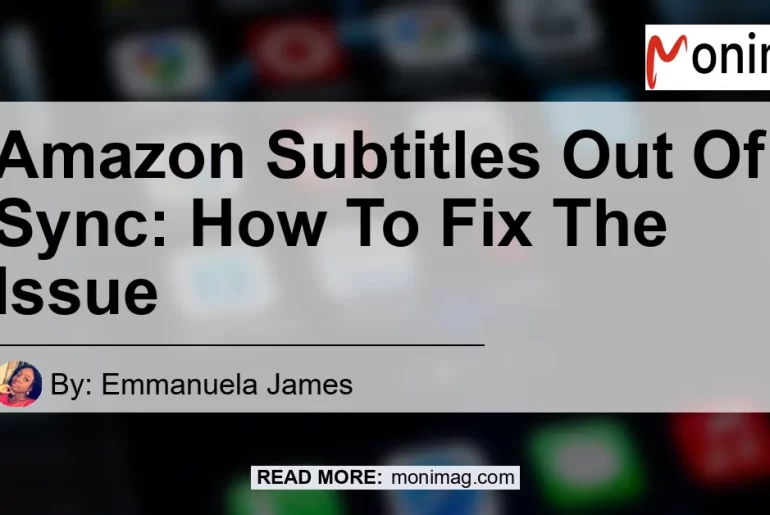Have you ever experienced watching a movie or TV show on Amazon Prime Video, only to find that the subtitles are out of sync with the audio? It can be frustrating and make it difficult to follow the storyline. But don’t worry, you’re not alone in this problem. Many users have reported issues with Amazon subtitles being out of sync. In this article, we will explore why subtitles can be out of sync and provide you with some solutions to fix the issue.
Why Are Amazon Subtitles Out Of Sync?
Amazon subtitles being out of sync can occur due to various reasons. Here are some common causes:
-
Playback Settings: The subtitle delay can be caused by the playback settings on your device. If the settings are not properly configured, the subtitles can lag behind the audio.
-
Slow Internet Connection: A slow internet connection can affect the synchronization between the audio and subtitles. If the streaming speed is inconsistent or the video buffers frequently, it can result in subtitles being out of sync.
-
Subtitle File Issues: Sometimes, the subtitle file itself may contain errors or be improperly formatted. This can lead to synchronization problems when the video is played.
-
Device Compatibility: In some cases, the device you are using to stream Amazon Prime Video may have compatibility issues with the subtitles. This can result in them being out of sync with the audio.
How To Fix Amazon Subtitles Out Of Sync Issue
Now that we understand the possible causes of subtitles being out of sync on Amazon Prime Video, let’s explore some solutions to fix the issue. These steps are applicable to various devices, including smart TVs, smartphones, tablets, and computers.
Step 1: Check Your Internet Connection
Before troubleshooting any technical issues, it’s important to ensure that your internet connection is stable. A slow or inconsistent internet connection can cause buffering and result in subtitles being out of sync. Here’s how you can check your internet connection:
-
Close any unnecessary applications or devices that may be using your internet bandwidth.
-
Test your internet speed using an online speed test tool. Ensure that you have a stable connection with enough bandwidth to stream videos.
-
If your internet connection is slow, try restarting your router or contacting your internet service provider for assistance.
Step 2: Refresh The Page Or Restart The App
Sometimes, a simple refresh or restart can resolve the sync issue. Here’s what you can do:
-
Refresh the page if you are streaming on a web browser. Press the refresh button or simply close and reopen the browser tab.
-
If you are using the Amazon Prime Video app on a device, try closing the app completely and then reopening it. This can help reset any temporary glitches.
Step 3: Adjust Playback Settings
Ensuring that the playback settings are properly configured can help sync the subtitles with the audio. Follow these steps to adjust the settings:
-
Begin playback of your content and then press the pause button.
-
On the pause screen, look for the “Settings” or “Options” menu. This may be represented by a gear icon.
-
In the settings menu, navigate to the “Subtitles” or “Closed Captions” tab.
-
Check if there is an option to adjust the delay or synchronization settings. If available, adjust the settings until the subtitles are in sync with the audio.
-
Save the changes and resume playback. Check if the subtitles are now synchronized correctly.
Step 4: Clear Cache And Cookies
Clearing the cache and cookies on your web browser can help resolve any temporary issues that may be causing the subtitles to be out of sync. Here’s how you can do it:
-
Open the settings menu of your web browser.
-
Look for the “Privacy” or “History” section.
-
Find and select the option to clear cache and cookies.
-
After clearing the cache and cookies, restart your browser and try streaming Amazon Prime Video again.
Step 5: Update The App Or Firmware
Outdated apps or firmware can sometimes cause compatibility issues, leading to subtitle synchronization problems. Here’s what you can do to update the app or firmware:
-
If you are using a smart TV, check if there are any available firmware updates. Refer to the user manual or the manufacturer’s website for instructions on how to update the firmware.
-
For smartphones, tablets, or computers, open the respective app store or software update section and check for updates for the Amazon Prime Video app. If updates are available, install them.
Step 6: Contact Amazon Prime Video Support
If the above steps do not resolve the subtitles out of sync issue, you can reach out to Amazon Prime Video support for further assistance. They have a dedicated support team that can help troubleshoot the problem and provide personalized solutions.
Best Recommended Product: Logitech Harmony Companion
If you frequently encounter issues with subtitles being out of sync or other playback problems while using Amazon Prime Video, it may be worth considering a universal remote control like the Logitech Harmony Companion. This device allows you to control various devices, including your TV, streaming player, and audio system, all from one centralized remote.
With the Logitech Harmony Companion, you can easily navigate through menus, adjust playback settings, and control the volume without having to switch between multiple remotes. It offers a seamless and hassle-free browsing experience on Amazon Prime Video and other streaming platforms.
Click here to view the Logitech Harmony Companion on Amazon


Conclusion
Experiencing subtitles out of sync issues while watching your favorite movies or TV shows on Amazon Prime Video can be frustrating. However, by following the steps outlined in this article, you can troubleshoot and fix the problem. Remember to check your internet connection, refresh the page or restart the app, adjust playback settings, clear cache and cookies, update the app or firmware, and contact Amazon Prime Video support if necessary.
For a seamless streaming experience, consider investing in the Logitech Harmony Companion universal remote control. It will help you navigate through menus and control your devices with ease, ensuring that subtitles and audio remain in perfect sync.
Check out the Logitech Harmony Companion on Amazon to enhance your Amazon Prime Video viewing experience.