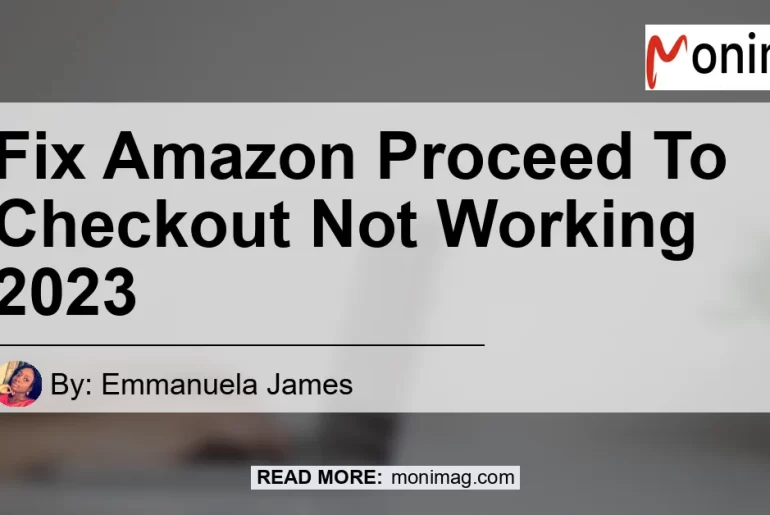Are you having trouble with the Amazon proceed to checkout function? Is it not working for you in 2022? You’re not alone. Many Amazon users have encountered issues with the proceed to checkout feature, preventing them from completing their purchases. In this article, we will explore the possible reasons why the Amazon proceed to checkout may not be working and provide solutions to fix the issue. So, if you’re ready, let’s dive into it and get your checkout process back on track!
Is the Proceed to Checkout Button Missing?
One common reason why the proceed to checkout function may not be working is if the button itself is missing from the page. This can be frustrating, especially when you’re ready to make a purchase. Here are a few possible reasons why the proceed to checkout button may be missing:
-
Out of Stock Items: If you have items in your cart that are no longer available, Amazon may not allow you to proceed to checkout. Make sure to remove any out of stock items from your cart and try again.
-
Invalid Payment Method: Amazon requires a valid payment method on file to complete a purchase. If you don’t have a valid payment method linked to your account, the proceed to checkout button may not appear. Ensure that you have a valid payment method added to your account.
-
Review Your Shopping Cart: Before proceeding to checkout, it’s essential to review the items in your shopping cart. If any product has an issue, such as an incomplete listing or pricing error, it may affect the checkout process. Double-check your cart and remove any problematic items.
If the proceed to checkout button is still missing after addressing these issues, you may need to contact Amazon customer support for further assistance. They will be able to investigate the problem and provide a solution tailored to your specific situation.
How to Proceed to Checkout on Amazon
Assuming that the proceed to checkout button is visible on the page, let’s go over the steps to complete your order on Amazon. Here’s how you can proceed to checkout:
-
Select Checkout Fresh Cart: After reviewing the items in your shopping cart, scroll down to find the “Proceed to checkout” button. Click on it to begin the checkout process.
-
Sign in to Your Amazon Account: If you’re not already signed in, Amazon will prompt you to do so. Enter your email/phone number and password to access your account.
-
Confirm the Shipping Address: Verify that the shipping address displayed is correct. If necessary, you can update your address by clicking on the “Edit” button next to the shipping information.
-
Choose a Shipping Method: Amazon offers various shipping options, including free shipping for eligible items. Select the shipping method that best suits your needs.
-
Select a Payment Method: Choose the payment method you want to use for your purchase. If you have multiple payment methods on file, select the one you prefer. If you need to add a new payment method, click on the “Add a credit or debit card” option.
-
Review Your Order Summary: Take a moment to review your order summary, including the items, quantities, prices, and shipping details. If everything looks correct, proceed to the next step.
-
Place Your Order: Once you’ve reviewed your order, click on the “Place your order” button to finalize your purchase. Amazon will process your payment and provide an order confirmation page.
Congratulations! You have successfully proceeded to checkout on Amazon. But what if you’re still encountering issues with the proceed to checkout function? Let’s explore some additional troubleshooting steps to fix the problem.
Troubleshooting Amazon Proceed to Checkout Issues
If the proceed to checkout feature is still not working for you on Amazon, there are a few troubleshooting steps you can try:
-
Clear Your Browser Cache and Cookies: Sometimes, browser cache and cookies can cause issues with website functionality. Clearing your browser cache and cookies can help resolve these problems. To do so, go to your browser’s settings and find the option to clear cache and cookies.
-
Try a Different Browser or Device: If the issue persists, try using a different browser or device to access Amazon. Sometimes, browser or device compatibility issues can affect certain website features.
-
Disable Browser Extensions: Certain browser extensions can interfere with website functionality. Disable any unnecessary or potentially problematic extensions and try again.
-
Update Your Browser: An outdated browser may not be fully compatible with the latest website features. Ensure that you’re using the latest version of your preferred browser.
If none of these steps resolve the issue, it’s best to reach out to Amazon’s customer support for personalized assistance. They have dedicated teams knowledgeable in troubleshooting website issues and can provide specific guidance based on your situation.
Recommended Product: Amazon Echo (4th Generation)
As we wrap up this article, I want to recommend a product that can enhance your Amazon shopping experience. The Amazon Echo (4th Generation) is a smart speaker powered by Alexa, Amazon’s virtual assistant. With the Echo, you can control your smart home devices, play music, ask questions, set reminders, and, yes, even order products from Amazon with just your voice.
The Amazon Echo (4th Generation) features a sleek design, enhanced sound quality, and improved voice recognition capabilities. It seamlessly integrates with your Amazon account, allowing for hands-free shopping and easy access to your cart and the proceed to checkout function.
To explore the Amazon Echo (4th Generation) and its capabilities further, click here to view the product on Amazon.


Conclusion
In conclusion, encountering issues with the Amazon proceed to checkout feature can be frustrating, but there are steps you can take to resolve the problem. Ensure that your cart does not contain any out of stock items and that you have a valid payment method on file. Follow the step-by-step process to proceed to checkout and complete your order. If issues persist, try troubleshooting measures like clearing your browser cache or contacting Amazon customer support for assistance.
And remember, to enhance your Amazon shopping experience, consider investing in the Amazon Echo (4th Generation). With its smart capabilities and seamless integration with your Amazon account, it can make your shopping journey even more convenient. So go ahead, fix the checkout issue, and enjoy a smooth and enjoyable Amazon shopping experience in 2022 and beyond!