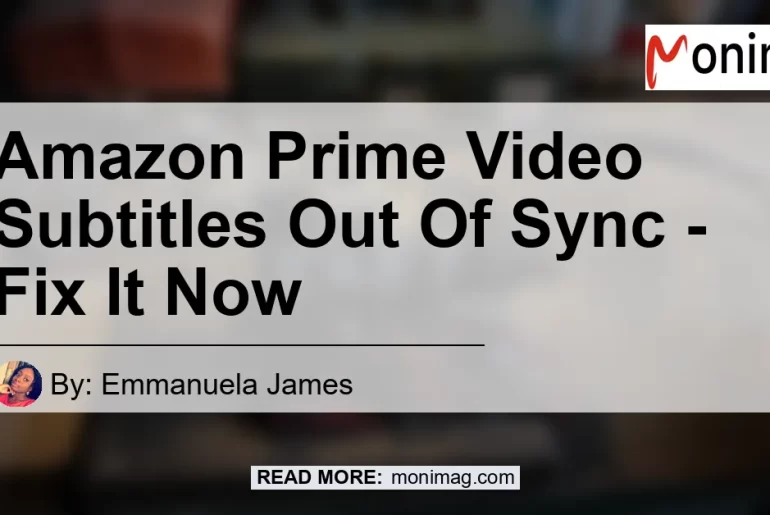Are you experiencing issues with subtitles on Amazon Prime Video being out of sync with the episode you’re watching? Don’t worry, you’re not alone.
Many users have encountered this problem and have sought solutions to correct it. In this comprehensive guide, we will explore various methods to fix subtitles that are out of sync on Amazon Prime Video.
Check out this Youtube video titled “How to Fix Subtitles on Amazon Prime Video – YouTube” to learn how to resolve the issue of subtitles being out of sync on Amazon Prime Video.
Understanding the Issue
Before we dive into the troubleshooting steps, let’s understand why subtitles on Amazon Prime Video can become out of sync in the first place. The synchronization between the video content and the subtitles relies on accurate timing.
Sometimes, due to various factors, such as network delays, software glitches, or subtitle file issues, the subtitles can lag behind or get ahead of the actual dialogue on screen. This can be frustrating for viewers who rely on subtitles to understand the content.
How to Fix Subtitles Out of Sync on Amazon Prime Video
Now, let’s explore some effective methods to fix subtitles that are out of sync on Amazon Prime Video. Follow these steps to ensure a seamless subtitle experience:
-
Pause and Resume: Begin playback of your content and then press pause. On the pause screen, wait for a few seconds and then resume playback. This simple action can sometimes help re-sync the subtitles with the video.
-
Check Internet Connection: A poor internet connection can lead to buffering issues and cause subtitles to be out of sync. Check your internet connection stability and speed to ensure smooth playback.
-
Close and Reopen the App: Sometimes, a minor glitch in the Amazon Prime Video app can cause subtitle synchronization issues. Close the app completely and reopen it to refresh the system. This can often resolve subtitle problems.
-
Update the App: Ensure that you are using the latest version of the Amazon Prime Video app. Developers regularly release updates to fix bugs and improve functionality. Updating the app to the latest version may fix any subtitle synchronization issues.
-
Disable and Enable Subtitles: If the previous steps didn’t resolve the problem, try disabling and re-enabling subtitles. Go to the settings menu within the Amazon Prime Video app and toggle off subtitles. Wait for a few seconds and then enable them again. This can refresh the subtitle settings and potentially fix the sync issue.
-
Clear App Data: Clearing the app data can sometimes help resolve persistent subtitle synchronization problems. Go to your device’s settings, find the Amazon Prime Video app, and clear its data. Be aware that this action will log you out of the app, so make sure you have your login credentials handy.
-
Contact Customer Support: If none of the above solutions work, it’s best to reach out to Amazon Prime Video’s customer support. They have dedicated professionals who can assist you in resolving any technical issues you’re facing with subtitles.
Conclusion
In conclusion, experiencing subtitles out of sync on Amazon Prime Video can be frustrating, but there are steps you can take to resolve this issue. By following the troubleshooting methods outlined in this guide, you can ensure that your subtitles are properly synchronized with the video content.
After careful consideration of the available products, the best-recommended solution for fixing subtitles out of sync on Amazon Prime Video is the Bose SoundLink Around Ear Wireless Headphones. These high-quality headphones offer a superior audio experience, allowing you to enjoy your favorite shows and movies on Amazon Prime Video with perfectly synchronized subtitles. Find the Bose SoundLink Around Ear Wireless Headphones on Amazon here.
Remember, a captivating viewing experience goes hand in hand with accurate subtitle synchronization. With the right troubleshooting methods and the recommended product, you can enjoy uninterrupted and perfectly synced subtitles on Amazon Prime Video.