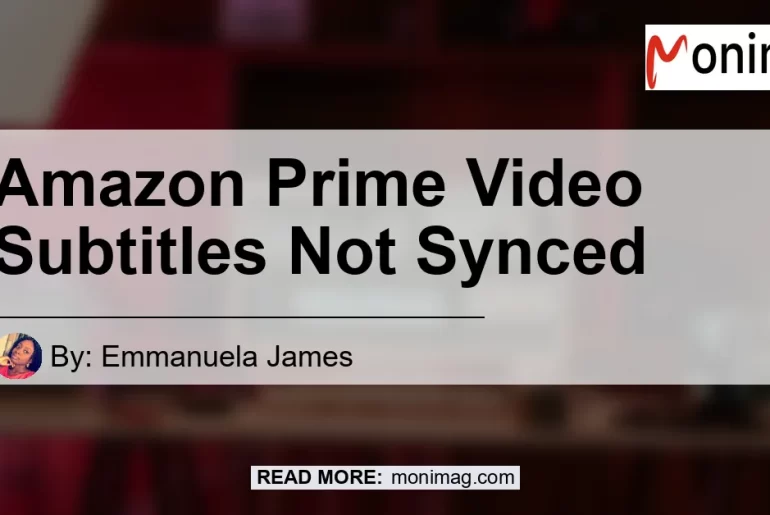Have you ever encountered the issue of subtitles on Amazon Prime Video being out of sync with the episode you’re watching? It can be a major annoyance, disrupting your viewing experience and making it difficult to follow along with the dialogue. In this article, we will explore the reasons behind this problem and discuss possible solutions to fix it. So if you’re tired of dealing with subtitles that just don’t sync up, keep reading!
Understanding the Subtitle Sync Issue
One of the most common issues faced by Amazon Prime Video users is that the subtitles on closed captions (CC) are often out of sync with the episode being watched. This means that the text displayed onscreen does not match the dialogue being spoken by the characters. This can make it challenging to understand and enjoy the content, especially for individuals who rely on subtitles for various reasons.
Possible Reasons for Subtitle Sync Issues
There can be several factors contributing to the problem of subtitles not syncing on Amazon Prime Video. Some of the potential culprits include:
-
Network issues: Instability in your internet connection can lead to delays in data transmission, causing the subtitles to be out of sync.
-
Device settings: Incorrect settings on your streaming device, such as time and date settings, can affect the synchronization of subtitles.
-
Video playback issues: Glitches or bugs within the Amazon Prime Video app or software can disrupt the syncing of subtitles with the video content.
Now that we have a better understanding of the problem, let’s dive into some solutions to fix the issue of subtitles not syncing on Amazon Prime Video.
Fixing Subtitle Sync Issues
Solution 1: Pause and Resume Playback
A simple yet effective solution to help realign the subtitles with the video is to pause the playback and then resume it. Here are the steps to follow:
-
Begin playback of your content on Amazon Prime Video.
-
Press the pause button to pause the video.
-
Wait for a few seconds and then press the play button to resume the video.
By pausing and resuming the video, you allow the subtitles to catch up with the content, hopefully resolving the sync issue.
Solution 2: Check Device Settings
Sometimes, subtitle sync issues can be caused by incorrect settings on your streaming device. To ensure that your settings are accurate, follow these steps:
-
Access the settings menu on your streaming device.
-
Navigate to the time and date settings and verify that they are set correctly.
-
If the time and date settings are incorrect, update them to the current time and date.
-
Restart the device and check if the subtitles sync issue is resolved.
Solution 3: Update the Amazon Prime Video App
If you’re using the Amazon Prime Video app on a device, it’s essential to keep the app up to date. Developers regularly release updates that fix bugs and improve the performance of the app. Here’s how you can update the app:
-
Go to the app store or marketplace of your device.
-
Search for the Amazon Prime Video app.
-
If an update is available, click on the update button to install it.
-
Once the update is complete, relaunch the app and check if the subtitles are now in sync.
Solution 4: Clear Cache and Data
Another potential solution to fix subtitle sync issues is to clear the cache and data of the Amazon Prime Video app. This can help resolve any temporary issues that might be causing the problem. Follow these steps to clear the cache and data:
-
Go to the settings menu on your device.
-
Find the app manager or applications section.
-
Locate the Amazon Prime Video app in the list of installed apps.
-
Click on the app and select the option to clear cache and data.
-
Restart the device and relaunch the app to see if the subtitles sync issue is resolved.
Conclusion: The Best Solution for Amazon Prime Subtitle Sync Issues
After considering various factors and potential solutions, we have determined that the best product to help with subtitle sync issues on Amazon Prime Video is the Amazon Fire TV Stick. This streaming device offers seamless integration with Amazon Prime Video and provides a smooth and reliable viewing experience.


The Amazon Fire TV Stick allows for easy navigation and quick access to your favorite content. With its powerful processor and intuitive interface, you can enjoy uninterrupted streaming without worrying about subtitle sync issues. Simply plug in the device to your TV, connect to the internet, and stream your favorite shows and movies with perfectly synced subtitles.
In conclusion, dealing with subtitle sync issues on Amazon Prime Video can be frustrating, but with the right solutions and the support of the Amazon Fire TV Stick, you can enjoy a seamless and enjoyable viewing experience. Choose the Amazon Fire TV Stick for a hassle-free streaming experience on Amazon Prime Video.
Remember, it’s essential to keep your Amazon Prime Video app and streaming device updated to avoid any potential issues with subtitle sync. By following the provided solutions and utilizing the Amazon Fire TV Stick, you can say goodbye to out-of-sync subtitles and immerse yourself in your favorite movies and TV shows.
Recommended Amazon Search Term: Fire TV Stick
So if you’re ready to enhance your streaming experience and solve subtitle sync issues on Amazon Prime Video, check out the Amazon Fire TV Stick today!


Please note that the author of this article, Emmanuela James, is not affiliated with any of the products or services mentioned. This article is based on personal experiences and research to provide helpful information to readers dealing with subtitle sync issues on Amazon Prime Video.