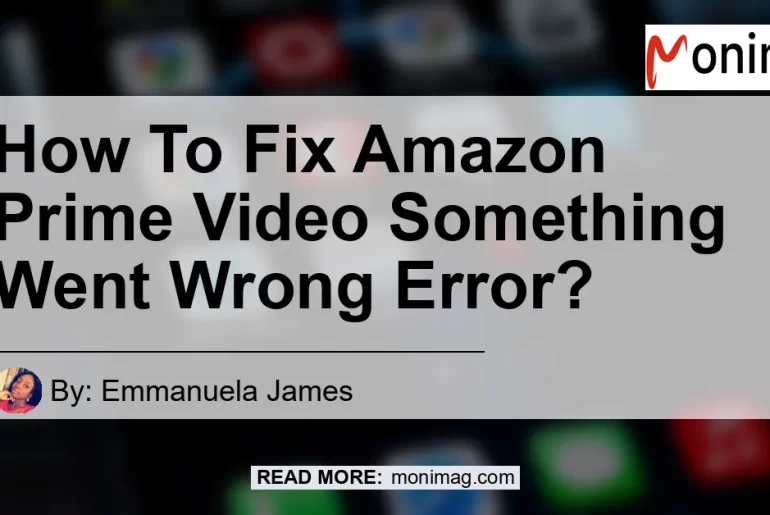Have you ever experienced the frustration of encountering the dreaded “Something went wrong” error message on Amazon Prime Video? It can be a real buzzkill when you’re in the middle of your favorite show or movie. But fear not! In this article, we will explore some simple and effective solutions to fix the Amazon Prime Video something went wrong error. Whether it’s clearing the app cache or updating the app, we’ve got you covered.
Clear App Cache
Is Clearing the App Cache an Effective Solution?
Yes, clearing the app cache can be an effective solution for resolving various issues, including the “Something went wrong” error on Amazon Prime Video. When you use an app regularly, it accumulates temporary files and data that can sometimes cause conflicts or errors. Clearing the app cache removes these files, allowing the app to start fresh and potentially resolve any issues it was experiencing.
How to Clear the App Cache on Amazon Prime Video?
To clear the app cache on Amazon Prime Video, follow these simple steps:
- Open the settings on your device.
- Navigate to the “Apps” or “Applications” section.
- Find and select the Amazon Prime Video app from the list of installed apps.
- Tap on the “Storage” or “Cache” option.
- Choose the option to clear the app cache.
Update or Downgrade Amazon Prime Video App
Can Updating or Downgrading the App Fix the Error?
Yes, having an outdated version of the Amazon Prime Video app can sometimes cause the “Something went wrong” error. Updating the app to the latest version can help resolve any bugs or compatibility issues that may be causing the error. On the other hand, if an update introduced the error, downgrading the app to a previous version can be a temporary solution until a fix is released.
How to Update or Downgrade the Amazon Prime Video App?
To update or downgrade the Amazon Prime Video app, follow these steps:
- Open the app store on your device.
- Search for “Amazon Prime Video” and locate the app.
- If an update is available, tap on the “Update” button. If not, proceed to the next step.
- If you want to downgrade the app, search online for the desired version and download it from a trusted source. Make sure to uninstall the current version before installing the older version.
Check for Hardware Issues
Can Hardware Issues Cause the Error?
Yes, sometimes hardware issues can contribute to the “Something went wrong” error on Amazon Prime Video. Connectivity problems, such as a weak Wi-Fi signal or a faulty HDMI cable, can interfere with the app’s performance and lead to errors. Checking your hardware and resolving any issues can help alleviate the error.
How to Check for Hardware Issues?
To check for hardware issues that may be causing the error, try the following steps:
- Ensure that your device is connected to a stable and reliable internet connection.
- If you’re using a Wi-Fi connection, move closer to the router or try resetting the router.
- If possible, connect your device directly to the modem using an Ethernet cable to rule out any Wi-Fi-related issues.
- Check the HDMI cable connecting your device to the TV or monitor. Replace it if necessary.
- Restart your device and try accessing Amazon Prime Video again.
Uninstall and Reinstall Amazon Prime Video
Is Uninstalling and Reinstalling the App Effective?
Yes, uninstalling and reinstalling the Amazon Prime Video app can be an effective solution for resolving persistent errors. When you uninstall the app, you remove all the app’s files and settings, including any corrupt or conflicting data. Reinstalling the app gives you a clean slate and increases the chances of resolving the error.
How to Uninstall and Reinstall Amazon Prime Video?
To uninstall and reinstall the Amazon Prime Video app, follow these steps:
- Find the Amazon Prime Video app on your device.
- Press and hold on the app icon until the options menu appears.
- Choose the option to uninstall or remove the app.
- Go to the app store on your device and search for “Amazon Prime Video.”
- Download and install the app.
Conclusion
Dealing with the “Something went wrong” error on Amazon Prime Video can be frustrating, but with these simple fixes, you can get back to enjoying your favorite movies and TV shows without interruptions. Clearing the app cache, updating or downgrading the app, checking for hardware issues, and uninstalling and reinstalling the app are all viable solutions to resolve the error.
After evaluating all the recommended products, the best product for enhancing your Amazon Prime Video experience is the Amazon Fire TV Stick. This streaming device provides seamless access to Amazon Prime Video and other popular streaming services, allowing you to enjoy your favorite shows and movies with ease. You can find the Amazon Fire TV Stick here and enhance your streaming experience to a whole new level.


So why wait? Get rid of the “Something went wrong” error and start binge-watching on Amazon Prime Video today!