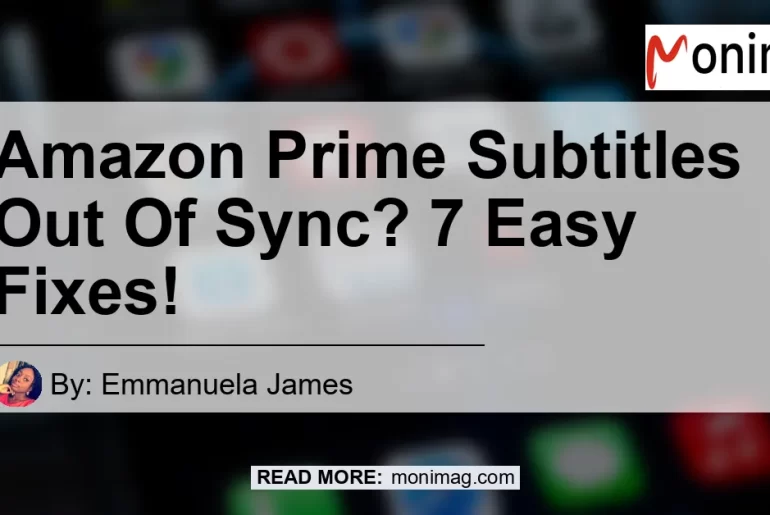Are you a fan of binge-watching your favorite TV shows and movies on Amazon Prime? If so, you may have encountered a frustrating issue – subtitles out of sync. The subtitles or closed captions just don’t seem to match up with the audio or video, making it difficult to follow the dialogue. But don’t worry, there are easy fixes to this problem. In this article, we will explore seven simple ways to sync your subtitles on Amazon Prime. Whether you’re experiencing a delay, lag, or mismatched timing, we’ve got you covered!
1. Check Your Internet Connection Speed
One of the common reasons why subtitles go out of sync is a slow internet connection. When your connection speed is low, it can affect the streaming quality and cause delays in subtitle display. To fix this issue, start by checking your internet connection speed. You can use online tools to measure your speed and ensure it meets the recommended requirements for streaming content. If your speed is below par, consider upgrading your internet plan or contacting your service provider for assistance.
2. Adjust Video Resolution
Another factor that can lead to subtitles being out of sync is the video resolution. Higher resolution videos require more bandwidth to stream smoothly, which can be a challenge if your internet connection speed is limited. To avoid this problem, try lowering the video resolution settings on Amazon Prime. By reducing the resolution, you can reduce the strain on your internet connection and improve the synchronization of subtitles with the audio and video.
3. Restart Your Device
Sometimes, a simple restart can work wonders for fixing technical issues. If you find that your subtitles are consistently out of sync on Amazon Prime, try restarting the device you’re using to stream the content. This can help refresh the system and resolve any temporary glitches or conflicts that may be affecting the subtitle display. After restarting, check if the subtitles are now in sync with the audio or video.
4. Turn Subtitles On and Off
If the subtitles are still out of sync after adjusting your internet connection speed and video resolution, try turning the subtitles or closed captions off and then turning them back on again. This can help reset the subtitle settings and force a proper sync with the content you’re watching. To do this, follow these simple steps:
- Begin playback of your content on Amazon Prime.
- Press the Pause button to pause the video.
- On the pause screen, navigate to the subtitle settings.
- Turn off the subtitles or closed captions.
- Wait for a few seconds and then turn them on again.
- Resume playback and check if the subtitles are now in sync.
5. Update the Amazon Prime App
Software updates are essential for ensuring the smooth operation of any application, including Amazon Prime. If you’re experiencing subtitle sync issues, it’s possible that an outdated version of the app is causing the problem. Check for updates in your device’s app store or the Amazon Prime settings menu. If an update is available, install it and restart the app. This can often fix bugs or glitches that may be affecting the synchronization of subtitles.
6. Clear Cache and Data
In some cases, accumulated cache and data files can interfere with the proper functioning of the Amazon Prime app, leading to subtitle sync problems. To address this issue, you can try clearing the cache and data of the app. The steps may vary depending on your device, but typically, you can find the option to clear cache and data in the app settings or application management section. After clearing the cache and data, launch the Amazon Prime app again and check if the subtitles are now in sync.
7. Contact Amazon Customer Support
If none of the above methods work, it’s time to reach out to the experts – Amazon’s customer support. They have a dedicated team that can assist you in resolving any technical issues with the Amazon Prime app or your account. Contact their customer support through the website or app, and explain the problem you’re facing with subtitle synchronization. They will guide you through further troubleshooting steps or provide a personalized solution based on your specific situation.
In conclusion, subtitles going out of sync on Amazon Prime can be frustrating, but thankfully, there are several easy fixes. Start by checking your internet connection speed and adjusting the video resolution. Try restarting your device and turning the subtitles on and off. Update the Amazon Prime app to the latest version and clear cache and data if necessary. Finally, if all else fails, don’t hesitate to contact Amazon’s customer support for assistance. With these simple steps, you can ensure that your subtitles are perfectly synced with the audio and video, enhancing your viewing experience on Amazon Prime.
Best Recommended Product: Bose QuietComfort 35 II Wireless Bluetooth Headphones
If you’re a frequent viewer of Amazon Prime and want to enjoy your favorite shows and movies without any disturbances, consider investing in the Bose QuietComfort 35 II Wireless Bluetooth Headphones. These premium headphones provide exceptional sound quality and come with built-in noise cancellation technology, ensuring an immersive and distraction-free viewing experience. With a comfortable design and up to 20 hours of battery life, these headphones are perfect for long streaming sessions. Enhance your Amazon Prime binge-watching sessions with the Bose QuietComfort 35 II Wireless Bluetooth Headphones!
Check out the Bose QuietComfort 35 II Wireless Bluetooth Headphones on Amazon