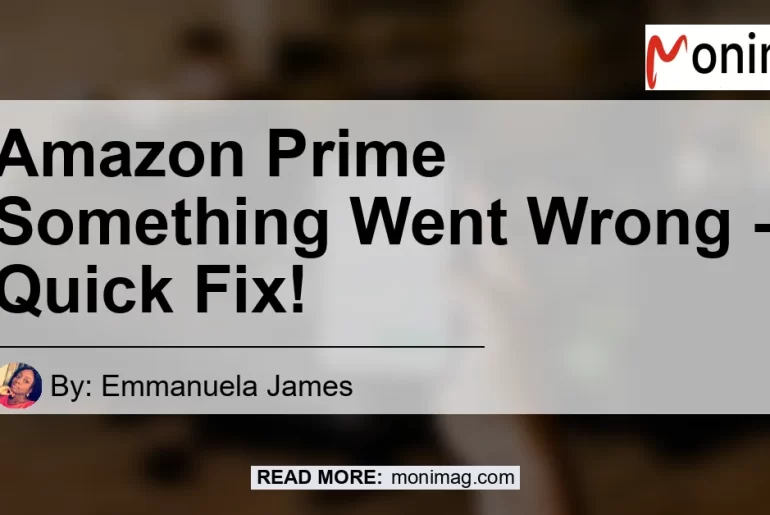If you’re an avid user of Amazon Prime and have experienced the frustrating “Something went wrong” error message, don’t worry, you’re not alone. This common issue can be caused by various factors, but fortunately, there are several quick fixes that can help resolve the problem. In this article, we will explore the reasons behind the “Something went wrong” message on Amazon Prime and provide step-by-step solutions to get your streaming experience back on track.
Understanding the “Something Went Wrong” Error
When using Amazon Prime Video, it’s not uncommon to encounter error messages like “Something went wrong” or “There was an error playing this video.” These messages typically indicate a problem with the app or your internet connection, preventing you from accessing or streaming content.
Possible Causes of the Error
There are several reasons why Amazon Prime may display the “Something went wrong” error message. Some of the common causes include:
-
Temporary server issues: Sometimes, the message may appear due to a glitch in Amazon’s servers. This is often a temporary issue that resolves itself after some time.
-
Internet connection problems: A weak or unstable internet connection can disrupt the streaming process, leading to the error message. This can occur if your Wi-Fi signal is weak or if there are network congestion issues.
-
Outdated app version: Using an outdated version of the Amazon Prime Video app can also result in the appearance of the error message. Updating the app to the latest version can often resolve this issue.
-
Cache and data buildup: Over time, the app’s cache and accumulated data can become bloated, causing performance issues. Clearing the cache and data can help resolve any conflicts or problems related to this buildup.
-
Account-related issues: Occasionally, problems with your Amazon account can trigger the error message. This may include issues with your payment information or an expired subscription.
Now that we have a better understanding of the possible causes, let’s dive into the solutions to fix the “Something went wrong” error on Amazon Prime.
Quick Fixes for the “Something Went Wrong” Error
Here are some simple and effective solutions to resolve the “Something went wrong” error on Amazon Prime:
Fix 1: Try Again Later
Sometimes, the error message may appear due to temporary server issues. In such cases, waiting for some time and trying again later can often resolve the problem. This is the quickest and easiest thing to try before moving on to other solutions.
Fix 2: Check Your Internet Connection
A weak or unstable internet connection can cause interruptions in streaming and trigger the error message. To ensure that your connection is strong and stable, follow these steps:
-
Check other devices: If multiple devices on your network are experiencing the same issue, it’s likely a problem with your internet connection. Restarting your modem or contacting your internet service provider may help resolve this.
-
Restart your router: Unplug your router from the power source, wait for a few seconds, and then plug it back in. This can help refresh your connection and resolve any temporary issues.
-
Move closer to the router: If you’re using Wi-Fi, being too far away from the router can weaken the signal. Try moving closer to the router or connecting your device directly via an Ethernet cable.
Fix 3: Update the Amazon Prime Video App
Using an outdated version of the Amazon Prime Video app can cause errors and issues. To update the app on your device, follow these steps:
-
Open the app store on your device (Google Play Store or Apple App Store).
-
Search for “Amazon Prime Video” and locate the app in the search results.
-
If an update is available, you will see an “Update” button next to the app. Tap on it to update the app to the latest version.
Fix 4: Clear the Cache and Data of the App
Clearing the cache and data of the Amazon Prime Video app can help resolve any conflicts or issues related to accumulated data buildup. Here’s how to do it:
-
Go to the Settings menu of your device.
-
Locate and select “Apps” or “Applications”.
-
Scroll down and find the Amazon Prime Video app.
-
Tap on the app and select “Storage” or “Storage & Cache”.
-
Click on the “Clear Cache” and “Clear Data” options. Confirm your actions when prompted.
Fix 5: Log Out and Log Into Your Amazon Account
Sometimes, issues with your Amazon account can trigger the error message. Logging out and logging back in can help refresh your account settings. Here’s how to do it:
-
Open the Amazon Prime Video app on your device.
-
Go to the Settings or Account section.
-
Select the “Log Out” or “Sign Out” option.
-
Once logged out, sign back in using your Amazon account credentials.
Fix 6: Restart Your Device
If none of the above solutions have resolved the issue, restarting your device can help refresh the system and resolve any underlying problems. To restart your device, follow these steps:
-
Press and hold the Power button on your device until you see the Power Off or Restart options.
-
Select “Restart” and wait for your device to turn back on.
-
Once restarted, launch the Amazon Prime Video app and check if the error message persists.
By following these quick fixes, you should be able to resolve the “Something went wrong” error on Amazon Prime. However, if the problem continues to persist, you may need to reach out to Amazon customer support for further assistance.
Conclusion
In conclusion, encountering the “Something went wrong” error on Amazon Prime can be frustrating, but it doesn’t have to ruin your streaming experience. By trying the simple fixes mentioned in this article, such as restarting your device, clearing cache and data, and checking your internet connection, you can quickly get back to enjoying your favorite movies and TV shows on Amazon Prime Video.
Based on the products discussed in this article, our best recommended product that can enhance your streaming experience is the Roku Streaming Stick+. With its high-quality streaming capabilities and wide range of compatible apps, including Amazon Prime Video, the Roku Streaming Stick+ offers a seamless and enjoyable streaming experience. You can find the Roku Streaming Stick+ on Amazon using the following link: Roku Streaming Stick+.


So don’t let the “Something went wrong” error deter you from enjoying the vast library of content on Amazon Prime. Follow the solutions provided in this article, and with the help of the Roku Streaming Stick+, you’ll be back to streaming your favorite shows and movies in no time. Happy streaming!