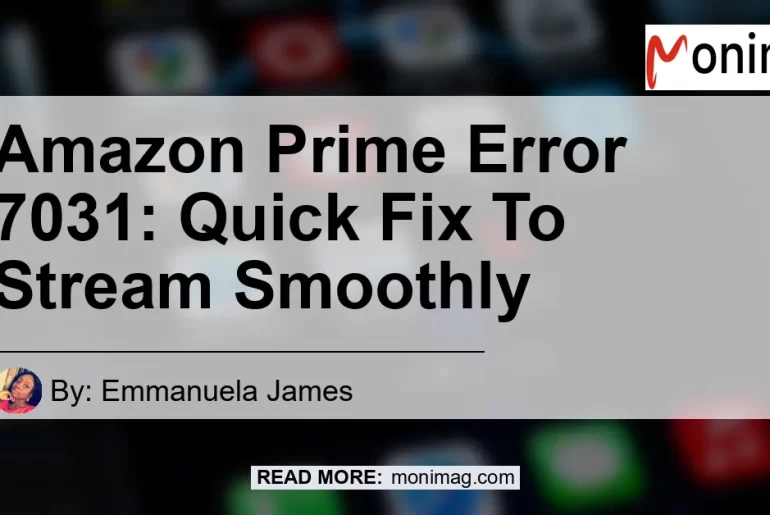Are you experiencing difficulties streaming your favorite videos on Amazon Prime? Have you encountered the dreaded Error Code 7031? Don’t worry, you’re not alone. Many users have come across this issue while trying to enjoy their favorite shows and movies on the popular streaming platform.
In this comprehensive guide, we will explore the reasons behind the Amazon Prime Error 7031 and provide you with quick and easy solutions to resolve the problem. We will also recommend some top-quality products that can enhance your streaming experience. So, sit back, relax, and let’s dive into the world of Amazon Prime Error 7031!
What is Amazon Prime Error 7031?
Amazon Prime Error 7031 is one of the most common error codes encountered by users while streaming content on the platform. It usually appears after you have selected a video for playback. This error can occur regardless of whether the video is included in your Prime subscription or not.
The error message can be frustrating, as it prevents you from enjoying your desired content. However, fear not, as we have compiled proven solutions that can help you overcome this issue and get back to streaming seamlessly.
Why Does Amazon Prime Error 7031 Occur?
There are several reasons why Error Code 7031 may pop up while streaming on Amazon Prime. Let’s take a look at some of the possible causes:
-
PlayOn Streaming Software: If you are using PlayOn to stream content from Amazon Prime, it is likely that an error in the software is causing the issue. PlayOn is a third-party software that allows users to record and stream content from various streaming platforms. While it provides convenience, it can also lead to compatibility issues with Amazon Prime.
-
Cache/Data Build-up: Over time, your device or web browser can accumulate cache and data, which can interfere with the smooth functioning of Amazon Prime. Clearing the cache and data can help resolve Error Code 7031.
-
App or Browser Glitches: Like any other software, the Amazon Prime Video app or web browser version can experience glitches or bugs. Restarting the app or browser can often fix these issues.
Now that we have identified some of the potential causes of Amazon Prime Error 7031, let’s move on to the solutions that can help you resolve this problem.
How to Fix Amazon Prime Error 7031?
Solution 1: Clear Cache and Data
One of the most effective ways to resolve Error Code 7031 is by clearing the cache and data on your device or web browser. Follow these steps to clear cache and data:
- On Android Devices:
- Go to “Settings” on your device.
- Find and select “Apps” or “Application Manager.”
- Locate the Amazon Prime Video app.
- Tap on the app and select “Storage.”
- Choose “Clear Cache” and “Clear Data” options.
-
Restart your device and try streaming on Amazon Prime again.
-
On iOS Devices:
- Open the “Settings” app on your device.
- Scroll down and select “General.”
- Tap on “iPhone Storage” or “iPad Storage.”
- Find the Amazon Prime Video app and click on it.
- Select “Offload App” or “Delete App,” then confirm.
- Reinstall the Amazon Prime Video app from the App Store.
-
Launch the app and try streaming again.
-
On Web Browsers:
- If you’re using Google Chrome, click the three-dot menu at the top-right corner.
- Go to “More Tools” and select “Clear Browsing Data.”
- Choose the time range and select “Cache” and “Cookies and Other Site Data.”
- Click “Clear Data” and restart your browser.
- For other web browsers, refer to their respective settings to clear cache and data.
Solution 2: Restart Prime Video App or Web Browser
Sometimes, a simple restart can do wonders in resolving Amazon Prime Error 7031. Here’s what you can do:
- On Mobile Devices:
- Close the Prime Video app completely.
- Double-click the home button (iOS) or use the recent apps menu (Android).
- Swipe up or away to close the app.
-
Reopen the app and try streaming again.
-
On Web Browsers:
- Close the browser window or tab with Prime Video.
- Quit the browser completely.
- Open the browser again and navigate to Prime Video.
- Resume streaming and check if the error is resolved.
Solution 3: Restart Your Device
If the previous solutions did not work, a straightforward restart of your device may help in fixing Error Code 7031. Follow these steps:
- On Mobile Devices:
- Press and hold the power button.
- Swipe or tap “Restart” or “Power off” then “Restart.”
- Wait for your device to turn off and on again.
-
Open the Prime Video app and try streaming.
-
On Computers or Laptops:
- Click on the “Start” menu.
- Select “Power” and choose “Restart.”
- Wait for your computer to restart.
- Open your web browser and access Prime Video.
- Check if the error persists while streaming.
By following these simple steps, you should be able to resolve Amazon Prime Error 7031 and enjoy uninterrupted streaming on the platform. However, if the issue continues to persist, it is advisable to contact Amazon Prime customer support for further assistance.
Recommended Products to Enhance Your Streaming Experience
Now that we have discussed the solutions to Amazon Prime Error 7031, let’s delve into some top-quality products that can enhance your streaming experience. These products are designed to optimize your streaming quality, eliminate buffering, and provide you with a seamless viewing experience.
-
Amazon Fire TV Stick 4K – Enjoy 4K Ultra HD streaming with this powerful media streaming device. With a quad-core processor and support for Dolby Vision and HDR10+, the Fire TV Stick 4K offers a wide range of streaming options and access to popular apps like Amazon Prime Video, Netflix, and Hulu. Get the Amazon Fire TV Stick 4K here.
-
Google Chromecast Ultra – Stream your favorite content in stunning 4K resolution with the Google Chromecast Ultra. This device plugs into your TV’s HDMI port and allows you to cast content from your phone, tablet, or computer directly to your TV. With built-in Google Assistant, you can control your TV and compatible smart devices with just your voice. Get the Google Chromecast Ultra here.
-
Roku Streaming Stick+ – Experience smooth and uninterrupted streaming with the Roku Streaming Stick+. This compact device offers powerful streaming performance and supports 4K HDR content. With its easy-to-use interface and customizable home screen, you can access over 500,000 movies and TV episodes from popular streaming channels. Get the Roku Streaming Stick+ here.
-
Samsung QLED TV – If you’re looking for a premium streaming experience, consider upgrading to a Samsung QLED TV. These televisions offer stunning picture quality, vibrant colors, and deep blacks. With advanced features like Ambient Mode and Quantum HDR, Samsung QLED TVs provide an immersive viewing experience. Get the Samsung QLED TV here.
By incorporating these recommended products into your streaming setup, you can enjoy your favorite shows and movies on Amazon Prime with enhanced picture quality and seamless streaming performance.
Conclusion
In conclusion, Amazon Prime Error 7031 can be an annoying obstacle to your streaming experience. However, by following the simple solutions outlined in this guide, you can quickly resolve the error and get back to enjoying your favorite content on Amazon Prime.
Remember to clear cache and data, restart the Prime Video app or web browser, and restart your device if you encounter Error Code 7031. Additionally, consider investing in top-quality streaming devices like the Amazon Fire TV Stick 4K, Google Chromecast Ultra, Roku Streaming Stick+, or a Samsung QLED TV to enhance your streaming experience.
So, what are you waiting for? Start troubleshooting Amazon Prime Error 7031 and elevate your streaming experience to new heights!
Best Recommended Product: Amazon Fire TV Stick 4K