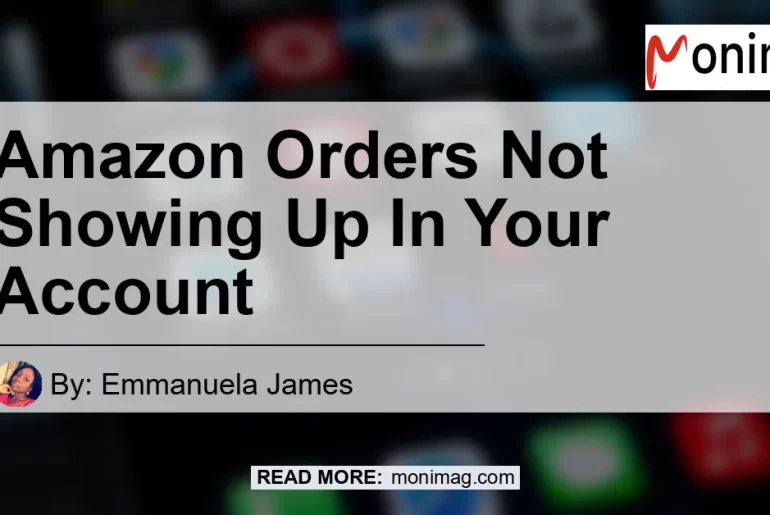Are you facing the frustrating issue of your Amazon orders not showing up in your account? Don’t worry, you’re not alone. Many Amazon customers have encountered this problem, and it can be quite perplexing. In most cases, this issue is due to the filters on the Manage Orders page. The good news is, it’s easy to fix. In this article, we’ll explore some potential pitfalls and how to resolve them.
Why Are Your Orders Not Showing Up?
There can be several reasons why your Amazon orders are not appearing in your account. Let’s dive into some of the common causes and how to fix them.
Filter Settings
One of the most common culprits for orders not showing up is the filter settings on the Manage Orders page. Amazon provides various filter options to help you sort your orders based on different criteria such as order status, date, or fulfillment method. If you have applied filters that don’t match your specific order, it may not show up in the results.
To fix this, you need to double-check your filter settings and adjust them accordingly. Make sure you have selected the right order status and timeframe to view the desired orders. If you’re not sure which filters to use, try clearing all filters to see all your orders. This simple step can often resolve the issue.
Third-Party Seller Orders
Sometimes, customers purchase items on Amazon that are not fulfilled directly by Amazon but by third-party sellers. If you have recently made a purchase from a seller on Amazon and can’t find the order in your account, it’s possible that the order is associated with the seller’s account rather than your own.
To check if this is the case, go to the “Orders” section of your account and look for a separate tab or section labeled “Merchant Orders” or “Third-Party Orders.” Click on that tab to view any orders placed with third-party sellers. Your order may be listed there instead of under the main “Orders” tab.
Delay in Order Processing
Another reason why your Amazon orders may not be showing up is a delay in order processing. Sometimes, it takes a little while for the system to update and reflect your recent purchases. This can happen especially during busy periods or if you’ve placed an order with a high volume of items.
If you’ve just made a purchase and can’t find it in your account, give it some time. Wait for a few hours or up to 24 hours and check again. Most of the time, the order will eventually appear in your account once it has been processed and updated in the system.
Troubleshooting Tips
If you’ve checked the filter settings, searched for third-party seller orders, and allowed for some processing time, but your Amazon orders still aren’t showing up, here are some additional troubleshooting tips you can try:
Clear Browser Cache and Cookies
Sometimes, browser cache and cookies can cause issues with website functionality, including order visibility. Clearing your browser cache and cookies can help resolve these issues. Here’s how to do it:
- On your browser, go to the Settings or Preferences menu.
- Look for the option to clear browsing data or clear cache and cookies.
- Select the appropriate time range (e.g., clear cache and cookies from the past hour, day, week, etc.).
- Click on the clear data or clear browsing data button.
After clearing the cache and cookies, try logging back into your Amazon account and checking for your orders again.
Use a Different Device or Browser
Sometimes, the issue may be specific to your device or browser. Try accessing your Amazon account on a different device or using a different browser to see if the orders appear. This can help determine if the problem is related to the device or browser settings.
Contact Amazon Customer Support
If all else fails, and you have exhausted all troubleshooting options, the best course of action is to reach out to Amazon customer support. They have a dedicated team that can assist you in resolving any account-related issues and help retrieve any missing orders. Contact Amazon through their customer support hotline, email, or chat support for immediate assistance.
Conclusion
In conclusion, if your Amazon orders are not showing up in your account, it can be frustrating. However, it’s usually an issue with the filter settings, third-party seller orders, or a delay in processing. By checking and adjusting the filters, searching for third-party orders, and allowing for processing time, you can often resolve the problem. If all else fails, don’t hesitate to reach out to Amazon customer support for further assistance.
Now, let’s move on to our recommended product. Based on our topic of Amazon orders not showing up, we recommend using the Amazon Basics USB Type-C to USB-A 2.0 Male Charger Cable. This high-quality cable is compatible with various devices and ensures a reliable connection for charging and data transfer. Click here to check it out on Amazon.


Remember, if you’re experiencing any issues with your Amazon orders not showing up, follow the troubleshooting tips provided in this article. Most importantly, don’t let the frustration get the best of you. With a little patience and the right steps, you’ll be able to resolve the issue and find your missing orders.
Happy shopping on Amazon!