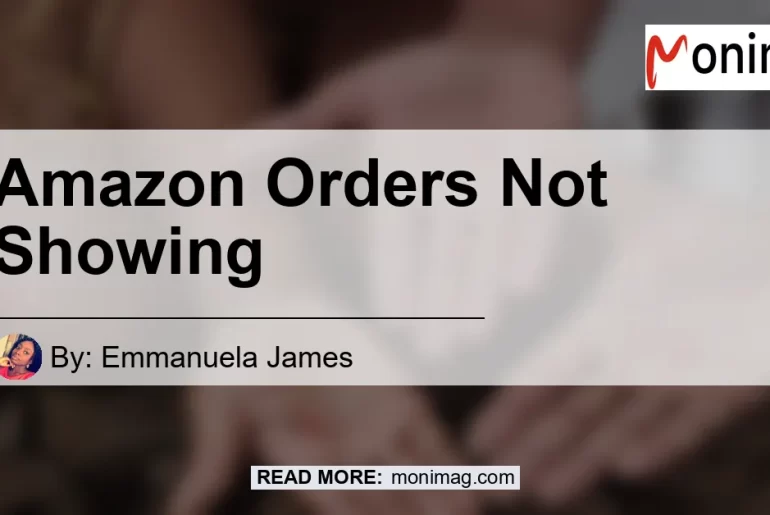If you’ve noticed that your Amazon order history is not showing up, don’t worry – you’re not alone. Many Amazon users have experienced this issue at some point. In this article, we will explore the reasons why your Amazon order history may not be showing and provide step-by-step solutions to help you resolve the problem. So, let’s dive in!
Check Your Filters
The first thing you should do when your Amazon order history is not showing up is to check your filters. These filters can be found on the right side of the page, just above the listed orders. It’s possible that you have unintentionally applied filters that are hiding or limiting the display of your order history.
To check your filters, simply click on the filter options and ensure that none of them are selected. Once you have unchecked any selected filters, refresh the page and see if your order history now appears. This simple step can often solve the problem in no time.
Clear Your Cache and Cookies
Sometimes, the issue of Amazon order history not showing up can be resolved by clearing your browser’s cache and cookies. Over time, these temporary files can accumulate and cause various browsing issues, including problems with your Amazon account. Here’s how you can clear your cache and cookies:
- Open your browser’s settings.
- Navigate to the privacy or history section.
- Look for options to clear your browsing data, cache, and cookies.
- Select the appropriate options and clear the data.
- Restart your browser and visit the Amazon website again.
Clearing your cache and cookies can help refresh your browsing session and resolve any temporary glitches that may prevent your order history from appearing.
Check Your Account Settings
Another potential reason why your Amazon order history is not showing up is due to your account settings. It’s possible that you have inadvertently modified a setting that affects the display of your order history. To check your account settings, follow these steps:
- Log in to your Amazon account.
- Go to the “Your Account” section.
- Look for the “Preferences” or “Settings” tab.
- Review the settings related to order history display.
- Ensure that the settings are configured to show your complete order history.
- Save any changes made to the settings.
By verifying and adjusting your account settings, you can ensure that your Amazon order history is set to be displayed properly.
Contact Amazon Customer Support
If none of the above solutions work and your Amazon order history is still not showing up, it’s time to reach out to Amazon’s customer support. They have a dedicated team of professionals who can assist you in resolving any account-related issues. You can contact Amazon customer support through their website or by phone, and provide them with the details of your problem. They will be able to investigate the issue further and provide you with a solution.
In conclusion, if your Amazon order history is not showing up, don’t panic. Follow the troubleshooting steps outlined in this article, including checking your filters, clearing your cache and cookies, and reviewing your account settings. If all else fails, reach out to Amazon customer support for assistance. Now, let’s move on to the best recommended product related to this topic.
Best Recommended Product: Amazon Echo Dot (3rd Generation)
As we explore the topic of Amazon orders not showing, it’s important to recommend a product that can enhance your overall Amazon experience. The Amazon Echo Dot (3rd Generation) is the perfect choice. This smart speaker with Alexa integration will not only allow you to voice-control your music and smart home devices but also provide you with updates on your Amazon orders.
With its compact design and powerful features, the Amazon Echo Dot is the ideal companion for any Amazon user. Its voice assistant, Alexa, can help you stay updated on your order status, track packages, and even provide personalized shopping recommendations. You can find the Amazon Echo Dot (3rd Generation) on Amazon by clicking here.


In conclusion, if you are experiencing issues with your Amazon order history not showing up, follow the troubleshooting steps mentioned in this article. Remember to check your filters, clear your cache and cookies, review your account settings, and reach out to Amazon customer support if needed. And don’t forget to enhance your Amazon experience with the Amazon Echo Dot (3rd Generation). Happy shopping!
(Note: This article is for informational purposes only and does not endorse any specific product or service mentioned.)